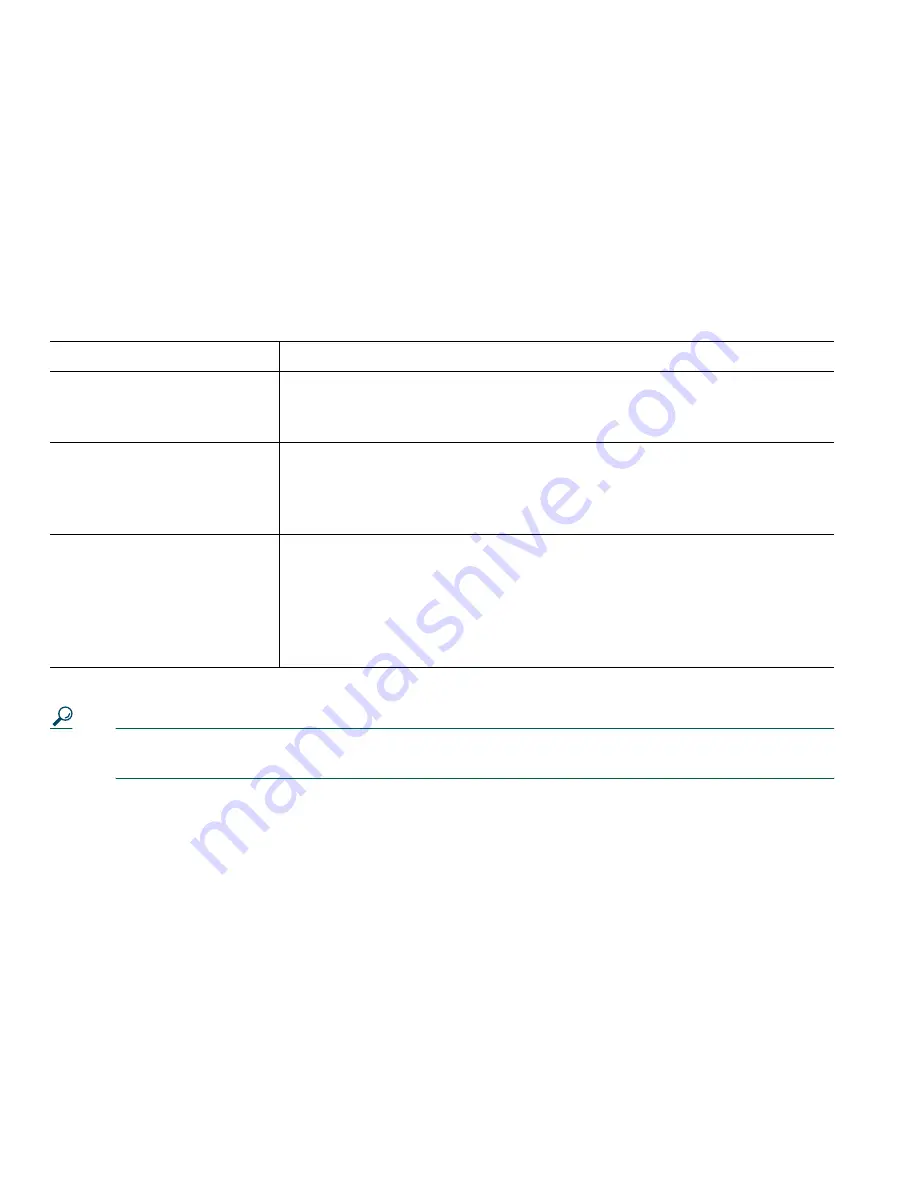
16
78-16319-01
•
When you have multiple calls on one line, the active call always appears at the top of the LCD.
Held calls appear below.
•
You can put up to six calls on hold, depending on how many calls are configured for your line. If
you need more calls configured for your line, ask your phone support team.
Transferring a Connected Call
Transfer redirects a connected call. The
target
is the number to which you want to transfer the call.
Tip
You cannot transfer a call that is on hold. Press the
Hold
button to release a selected call from
hold, then transfer it.
Making Conference Calls
Conference calling allows three or more parties to participate in a call simultaneously. Your
Cisco IP Phone can support several types of conference calls depending on your needs and your
phone’s configuration. The following conference softkeys may be available on your phone:
•
Confrn
—use this softkey to establish standard conferences (3-16 particpants) by calling each
particpant individually. Standard (or “ad hoc”) conference calling is a default feature available on
most phones.
•
Join
—use this softkey to establish a standard conference (3-16 participants) among several current
calls on a single line. Standard (or “ad hoc”) conference calling is a default feature available on
most phones.
If you want to...
Then...
Transfer a call without
talking to the transfer
recipient
During a connected call, press
Trnsfer
and enter the target number.
When you hear the call ringing, press
Trnsfer
again.
Talk to the transfer
recipient before transferring
a call (“consult transfer”)
Press
Trnsfer
and enter the target number. Wait for the transfer
recipient to answer. If the recipient accepts the transferred call, press
Trnsfer
again. If the recipient refuses the call, press the
Hold
button to
return to the original call.
Transfer two current calls
to each other (“direct
transfer”)
Choose the first call you want to select and press
more > Select
. Repeat
for the second call. From one of the selected calls, press
more > DirTrfr
.
The two calls connect to each other and drop you from the call. If you
want to stay on the line with the callers, use
Join
to create a conference
instead. For details, see the “Making Conference Calls” section on
page 16.
Содержание 7905
Страница 2: ......
Страница 41: ...Cisco One Year Limited Hardware Warranty Terms Cisco IP Phone 7905G 7912G for Cisco CallManager 35 ...
Страница 42: ...36 78 16319 01 ...
Страница 43: ...Cisco One Year Limited Hardware Warranty Terms Cisco IP Phone 7905G 7912G for Cisco CallManager 37 ...
Страница 44: ...38 78 16319 01 ...
Страница 45: ......






























