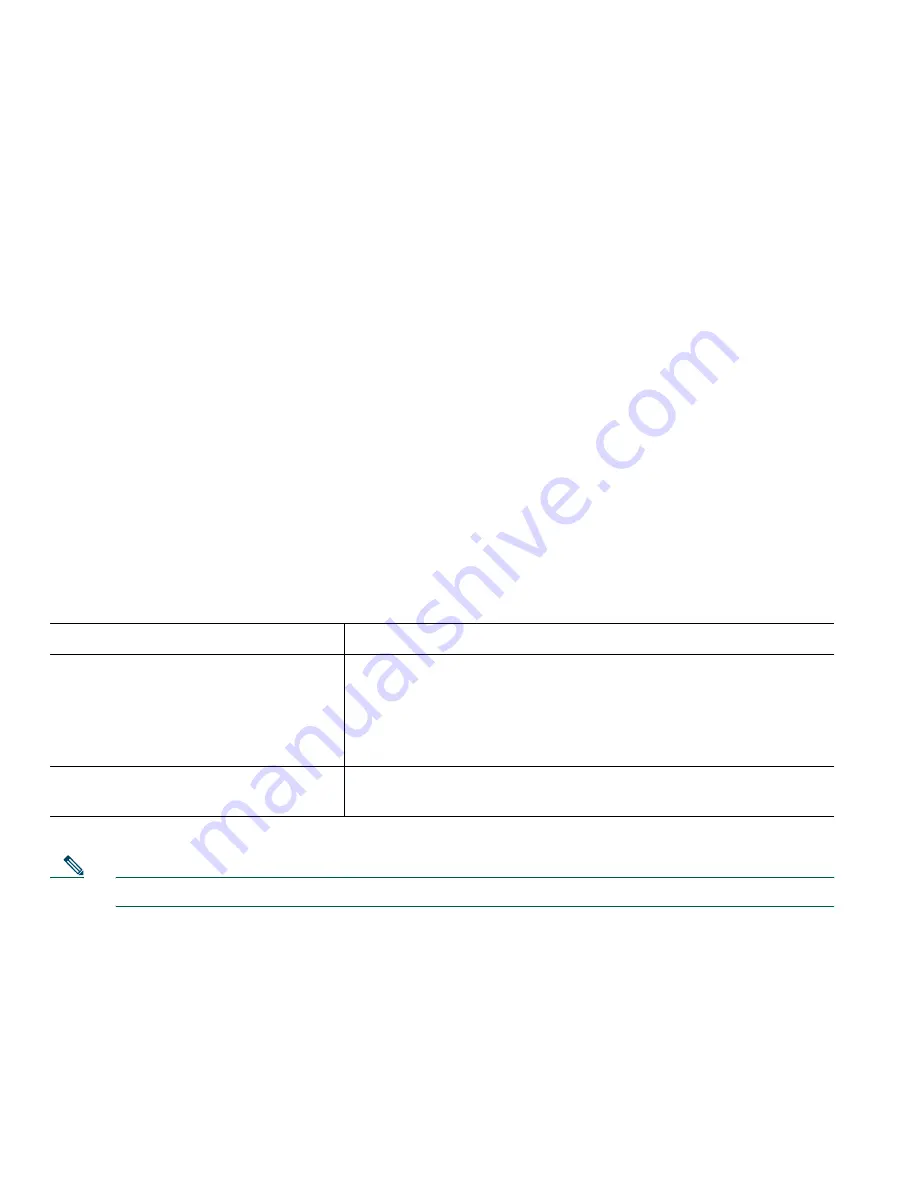
22
78-16319-01
Maximum Supported Calls on a Shared Line
Your system administrator can configure your shared line to support a different number of calls than
your co-workers who share the line with you. Thus, at times you might not be able to make a new call
on the shared line even if your co-worker can.
For example, you have a shared line extension, 78888, and your phone is configured to support a
maximum of four calls on that shared line. However, one of your co-workers has a phone that supports
a maximum of five calls on the same shared line, 78888. If there are already four active calls on the
shared line, the
NewCall
softkey is unavailable to you, and you cannot make a new call using the
shared line. However, your co-worker would be able to make a new call on the shared line because her
phone supports a maximum of five calls on the shared line, not just four.
Adding Yourself to a Shared-Line Call
If you use a shared line, you can use cBarge to join an in-progress call and convert it to a standard
conference. This gives you and all call participants the same features available in standard conferences
(see the “Making Conference Calls” section on page 16 for details), and you can add additional
participants to the call.
When you use cBarge, other parties on the call hear a tone and brief interruption in the call, and call
information changes on the screen. When you hang up, the call remains as a conference call provided
at least three participants remain.
Note
You cannot use
cBarge
to join an in-progress call if the initiator has privacy enabled.
If you want to...
Then...
View active calls on the shared line
Look at your phone display. If it says “remote in use” there are
active calls on the shared line. Information for all non-private
calls will be displayed. However, if a co-worker who is sharing
your line has privacy enabled and has active calls, you will not
see any indication that the line is in use.
Add yourself to a remote in use call
and establish a conference call
Choose the remote in use call you want to join and press
cBarge
.
Содержание 7905
Страница 2: ......
Страница 41: ...Cisco One Year Limited Hardware Warranty Terms Cisco IP Phone 7905G 7912G for Cisco CallManager 35 ...
Страница 42: ...36 78 16319 01 ...
Страница 43: ...Cisco One Year Limited Hardware Warranty Terms Cisco IP Phone 7905G 7912G for Cisco CallManager 37 ...
Страница 44: ...38 78 16319 01 ...
Страница 45: ......
















































