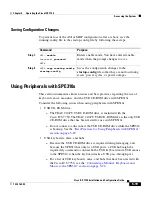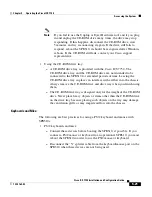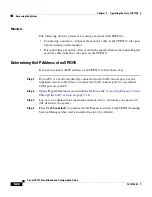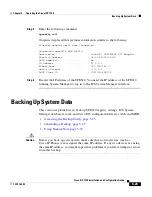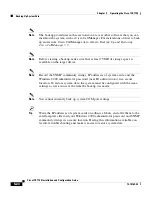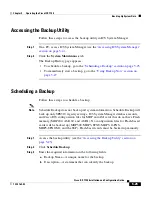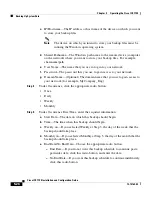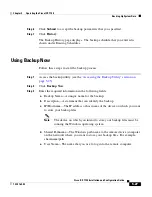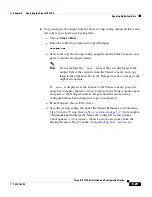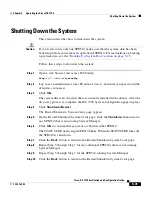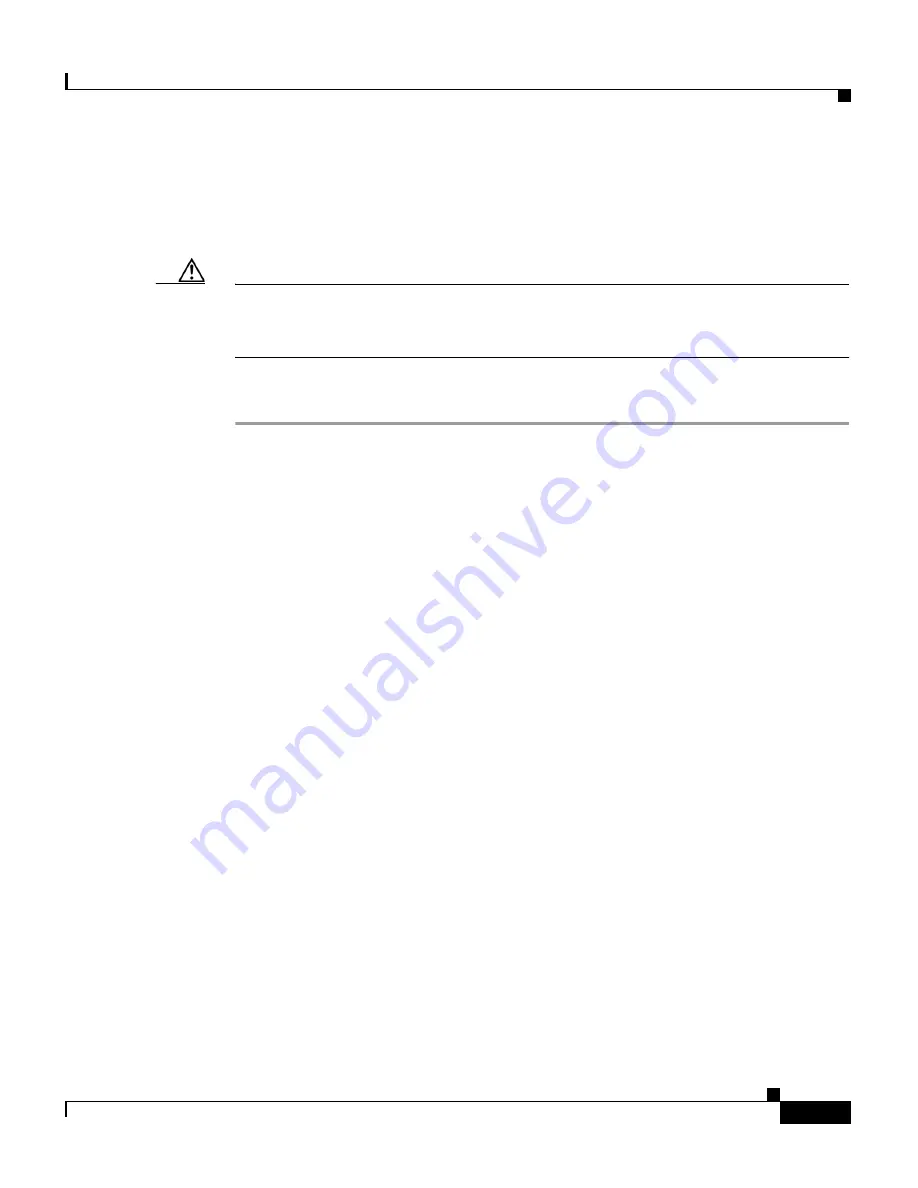
5-31
Cisco ICS 7750 Installation and Configuration Guide
78-14165-03
Chapter 5 Operating the Cisco ICS 7750
Shutting Down the System
Shutting Down the System
This section describes how to shut down the system.
Caution
If your system has only one SPE310, make sure that the system data has been
backed up before you remove an operational SPE310. For instructions on backing
up system data, see the
“Backing Up System Data” section on page 5-23
.
Follow these steps to shut down the system:
Step 1
Open a web browser and access ICSConfig:
http://
IP address
/icsconfig
Step 2
Log in as an administrator (user ID
administrator
), and enter your password (the
default is
changeme
).
Step 3
Click
OK
.
The system discovers the cards that are currently installed in the chassis. After the
discovery process is complete, the ICS 7700 System Configuration page displays.
Step 4
Click
Shutdown/Restart
.
The Restart/Shutdown System Cards page appears.
Step 5
On the Restart/Shutdown System Cards page, click the
Shutdown
button next to
any SPE310 that is not running System Manager.
Step 6
Click
OK
to confirm that you want to shut down that SPE310.
The STATUS LED on the target SPE310 blinks. When the STATUS LED turns off,
the SPE310 is shut down.
Step 7
Click the
Back
button to return to the Restart/Shutdown System Cards page.
Step 8
Repeat Step 5 through Step 7 for any additional SPE310s that are not running
System Manager.
Step 9
Repeat Step 5 through Step 7 for the SPE310 running System Manager.
Step 10
Click the
Back
button to return to the Restart/Shutdown System Cards page.