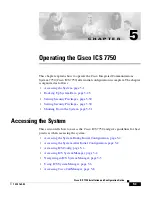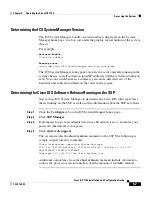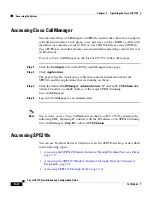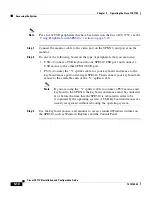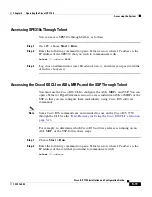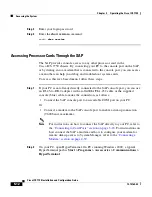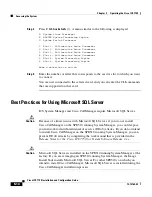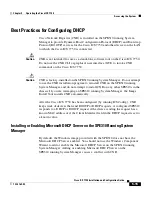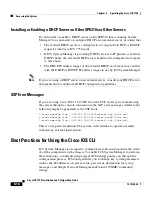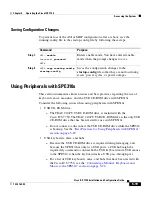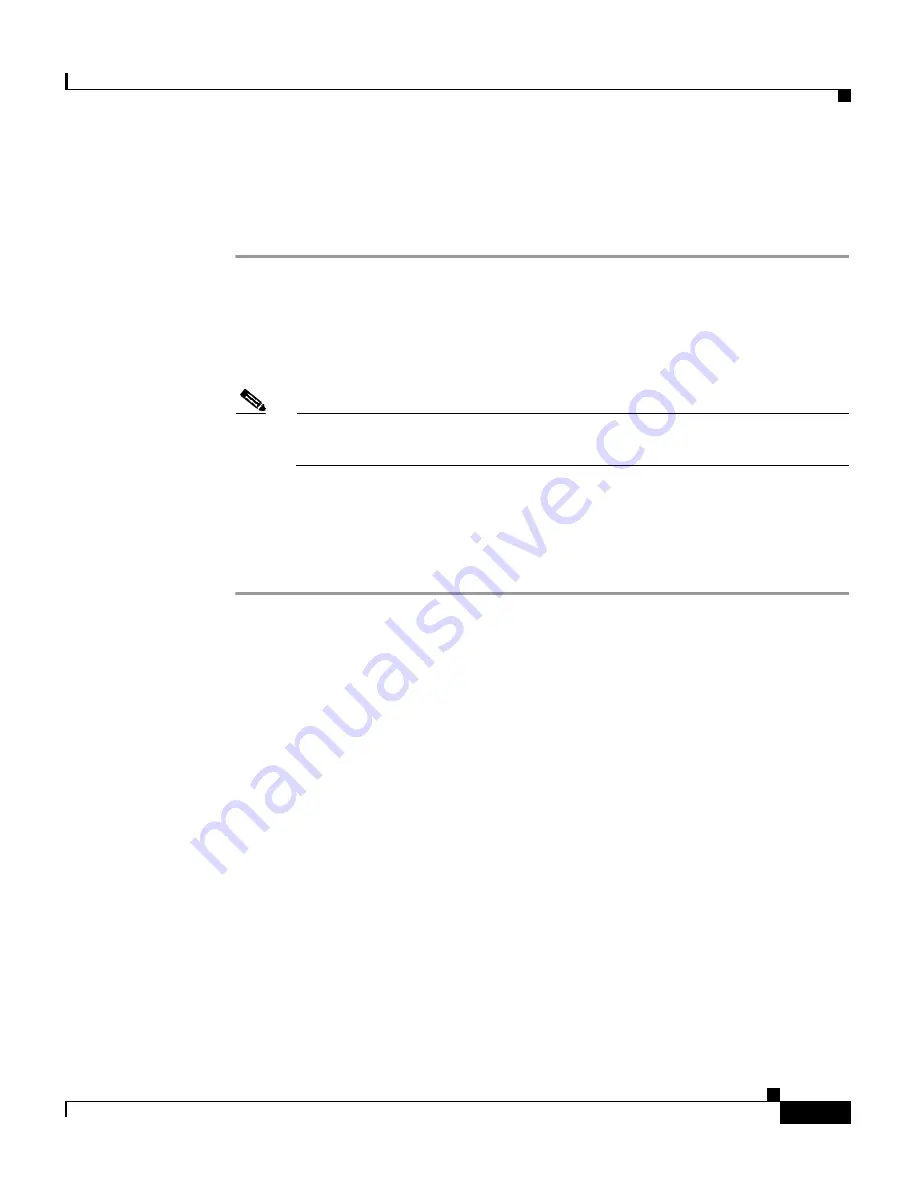
5-5
Cisco ICS 7750 Installation and Configuration Guide
78-14165-03
Chapter 5 Operating the Cisco ICS 7750
Accessing the System
When you have installed and configured your system as described in
Chapter 4,
“Completing the Cisco ICS 7750 Installation,”
follow these steps to access
ICS System Manager:
Step 1
On a PC, open Netscape Communicator or Microsoft Internet Explorer.
Step 2
In the Location or Address field, enter the following URL, replacing
IP address
with the IP address of the SPE310 running System Manager:
http://
IP address
/ics
Note
If you do not know the IP address of the SPE310, see the
“Determining
the IP Address of an SPE310” section on page 5-22
.
Step 3
Log in as the super administrator (user ID is
admin
), and enter your password
(the default is
admin
).
Step 4
Click
Login
.
Navigating in ICS System Manager
To navigate in ICS System Manager, click the tabs that are visible at the top of
every ICS System Manager page:
•
Home—Displays a page in which you can toggle between a short summary
(Summary View) and a detailed list (Detailed View) of information about
system cards.
•
Configure—Displays a page in which you can choose any of the following
utilities:
–
SSP Manager—Enables you to configure the system switch processor
(SSP) and to perform LAN management tasks, such as administering
workgroup changes and using link statistics to troubleshoot problems.
–
System Setup—Enables you to view system parameters and provides
instructions for changing the parameters.