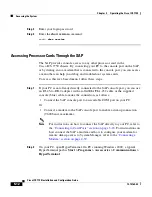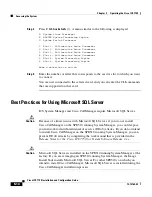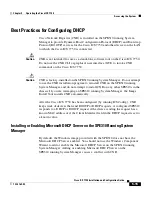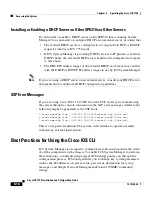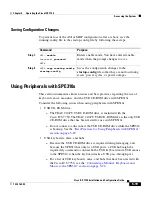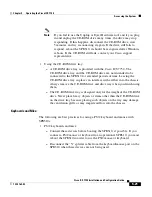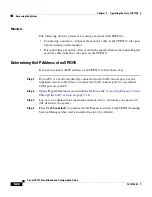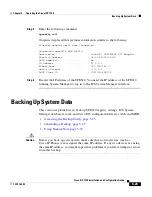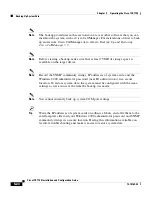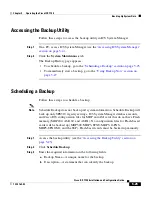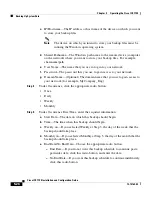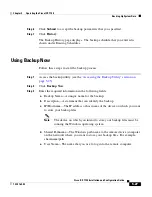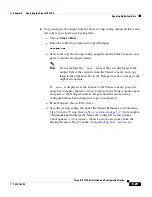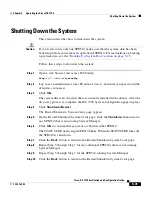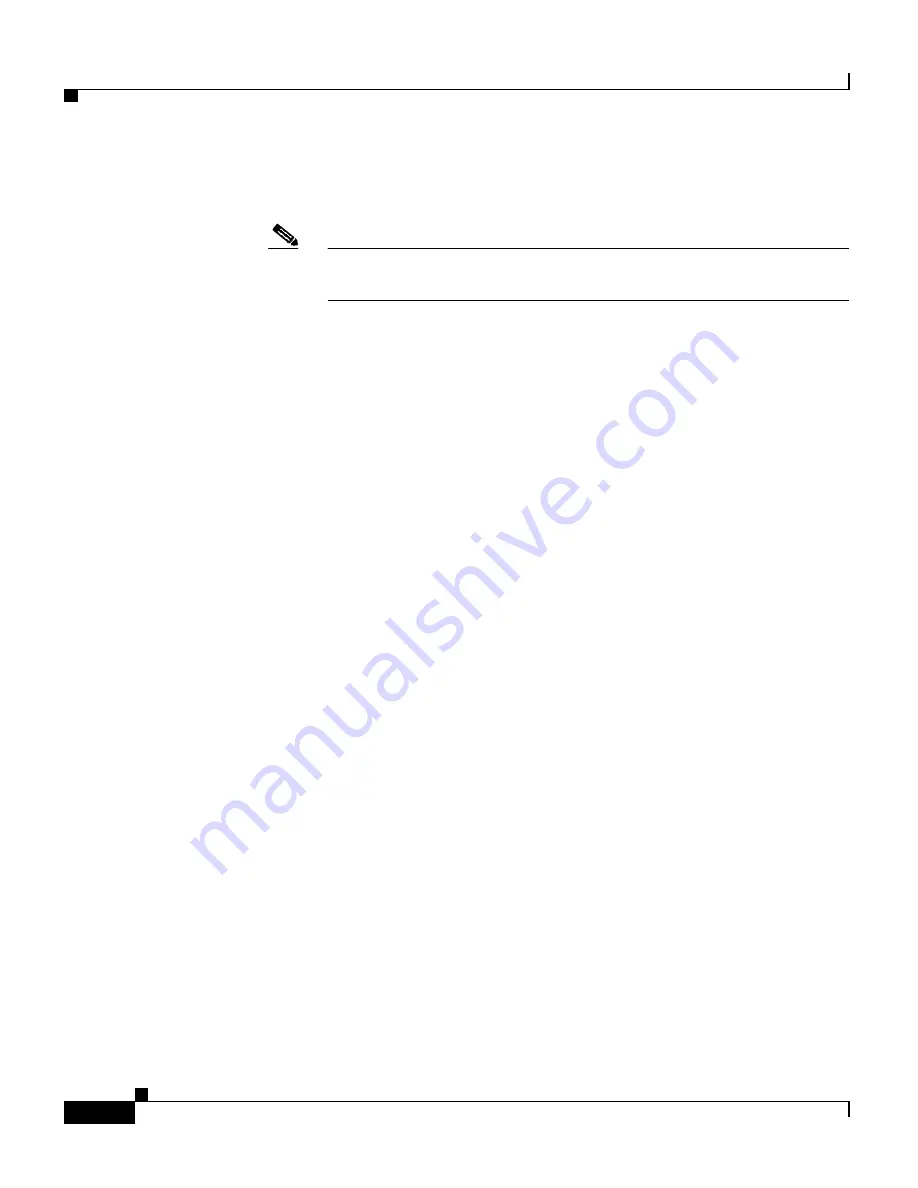
Chapter 5 Operating the Cisco ICS 7750
Backing Up System Data
5-26
Cisco ICS 7750 Installation and Configuration Guide
78-14165-03
c.
IP/Hostname—The IP address or host name of the device on which you want
to store your backup files.
Note
The device on which you intend to store your backup files must be
running the Windows operating system.
d.
Shared Pathname—The Windows path name to the remote device (computer
on the network) where you want to store your backup files. For example,
sharename\path.
e.
User Name—The name that you use to log in to your network.
f.
Password—The password that you use to gain access to your network.
g.
Domain Name—(Optional) The domain name that you use to gain access to
your network (for example, MyCompany_Eng).
Step 4
Under Occurrence, click the appropriate radio button:
•
Once
•
Daily
•
Weekly
•
Monthly
Step 5
Under Occurrence Date/Time, enter the required information:
a.
Start Date—The date on which this backup should begin.
b.
Time—The time when this backup should begin.
c.
Weekly on—If you selected Weekly at Step 3, the day of the week that the
backup should take place.
d.
Monthly on—If you selected Monthly at Step 3, the day of the month that the
backup should take place.
e.
End Date/No End Date—Choose the appropriate radio button:
–
End Date—If you do not want this backup schedule to continue past a
particular date, click this radio button, and enter the date.
–
No End Date—If you want this backup schedule to continue indefinitely,
click this radio button.