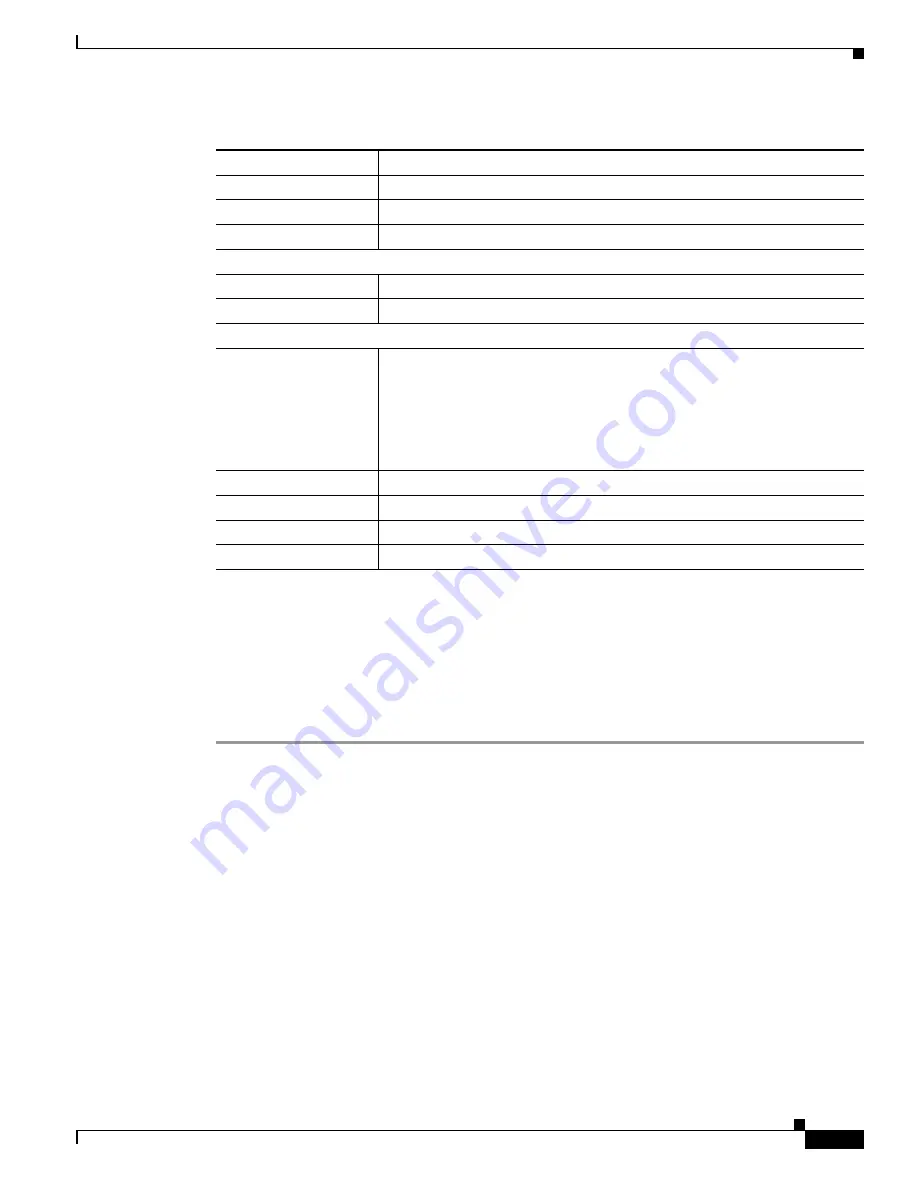
4-3
Cisco Video Surveillance 7530PD IP Camera Installation Guide
Chapter 4 Camera Management
Adjusting the IP Camera Focus and Zoom
Adjusting the IP Camera Focus and Zoom
To adjust the IP camera focus and zoom, perform the following steps while viewing video from the
camera. For information about viewing video, see
“Viewing Live Video” section on page 4-5
.
Procedure
Step 1
Login to the IP camera.
The Home window appears.
Step 2
Click the
View Video
link.
The Camera Video & Control window appears.
Step 3
Verify that the field of view is correctly set.
Step 4
Click the
Focus/Zoom
toggle button located below the video pane.
Step 5
The focus and zoom controls appear.
Step 6
While watching the video pane, perform the following steps:
a.
Move the
Zoom
slider until you achieve the desired zoom level.
b.
Move the
Focus
slider until the video image is at its sharpest.
Gateway Address
IP address of the gateway through which the IP camera is connected.
Primary DNS
IP address of the primary DNS server, if configured for the IP camera.
Secondary DNS
IP address of the secondary DNS server, if configured for the IP camera.
IO Port Status
Input Port 1
Current state of input port 1 on the IP camera.
Output Port 1
Current state of output port 1 on the IP camera.
Stream 1 and Stream 2
User
IP camera user name of each user who is accessing the primary video stream
(Stream 1) or the secondary video stream (Stream 2) through a client PC or
a third-party device.
Be default, users appear in order of start time. To displays users in ascending
order of any information in any corresponding column, click the column
heading. Click a column heading again to reverse the display order.
IP Address
IP address of the client device.
Start Time
Time and date that the client accessed the video stream for this session.
Elapsed Time
Length of time that the client has been accessing the video stream.
Codec
Video codec being used for the stream.
Table 4-2
Home Window Information (continued)
Field
Description




























