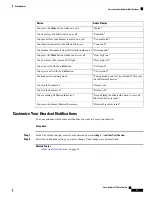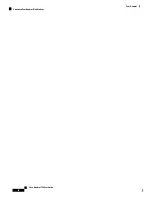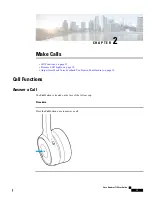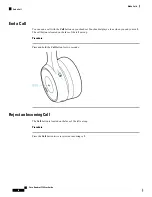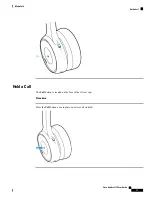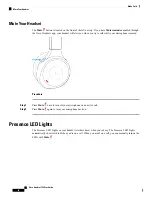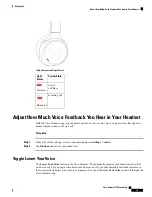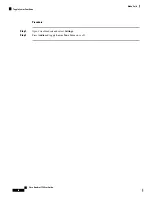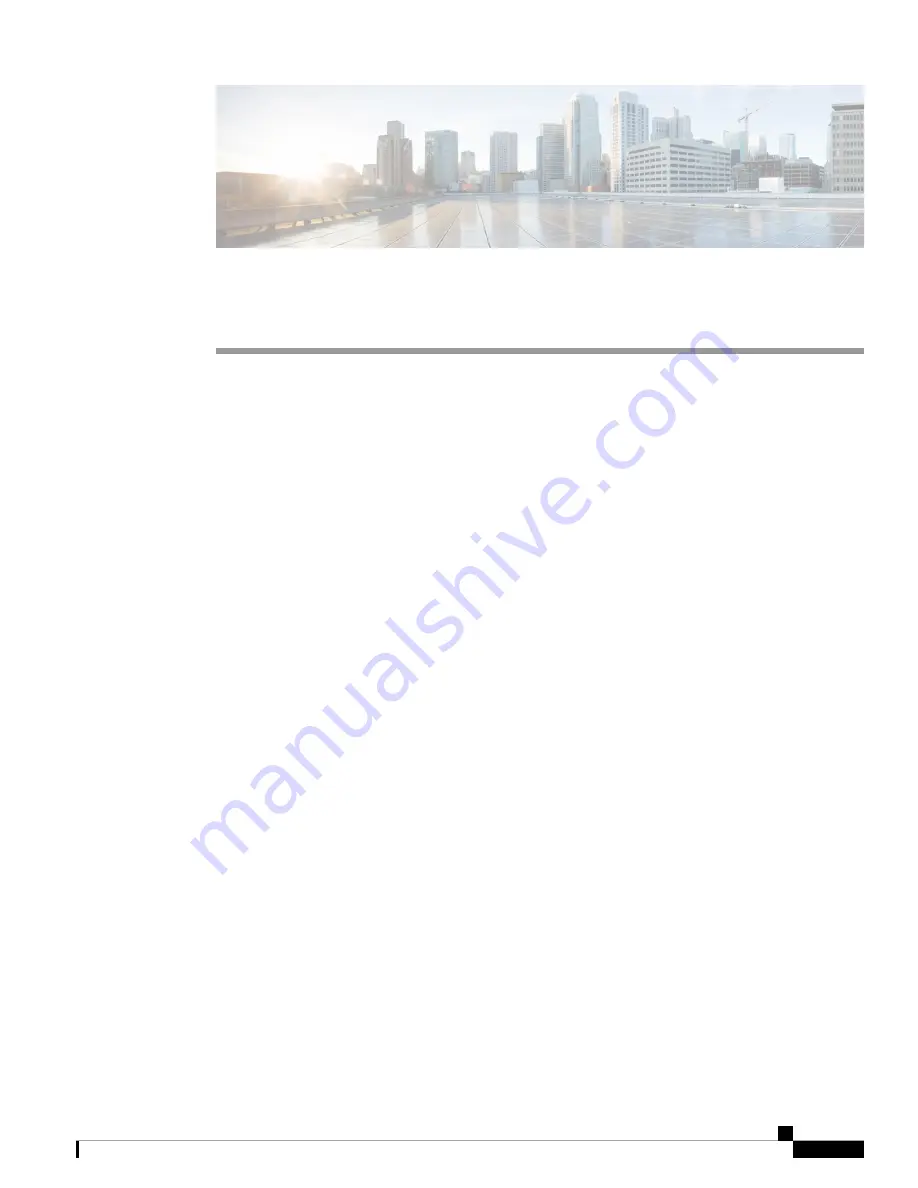
C H A P T E R
4
Troubleshooting
•
•
Targeted Troubleshooting Solutions, on page 27
•
Update Your Headset Firmware, on page 32
•
Check Your Headset Firmware, on page 32
•
Your Headset Serial Number, on page 33
•
Clean Your Headset, on page 34
First Steps
Try these solutions first if you experience problems with your Cisco Headset 730.
• Make sure your headset is fully charged. See
.
• Make sure your headset is powered on. See
Turn Your Headset On and Off, on page 4
• Make sure your audio device supports your Bluetooth connection. See
.
• Disconnect other active Bluetooth devices.
• Increase the volume on your headset or call device. See
Adjust Your Headset Volume, on page 22
• Download Cisco Headsets to your mobile device and run the available software updates. See
and Set Up the Cisco Headsets app on Your Mobile Device, on page 3
.
• Connect to a different call device. See
Connect Your Headset to a Bluetooth Device, on page 5
.
• Move your headset closer to your desired call device and away from any potential sources of radio
interference or obstructions.
Targeted Troubleshooting Solutions
If the above steps don't resolve your issue, see the list of troubleshooting scenarios below to identify symptoms
and solutions to common issues. If you're still unable to resolve your issue, contact Cisco support.
Cisco Headset 730 User Guide
27
Содержание 730
Страница 6: ...Cisco Headset 730 User Guide vi Contents ...
Страница 20: ...Cisco Headset 730 User Guide 14 Your Headset Customize Your Headset Notifications ...
Страница 32: ...Cisco Headset 730 User Guide 26 Music Playback and Audio Settings Reset Your Headset Settings ...
Страница 42: ...Cisco Headset 730 User Guide 36 Troubleshooting Clean Your Headset ...
Страница 46: ...Cisco Headset 730 User Guide 40 Product Safety Canadian RF Exposure Statement ...