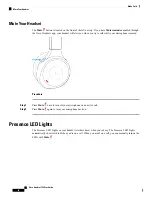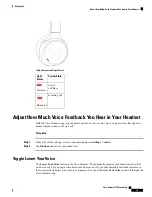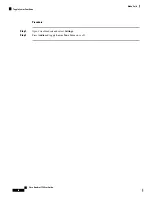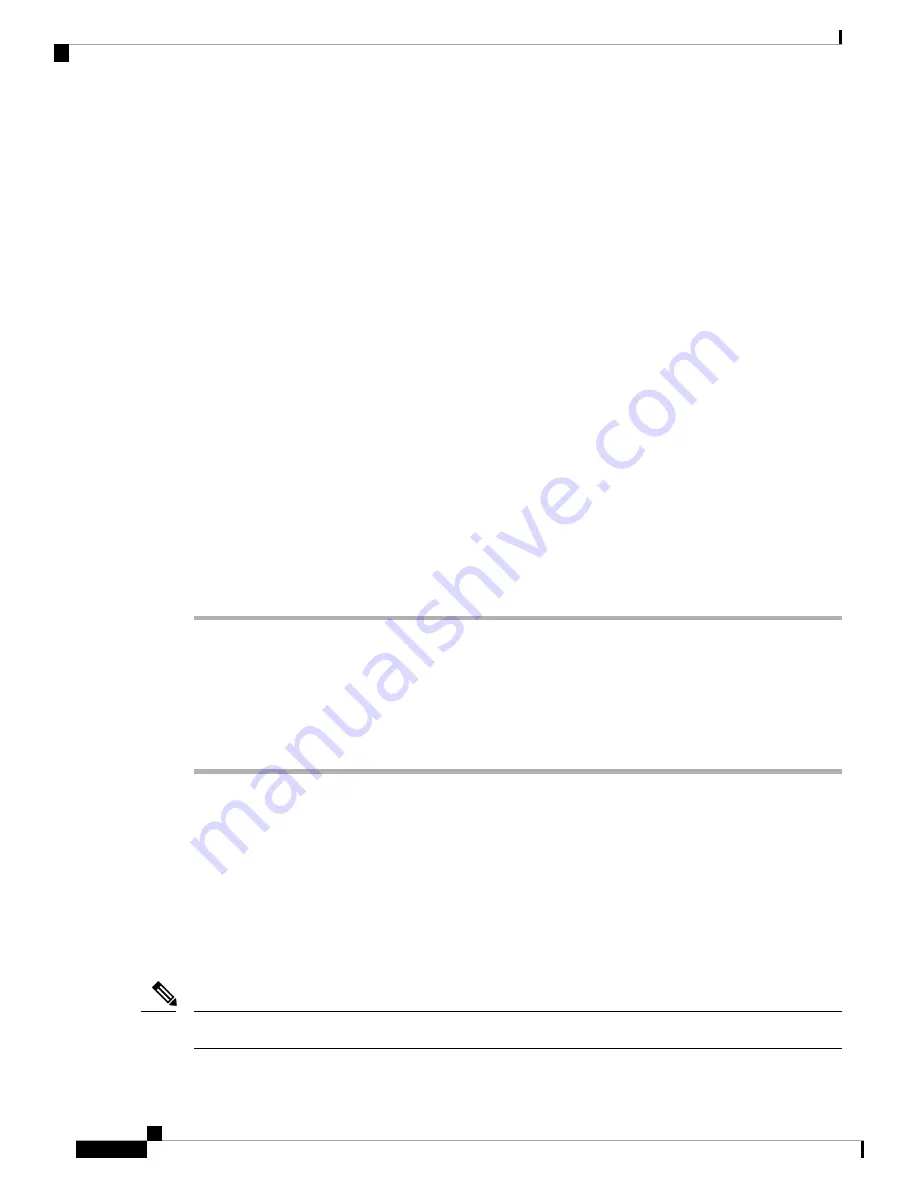
Related Topics
Enable Your Voice Assistant in the Cisco Headsets App
, on page 12
Siri Doesn't Respond
Try these steps if you can't activate Siri through your Cisco Headset 730:
• Try to access Siri directly on your mobile device.
• Make sure the voice assistant feature is enabled though the Cisco Headsets app.
• Connect your mobile device to a Wi-Fi or cellular data network.
• Make sure your mobile device is compatible.
Related Topics
Enable Your Voice Assistant in the Cisco Headsets App
, on page 12
Update Your Headset Firmware
You can update your headset firmware through the Cisco Headsets mobile app, a Cisco IP Phone, or on Cisco
Jabber (version 12.8 or later). Headset upgrades take about 7–10 minutes to complete. The power indicator
LED alternates red, amber, and green while the headset upgrades.
Procedure
Step 1
To begin your upgrade, do one of these actions:
• Pair your headset to your smart phone, and open the Cisco Headsets mobile app.
• Connect your headset with the USB-C cable to a Cisco IP Phone.
• Connect your headset with the USB-C cable to a computer with Cisco Jabber.
Step 2
Follow the on-screen instructions.
Related Topics
, on page 32
Check Your Headset Firmware
Check Your Headset Firmware in the Cisco Headsets App
You can check your current firmware load in the Cisco Headsets app.
The app will send you a prompt when a new firmware version is available.
Note
Cisco Headset 730 User Guide
32
Troubleshooting
Siri Doesn't Respond
Содержание 730
Страница 6: ...Cisco Headset 730 User Guide vi Contents ...
Страница 20: ...Cisco Headset 730 User Guide 14 Your Headset Customize Your Headset Notifications ...
Страница 32: ...Cisco Headset 730 User Guide 26 Music Playback and Audio Settings Reset Your Headset Settings ...
Страница 42: ...Cisco Headset 730 User Guide 36 Troubleshooting Clean Your Headset ...
Страница 46: ...Cisco Headset 730 User Guide 40 Product Safety Canadian RF Exposure Statement ...