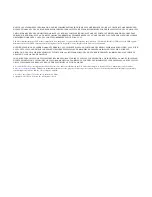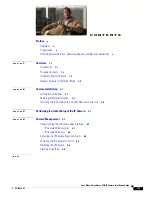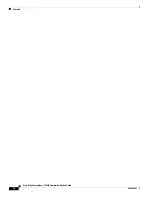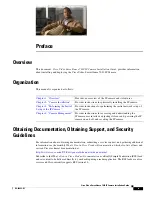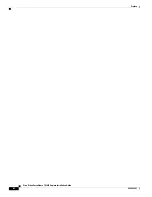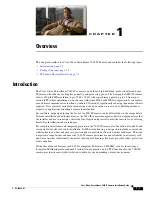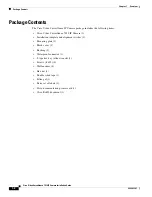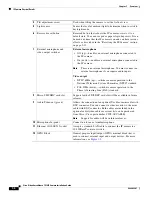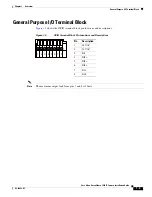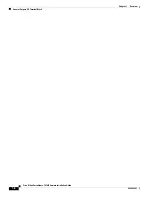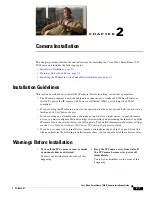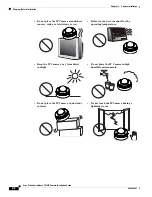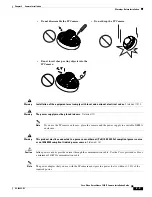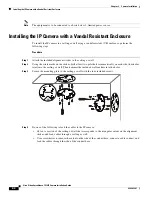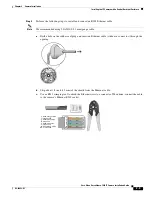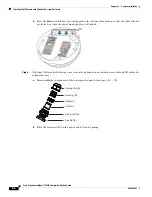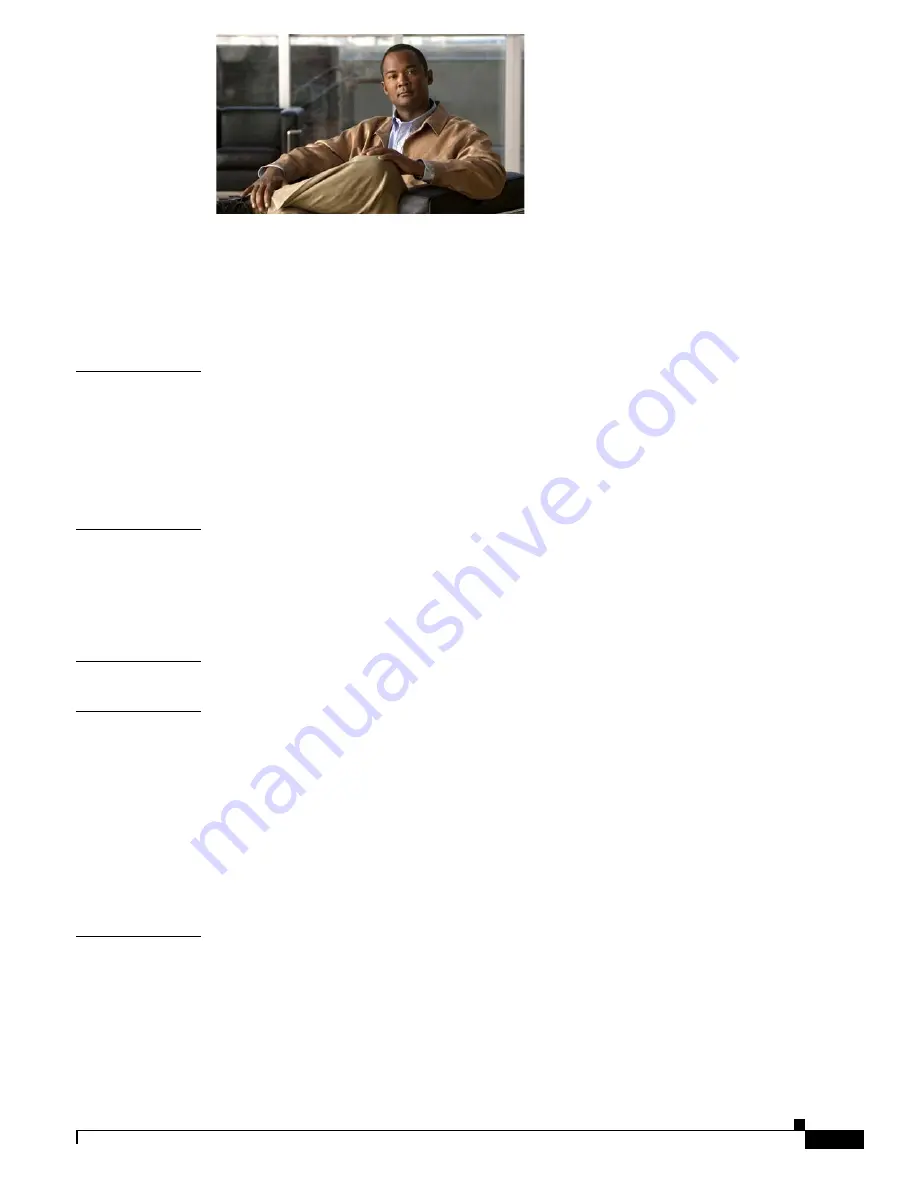
iii
Cisco Video Surveillance 7030 IP Camera Installation Guide
OL-28692-01
C O N T E N T S
Preface
v
Overview
v
Organization
v
Obtaining Documentation, Obtaining Support, and Security Guidelines
v
C H A P T E R
1
Overview
1-1
Introduction
1-1
Package Contents
1-2
IP Camera Physical Details
1-3
General Purpose I/O Terminal Block
1-5
C H A P T E R
2
Camera Installation
2-1
Installation Guidelines
2-1
Warnings Before Installation
2-1
Installing the IP Camera with a Vandal Resistant Enclosure
2-4
C H A P T E R
3
Performing the Initial Setup of the IP Camera
3-1
C H A P T E R
4
Camera Management
4-1
Understanding the IP Camera User Interface
4-1
IP Camera Window Links
4-1
IP Camera Windows
4-2
Adjusting the IP Camera Focus and Zoom
4-3
Powering the IP Camera On or Off
4-4
Resetting the IP Camera
4-4
Viewing Live Video
4-5
I
N D E X
Содержание 7030
Страница 4: ...Contents iv Cisco Video Surveillance 7030 IP Camera Installation Guide OL 28692 01 ...
Страница 6: ...vi Cisco Video Surveillance 7030 IP Camera Installation Guide OL 28692 01 Preface ...
Страница 36: ...Index IN 4 Cisco Video Surveillance 7030 IP Camera Installation Guide OL 28692 01 ...