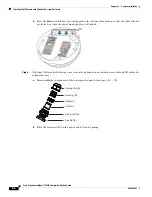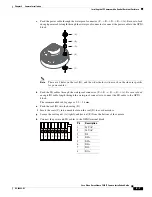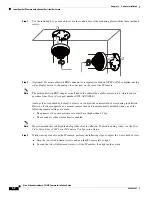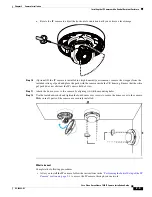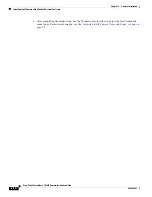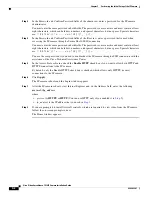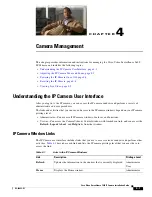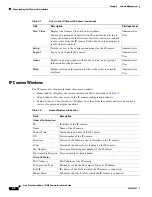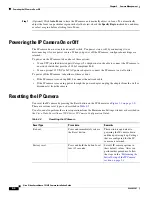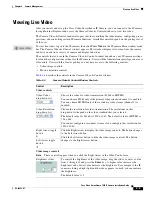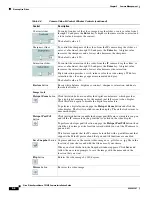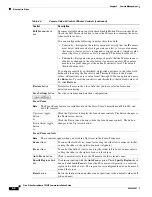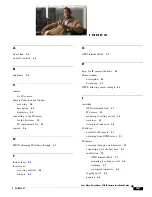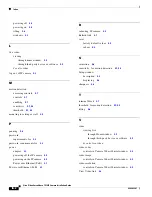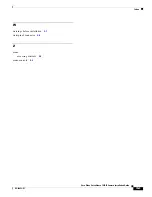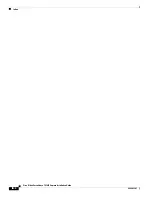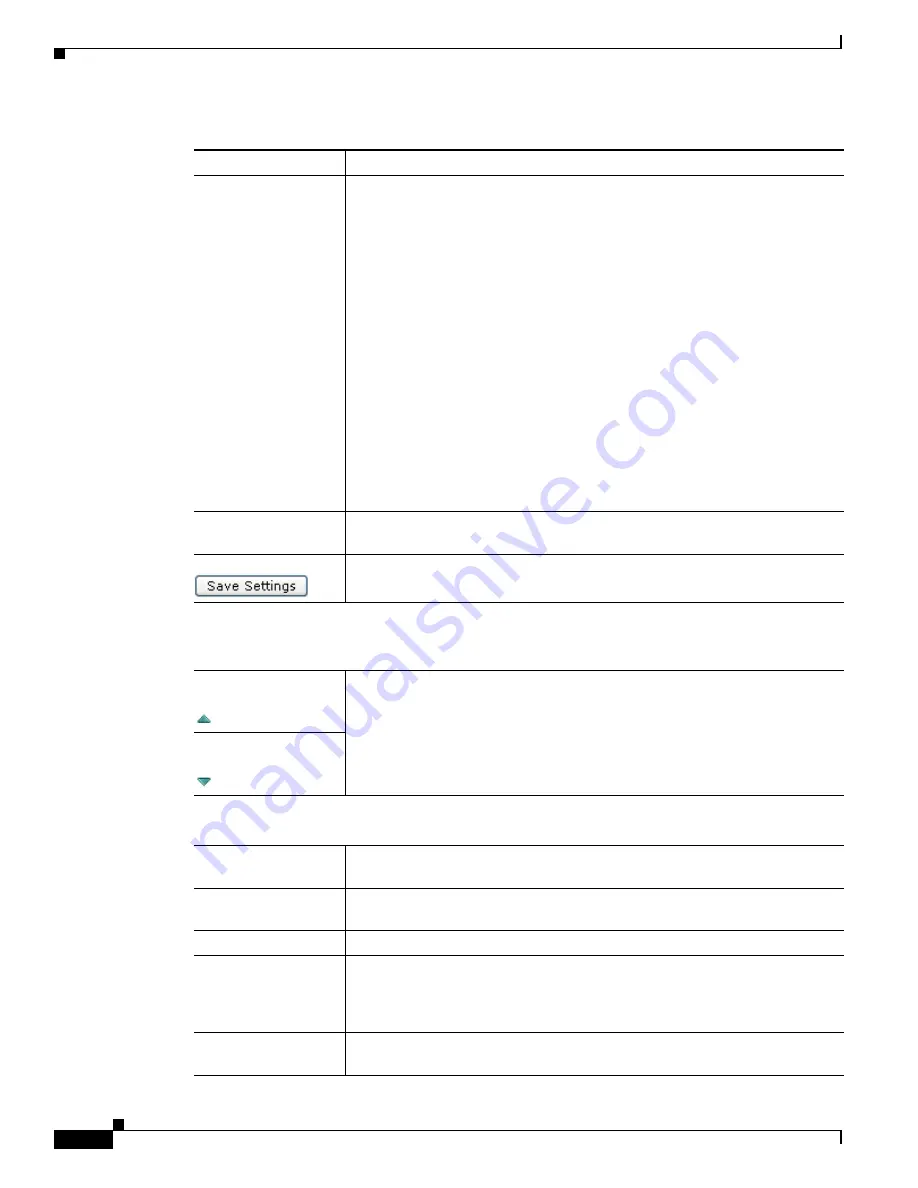
4-8
Cisco Video Surveillance 7030 IP Camera Installation Guide
OL-28692-01
Chapter 4 Camera Management
Viewing Live Video
Full Screen
check
box
Becomes available when you click check Enable Motion Detection check box.
Check the Full Screen check box to cause the IP camera to examine the entire
video field for activity.
You can configure the following items for this video field:
•
Sensitivity—Designates the relative amount of activity that the IP camera
must detect in the area before it generates an alert. A lower value means
that more, or faster, activity is required to trigger an alert. A higher value
means that less, or slower, activity is required. The default value is 80.
•
Threshold—Designates the percentage of pixels that the IP camera must
identify as changed in the area before it generates an alert. The camera
monitors for pixel changes at the defined sensitivity level. The default
threshold value is 10.
To configure sensitivity or threshold, right-click anywhere in the video field
border and then drag the Sensitivity and Threshold sliders to the desired
values. Alternatively, enter a value from 1 through 100 for an option and press
the
Enter
key. To reset the sensitivity and threshold to their default values of
50, click
Restore
.
Restore
button
Deselects all areas in the video field that you have selected for motion
detection monitoring.
Save Settings
button
Save the current motion detection configuration.
Focus/Zoom
Note
The Focus/Zoom feature is available only on the Cisco Video Surveillance 6020, 6030, and
6400 IP cameras.
Up Arrow toggle
button
Click the Up Arrow to display the focus/zoom controls. The button changes to
the Down Arrow button.
Click the Down Arrow button to hide the focus/zoom controls. The button
changes to the Up Arrow button.
Down Arrow toggle
button
Focus/Zoom controls
Note
These controls appear when you click the Up Arrow in the Focus/Zoom area.
Zoom
slider
To control the field of view zoom factor, drag the slider left to zoom out (wide),
or drag the slider to the right to zoom in (telephoto).
Focus
slider
To control the field of view focus, drag the slider left to focus on near objects,
or drag the slider to the right to focus on far objects.
Auto Focus
button
Click to automatically focus the IP camera for the selected zoom.
Specify Region
check
box
Used in conjunction with the
Auto Focus
option. Check
Specify Region
check
box and click
Auto Focus
to focus the IP camera with priority to a selected
region in the field of view. The region is user configurable and can be moved
around the screen.
Reset
button
Resets the lens position and slider control positions to their default values (full
wide and near).
Table 4-4
Camera Video & Control Window Controls (continued)
Control
Description
Содержание 7030
Страница 4: ...Contents iv Cisco Video Surveillance 7030 IP Camera Installation Guide OL 28692 01 ...
Страница 6: ...vi Cisco Video Surveillance 7030 IP Camera Installation Guide OL 28692 01 Preface ...
Страница 36: ...Index IN 4 Cisco Video Surveillance 7030 IP Camera Installation Guide OL 28692 01 ...