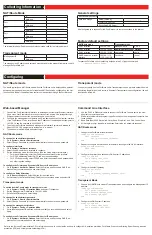© Copyright 2009 Fortinet Incorporated. All rights reserved.
Products mentioned in this document are trademarks or registered trademarks
of their respective holders.
Regulatory Compliance
FCC Class B Part 15 CSA/CUS
3 April 2009
Visit these links for more information and documentation for your Fortinet product.
Technical Documentation -
•
http://docs.forticare.com
Fortinet Knowledge Center -
•
http://kc.forticare.com
Fortinet Technical Support -
•
http://support.fortinet.com
Connecting
WAN1 WAN2
POWER
STATUS
HDD
INTERNAL
3
2
1
LINK / ACT
10/100
WAN1 WAN2
POWER
STATUS
HDD
INTERNAL
3
2
1
LINK / ACT
10/100
1
2
3
USB
WAN2
WAN1
DC+12V
Power
Connection
RJ-45 Serial
Connection
USB
WAN2
WAN1
Power
LED
Status
LED
Internal Interface,
switch connectors
1,2,3
WAN
Interfaces
Internal
Interface
Hard disk
activity
LED
Back
Front
Ground
1
2
3
USB
WAN2
WAN1
DC+12V
Power cable
connects to power supply
Ground
Ethernet cables connect
to computers on the internal
network
Ethernet cables connect
to the Internet or router
RJ-45 to DB-9 serial cable
connects to management
computer
Straight-through
Ethernet cable
AC Power Cable
RJ-45 to
DB-9 Serial Cable
Tools and Documenation
Copyright 2009 Fortinet Incorporated. All rights reserved.
Trademarks
QuickStart Guide
Welcome | Bienvenue | Willkommen |
歓迎
| Bienvenido | Benvenuto
Power Supply
WAN1 WAN2
POWER
STATUS
HDD
INTERNAL
3
2
1
LINK / ACT
10/100
Package Contents
Connect the following to the FortiGate unit. Ensure the FortiGate unit is placed on a stable
surface.
Insert a network cable to WAN1. Insert the other end to the router connected to the
•
Internet, or to the modem.
Connect a network cable to the Internal port 1, 2 and 3.
•
Insert the other end to a computer or switch.
Connect the AC Power Cable to the Power Supply.
•
Connect the Power Cord to a surge protected power bar or power supply.
•
FortiGate-51B
01-30007-0482-20090403
QuickStart Guide
Web-based manager
The FortiGate web-based manager is an easy to use management tool.
Use it to configure the administrator password, the interface and default gateway addresses,
and the DNS server addresses.
Requirements:
An Ethernet connection between the FortiGate unit and management computer.
•
A web browser such as FireFox or Internet Explorer on the management computer.
•
Command Line Interface (CLI)
The CLI is a full-featured management tool. Use it to configure the administrator password,
the interface addresses, the default gateway address, and the DNS server addresses. To
configure advanced settings, see the Tools and Documentation CD included with the
FortiGate unit.
Requirements:
The RJ-45 to DB9 serial connection between the FortiGate unit and management com-
•
puter.
A terminal emulation application (HyperTerminal for Windows) on the management
•
computer.
Configuration Tools
LED
State
Description
Power
Green
The FortiGate unit is on.
Off
The FortiGate unit is off.
Status
Green
On during start up or reboot.
Off
Normal operation.
HDD
Flashing Green
The hard drive is active.
Off
The hard drive is inactive.
Link / Activity
Green
The correct cable is in use and the connected equipment
has power.
Flashing Green
Network activity at this interface.
Off
No link established.
10/100
Green
The interface is connected at 100 Mbps.
Off
The interface is connected at 10 Mbps.
Connector
Type
Speed
Protocol Description
Internal
RJ-45
10/100 Base-T Ethernet 3-port switch connection to up to three devices or the internal network.
WAN1 and
WAN 2
RJ-45
10/100 Base-T Ethernet Redundant connections to the Internet.
CONSOLE
RJ-45
9600 8/N/1
RS-232
serial
Optional connection to the management computer.
Provides access to the command line interface (CLI).
USB
USB
USB
Optional connection for FortiUSB key for firmware backup and installation.