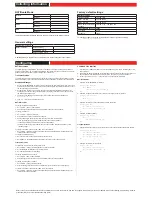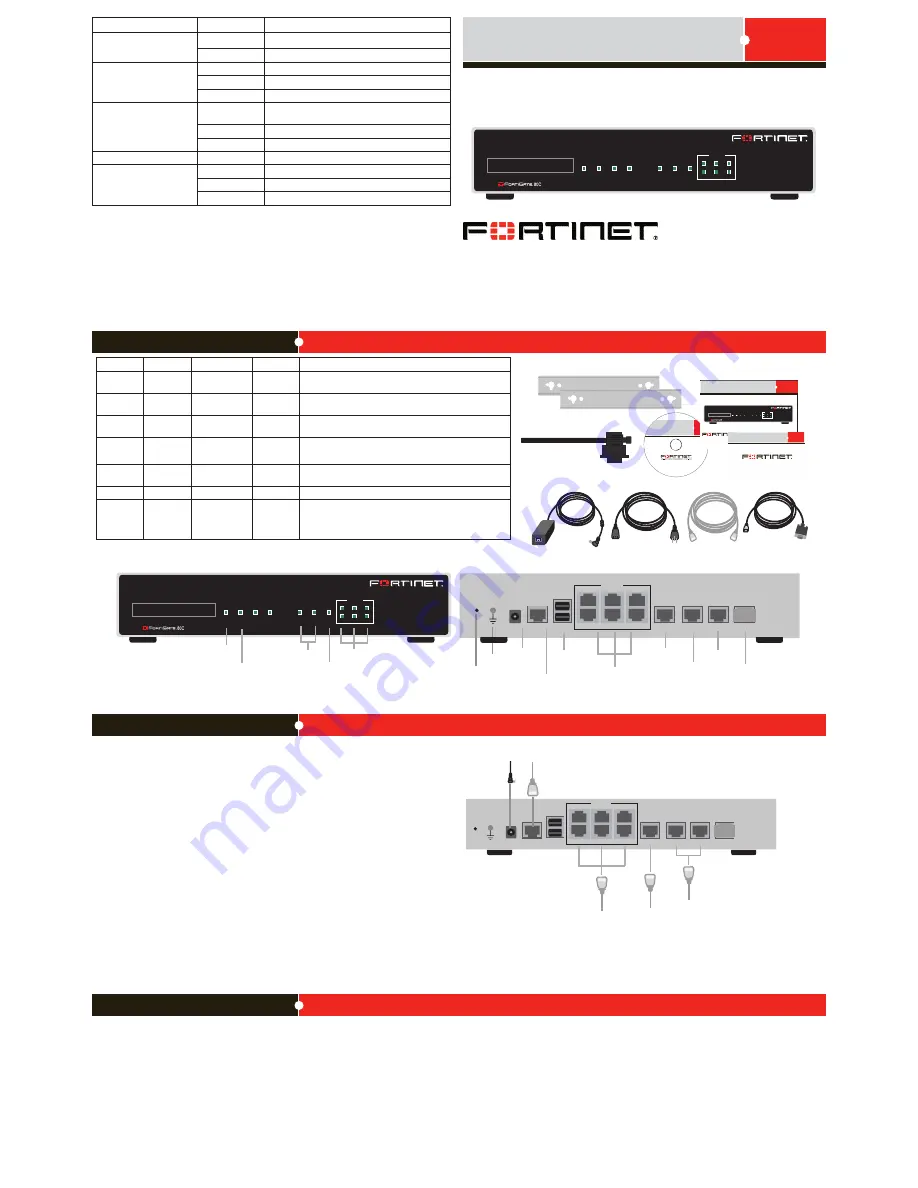
© Copyright 2010 Fortinet Incorporated. All rights reserved.
Products mentioned in this document are trademarks or registered trademarks
of their respective holders.
Regulatory Compliance
FCC Class B Part 15 CSA/CUS
4 July 2010
Visit these links for more information and documentation for your Fortinet product.
• Technical Documentation -
http://docs.fortinet.com
• Fortinet Knowledge Center -
http://kb.fortinet.com
• Fortinet Technical Support -
http://support.fortinet.com
• Training Services -
http://campus.training.fortinet.com
Connecting
INTERNAL
DMZ
4
5
6
3
2
1
WAN 1 WAN 2
POWER STATUS HA
ALARM
INTERNAL
DMZ
4
5
6
3
2
1
WAN 1 WAN 2
POWER STATUS HA
ALARM
MODEM
(Not enabled
on this model)
Power
LED
Status
LED
WAN
Interfaces
Internal
Interface
DMZ
LED
CONSOLE
WAN 2
WAN 1
MODEM
DMZ
INTERNAL
1
2
3
4
5
6
USB
DC+12V
Power
Connection
RJ-45 Serial
Connection
USB
WAN2
WAN1
DMZ
Internal Interface,
switch connectors
1 to 6
Ground
Cable Tie
Mounting
Hole
CONSOLE
WAN 2
WAN 1
MODEM
DMZ
INTERNAL
Optional RS-232 serial cable connects to serial port on management computer
Straight-through Ethernet
cables connect to Internet
Power cable connects to power supply
Straight-through
Ethernet cables connect
to computers on internal network
Optional connection to
DMZ network
1
2
3
4
5
6
USB
DC+12V
Cable Tie
FortiGate-30B
Tools and Documenation
Copyright 2009 Fortinet Incorporated. All rights reserved.
Trademarks
QuickStart Guide
Welcome | Bienvenue | Willkommen |
歓迎
| Bienvenido | Benvenuto
INTERNAL
DMZ
4
5
6
3
2
1
WAN 1 WAN 2
POWER STATUS HA
ALARM
2 Mounting Brackets
Straight-through
Ethernet cable
AC Power Cable
RJ-45 to
DB-9 Serial Cable
Power Supply
Interface
Type
Speed
Protocol
Description
Internal
RJ-45
10/100 Base-T Ethernet
A 6-port switch connection for up to six devices or the
internal network.
WAN1 and
WAN2
RJ-45
10/100/1000
Base-T
Ethernet
Redundant connections to the Internet.
DMZ
RJ-45
10/100 Base-T Ethernet
Optional connection to a DMZ network or to other
FortiGate-80C units for high availability (HA).
Console
RJ-45
9600 Bps
8/N/1
RS-232
Optional connection to the management computer. Pro-
vides access to the command line interface (CLI).
USB
USB
USB
Two optional connections for the USB key, modem, or
backup operation.
Modem
RJ-11
Not enabled for this model.
Express-
Card slot
Express-
Card/34,
Express-
Card/54
The Universal ExpressCard slot adds wireless communica-
tions.
Package Contents
FortiGate-80C
01-412-89805-20090615
QuickStart Guide
Web-based manager
The FortiGate web-based manager is an easy to use management tool.
Use it to configure the administrator password, the interface and default gateway addresses,
and the DNS server addresses.
Requirements:
•
An Ethernet connection between the FortiGate unit and management computer.
•
A web browser such as FireFox or Internet Explorer on the management computer.
Command Line Interface (CLI)
The CLI is a full-featured management tool. Use it to configure the administrator password,
the interface addresses, the default gateway address, and the DNS server addresses. To
configure advanced settings, see the Tools and Documentation CD included with the
FortiGate unit.
Requirements:
•
The RJ-45 to DB9 serial connection between the FortiGate unit and management com-
puter.
•
A terminal emulation application (HyperTerminal for Windows) on the management
computer.
Configuration Tools
LED
State
Description
Power
Green
The FortiGate unit is on.
Off
The FortiGate unit is off.
Status
Green Flashing
The FortiGate unit is starting up.
Green
The FortiGate unit is running normally.
Red
Modem is in use and connected.
Internal, DMZ,
WAN1, WAN2
Green
The correct cable is in use and the connected
equipment has power.
Green Flashing
Network activity at this interface.
Off
No link established.
HA
Green
The FortiGate unit being used in an HA cluster.
Alarm
Red
A critical error has occurred.
Amber
A minor error has occurred.
Off
No errors detected.
Before you begin
If using the wall-mount kit, remove the rubber feet before attaching the wall mount brack-
ets.
Connect the following to the FortiGate unit. Ensure the FortiGate unit is placed on a stable
surface.
•
Insert a network cable to WAN1. Insert the other end to the router connected to the
Internet, or to the modem.
•
Connect a network cable to the Internal port 1, 2, and 3.
•
Insert the other end to a computer or switch.
•
Connect the AC Power Cable to the Power Supply.
•
Connect the Power Cord to a surge protected power bar or power supply.
•
Insert the pointed end of the cable tie into the hole in the rear panel of the chassis to
anchor the cable tie to the chassis.
•
Loop the loose end around the adapter cable and insert the loose end into the locking
latch.
•
Pull the loose end to adjust the tightness of the loop around the adapter cable to pre-
vent cable from being accidentally pulled out the FortiGate unit.
Optional
Insert the ExpressCard (not supplied) into the ExpressCard 3G slot.