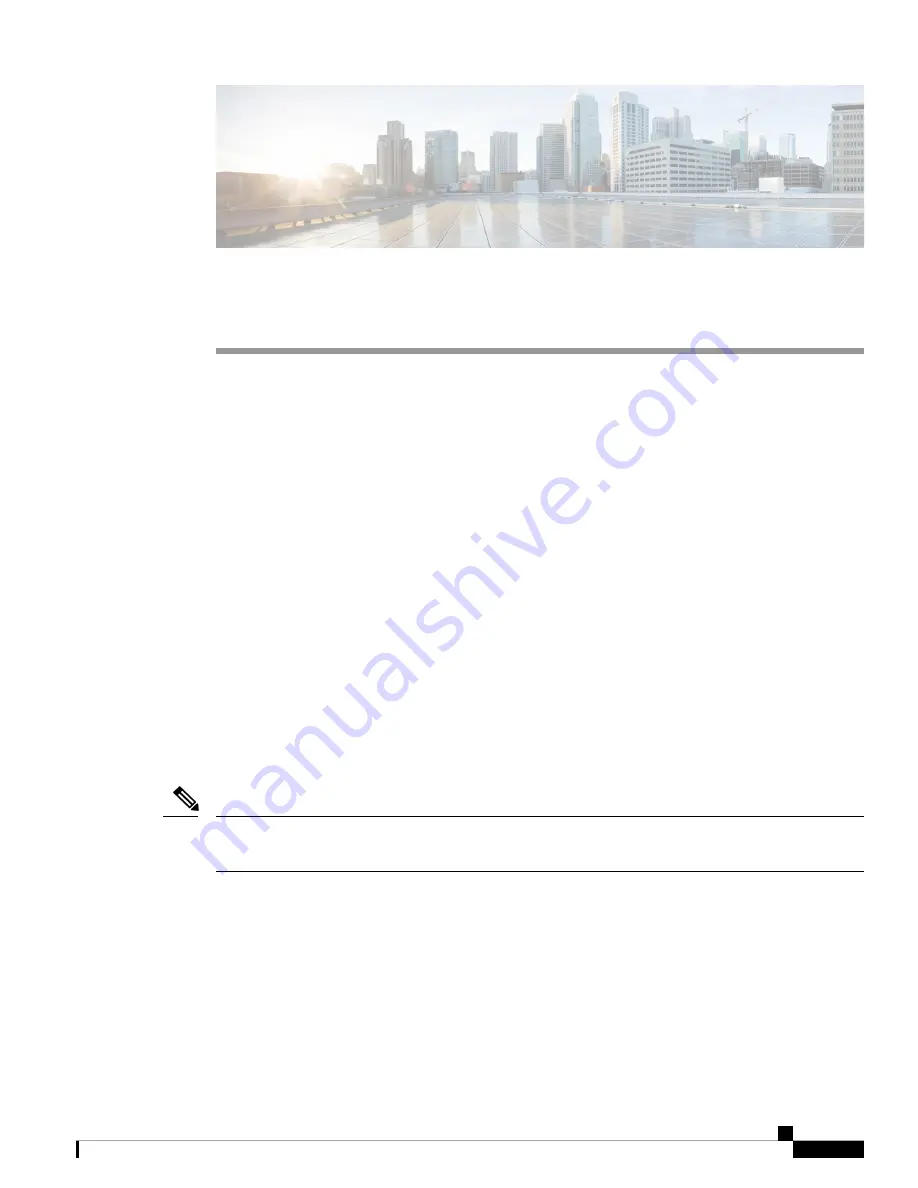
C H A P T E R
6
Maintenance
•
Reboot the Base Station from the Web Pages, on page 147
•
Reboot the Base Station Remotely, on page 148
•
Remove the Handset from the Web Page, on page 148
•
Remove the Handset Remotely, on page 149
•
Reset the Base Station to Factory Defaults, on page 149
•
Reset the Handset to Factory Defaults, on page 149
•
Verify the System Configuration, on page 150
•
Back Up the System Configuration, on page 150
•
Restore the System Configuration, on page 151
•
System Upgrades and Downgrades, on page 151
•
View Base Statistics, on page 160
Reboot the Base Station from the Web Pages
When you need to reboot the base station, you have two reboot choices:
•
Reboot
—The reboot takes place when the base station has no active connections, such as active calls,
directory access, or firmware update activity.
•
Forced Reboot
—The reboot takes place within 1 minute. Activity on the base station immediately stops.
When the base station reboots, a new syslog starts and the previous information is lost. If you have a problem
and plan to reboot, save the syslog file to your computer before you do the reboot.
Note
Before you begin
Connect to the base station web page as described in
Sign in to the Administration Web Page, on page 42
The base station needs to be connected to the network and the green LED lit.
Cisco IP DECT 6800 Series Administration Guide
147
Содержание 6823
Страница 48: ...Cisco IP DECT 6800 Series Administration Guide 40 Hardware Installation Charge the Handset Battery ...
Страница 170: ...Cisco IP DECT 6800 Series Administration Guide 162 Maintenance Base Station States ...
Страница 184: ...Cisco IP DECT 6800 Series Administration Guide 176 Troubleshooting Generate PCAP Logs ...
Страница 194: ...Cisco IP DECT 6800 Series Administration Guide 186 Worksheets Handset Configuration Parameters Worksheet ...
















































