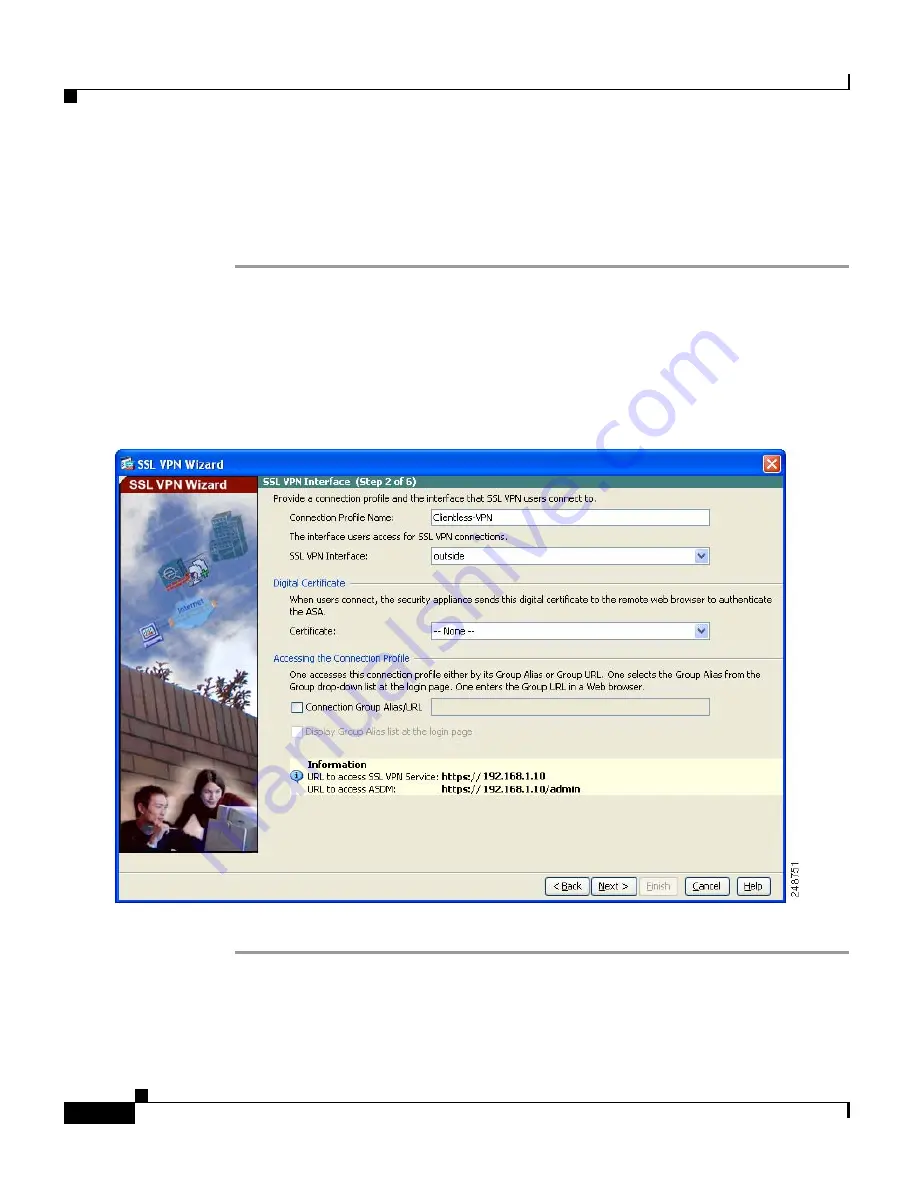
Chapter 10 Scenario: Configuring Connections for a Cisco AnyConnect VPN Client
Implementing the Cisco SSL VPN Scenario
10-6
Cisco ASA 5500 Series Getting Started Guide
78-19186-01
Specifying the SSL VPN Interface
In Step 2 of the SSL VPN Wizard, perform the following steps:
Step 1
Specify a Connection Name to which remote users connect.
Step 2
From the SSL VPN Interface drop-down list, choose the interface to which remote
users connect. When users establish a connection to this interface, the SSL VPN
portal page is displayed.
Step 3
From the Certificate drop-down list, choose the certificate the adaptive security
appliance sends to the remote user to authenticate the adaptive security appliance.
Step 4
Click
Next
to continue.
Содержание 5510 - ASA SSL / IPsec VPN Edition
Страница 10: ...Contents x Cisco ASA 5500 Series Getting Started Guide 78 19186 01 ...
Страница 42: ...Chapter 3 Installing the ASA 5550 What to Do Next 3 20 Cisco ASA 5500 Series Getting Started Guide 78 19186 01 ...
Страница 106: ...Chapter 8 Scenario DMZ Configuration What to Do Next 8 24 Cisco ASA 5500 Series Getting Started Guide 78 19186 01 ...
Страница 182: ...Chapter 13 Configuring the AIP SSM What to Do Next 13 16 Cisco ASA 5500 Series Getting Started Guide 78 19186 01 ...






























