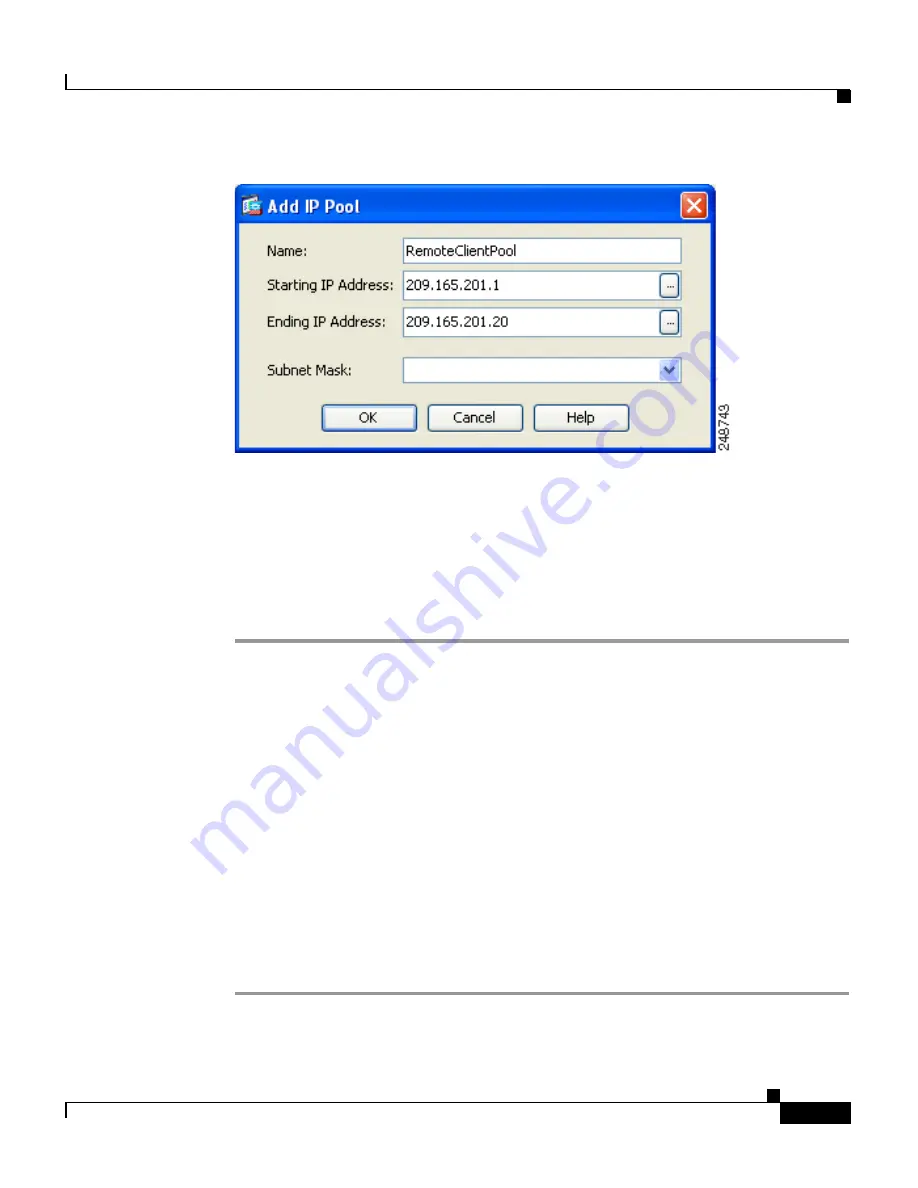
9-11
Cisco ASA 5500 Series Getting Started Guide
78-19186-01
Chapter 9 Scenario: IPsec Remote-Access VPN Configuration
Implementing the IPsec Remote-Access VPN Scenario
Step 2
In the Add IP Pool dialog box, do the following:
a.
Enter the Starting IP address and Ending IP address of the range.
b.
(Optional) Enter a subnet mask or choose a subnet mask for the range of IP
addresses from the Subnet Mask drop-down list.
c.
Click
OK
to return to Step 6 of the VPN Wizard.
Step 3
Click
Next
to continue.
Configuring Client Attributes
To access your network, each remote access client needs basic network
configuration information, such as which DNS and WINS servers to use and the
default domain name. Instead of configuring each remote client individually, you
can provide the client information to ASDM. The adaptive security appliance
pushes this information to the remote client or Easy VPN hardware client when a
connection is established.
Make sure that you specify the correct values, or remote clients will not be able
to use DNS names for resolution or use Windows networking.
In Step 7 of the VPN Wizard, perform the following steps:
Step 1
Enter the network configuration information to be pushed to remote clients.
Содержание 5510 - ASA SSL / IPsec VPN Edition
Страница 10: ...Contents x Cisco ASA 5500 Series Getting Started Guide 78 19186 01 ...
Страница 42: ...Chapter 3 Installing the ASA 5550 What to Do Next 3 20 Cisco ASA 5500 Series Getting Started Guide 78 19186 01 ...
Страница 106: ...Chapter 8 Scenario DMZ Configuration What to Do Next 8 24 Cisco ASA 5500 Series Getting Started Guide 78 19186 01 ...
Страница 182: ...Chapter 13 Configuring the AIP SSM What to Do Next 13 16 Cisco ASA 5500 Series Getting Started Guide 78 19186 01 ...
















































