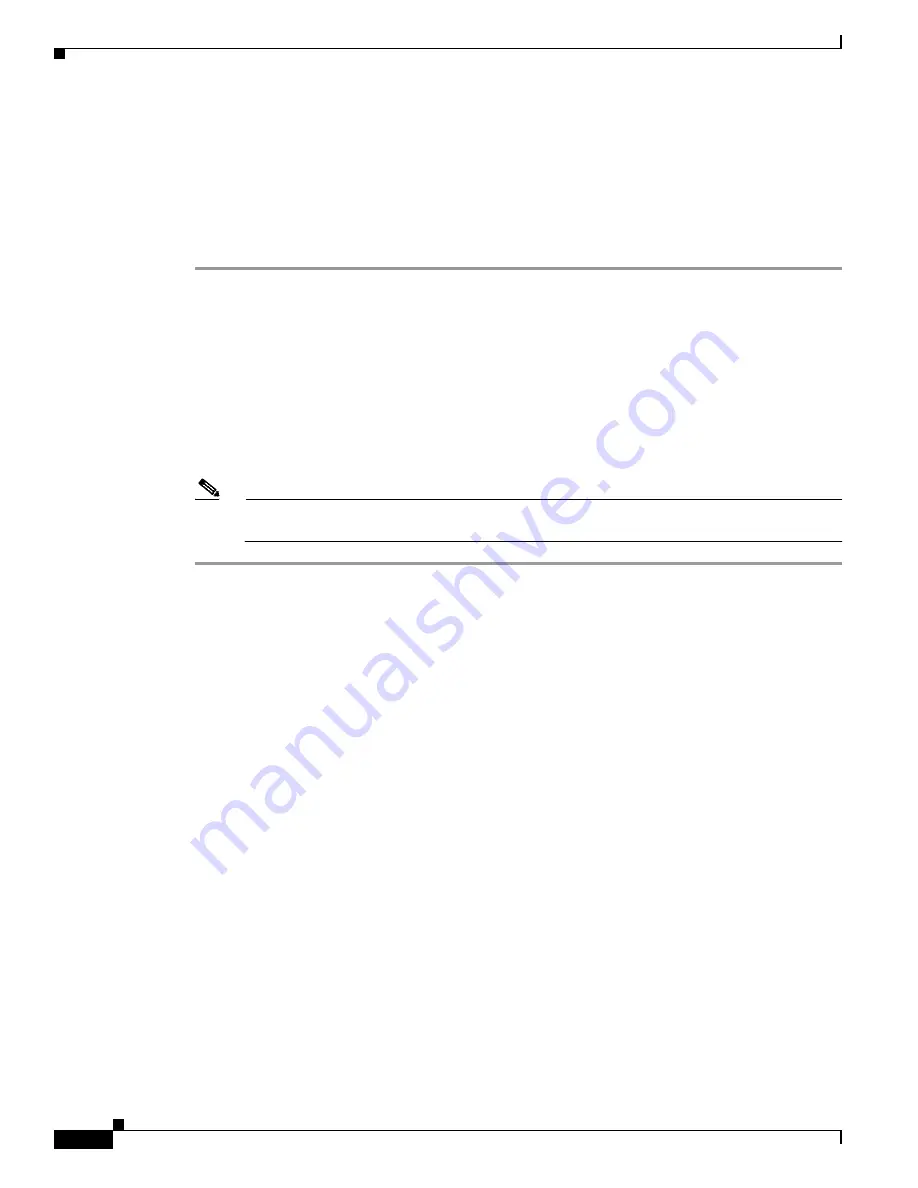
5-14
Catalyst 4500 E-Series Switches Installation Guide
OL-13972-02
Chapter 5 Troubleshooting
Troubleshooting Supervisor Engines
•
A bad port
•
Speed and duplex mismatch
•
Network interface card (NIC) issues
If you troubleshoot these common reasons and you are not able to narrow down the problem, follow the
steps in this section and capture the output of commands at each step, then contact Cisco Technical
Support for additional troubleshooting assistance.
Step 1
Power cycle the switch and observe the POST results at bootup.
Step 2
Enter the
show diagnostics power-on
command to verify the POST results from bootup and determine
if diagnostics fail again. If diagnostics fail again, the problem is most likely hardware. Contact Cisco
Technical Support for further assistance. If the supervisor engine passes the diagnostic tests without any
failure after the power cycle in Step 4, perform these steps:
a.
Collect the output from the
show tech-support
command.
b.
Remove all power supplies from the box, and collect the serial numbers, Cisco part number, and
manufacturer of the power supplies.
c.
Contact Cisco Technical Support with the information that you collected.
Note
If Cisco Technical Support did not assist with the troubleshoot procedure, you must provide the
information in the order of these steps.
Some Problems and Solutions
Module Not Online
Part or all of the module can fail to come online. You may have a module failure if you see an amber or
red status LED or if you see one of these statuses in the output of the
show module
command:
•
other
•
faulty
•
err-disable
•
power-deny
•
power-bad
Make sure that the module is properly seated and that you have completely screwed down the module.
If the module still does not come online, enter the
hw-module slot slot number reset
command. If the
module still does not come online, try the module in a spare slot, swap the module with the slot of a
module that works, or try the module in a different chassis.
If the status is “power-deny,” the switch does not have enough power available to power this module.
Enter the
show power
command in order to confirm whether enough power is available. For more
information, refer to the “Environmental Monitoring and Power Management” chapter in the software
configuration guide for your software release.






























