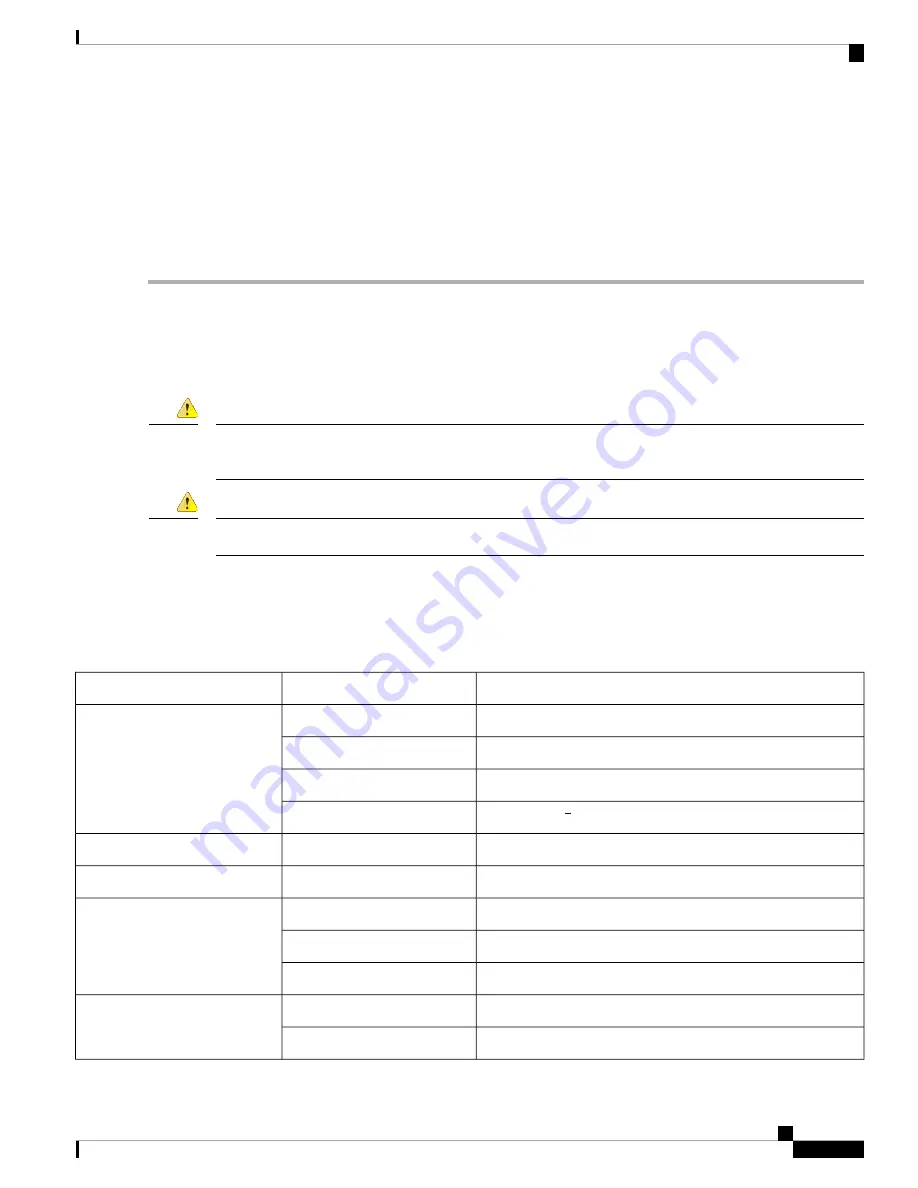
Router#
Step 7
Continue with the
Troubleshooting
section.
If the rommon 1> prompt appears, your system has booted in ROM monitor mode. For information on the
ROM monitor, refer to the router rebooting and ROM monitor information in the
Cisco IOS Configuration
Fundamentals Configuration Guide
for your Cisco IOS software release.
Note
Troubleshooting
This section describes possible mechanical problems and corrective actions.
Only trained and qualified personnel should be allowed to install, replace, or service this equipment. Statement
1030
Danger
No user-serviceable parts inside. Do not open. Statement 1073
Danger
If there appears to be a malfunction, first check all cables and connections. If these are in order, see
Troubleshooting the Cisco VG450 Voice Gateway
for specific troubles and solutions.
For problems with the configuration, refer to the
Cisco VG450 Voice Gateway Software Configuration Guide
.
Table 5: Troubleshooting the Cisco VG450 Voice Gateway
Corrective Action
Possible Cause
Symptom
Switch power source on
Power source switched off
Power LED and fan are off
Check/replace power cable
Faulty power cable
Check/correct input power
Faulty power source
Contact Cisco
1
or your Cisco reseller
Faulty internal power supply
Contact Cisco 1 Technical Service Center or your Cisco reseller
Faulty Cisco VG450
Power LED on; fan off
Contact Cisco 1 or your Cisco reseller
Faulty Cisco VG450
Power LED off; fan on
Check/replace modem/terminal
Faulty modem console terminal
No initialization response from
Cisco VG450
Check/replace cable
Faulty cabling to terminal
Contact Cisco 1 or your Cisco reseller
Faulty Cisco VG450
Check ventilation
Overheating
Unit shuts off after operating for
some time
Contact Cisco 1 or your Cisco reseller
Faulty Cisco VG450
Cisco 450 Voice Gateway Hardware Installation Guide
27
Powering On the Cisco VG450 Voice Gateway
Troubleshooting








































