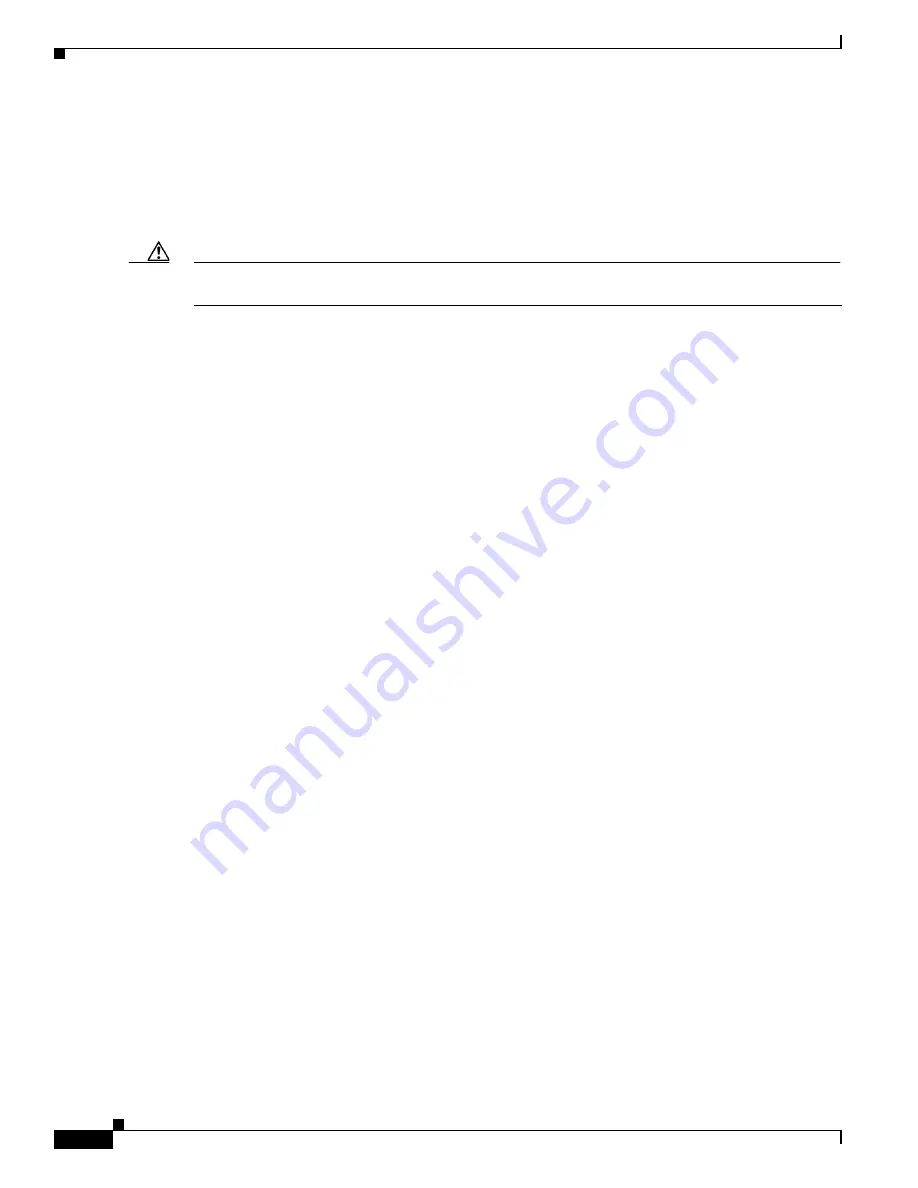
18-6
Cisco Intrusion Prevention System Sensor CLI Configuration Guide for IPS 5.0
78-16527-01
Chapter 18 Obtaining Software
Obtaining a License Key From Cisco.com
•
For IDSM-2, reimage the application partition from the maintenance partition.
For the procedure, see
Installing the IDSM-2 System Image, page 17-25
.
•
For AIP-SSM, reimage from ASA using the
hw-module module 1 recover configure/boot
command.
For the procedure, see
Installing the AIP-SSM System Image, page 17-36
.
Caution
When you install the system image for your sensor, all accounts are removed and the default account and
password are reset to cisco.
Obtaining a License Key From Cisco.com
This section describes how to obtain a license key from Cisco.com and how to install it using the CLI or
IDM. This section contains the following topics:
•
Overview, page 18-6
•
Service Programs for IPS Products, page 18-7
•
Installing the License Key, page 18-8
Overview
Although the sensor functions without the license key, you must have a license key to obtain signature
updates. To obtain a license key, you must have a Cisco Service for IPS service contract. Contact your
reseller, Cisco service or product sales to purchase a contract. For more information, see
Service
Programs for IPS Products, page 18-7
.
Trial license keys are also available. If you cannot get your sensor licensed because of problems with
your contract, you can obtain a 60-day trial license that supports signature updates that require licensing.
You can obtain a license key from the Cisco.com licensing server, which is then delivered to the sensor.
Or, you can update the license key from a license key provided in a local file. Go to
http://www.cisco.com/go/license
and click
IPS Signature Subscription Service
to apply for a license
key. For the procedure, see
Installing the License Key, page 18-8
.
You must know your IPS device serial number to obtain a license key. To find the IPS device serial
number in IDM, choose
Configuration > Licensing
, or in the CLI use the
show version
command.
You can view the status of the license key on the Licensing pane in IDM. Whenever you start IDM, you
are informed of your license status—whether you have a trial, invalid, or expired license key. With no
license key, an invalid license key, or an expired license key, you can continue to use IDM but you cannot
download signature updates.
When you enter the CLI, you are informed of your license status. For example, you receive the following
message if there is no license installed:
***LICENSE NOTICE***
There is no license key installed on the system.
The system will continue to operate with the currently installed
signature set. A valid license must be obtained in order to apply
signature updates. Please go to http://www.cisco.com/go/license
to obtain a new license or install a license.
You will continue to see this message until you install a license key.






























