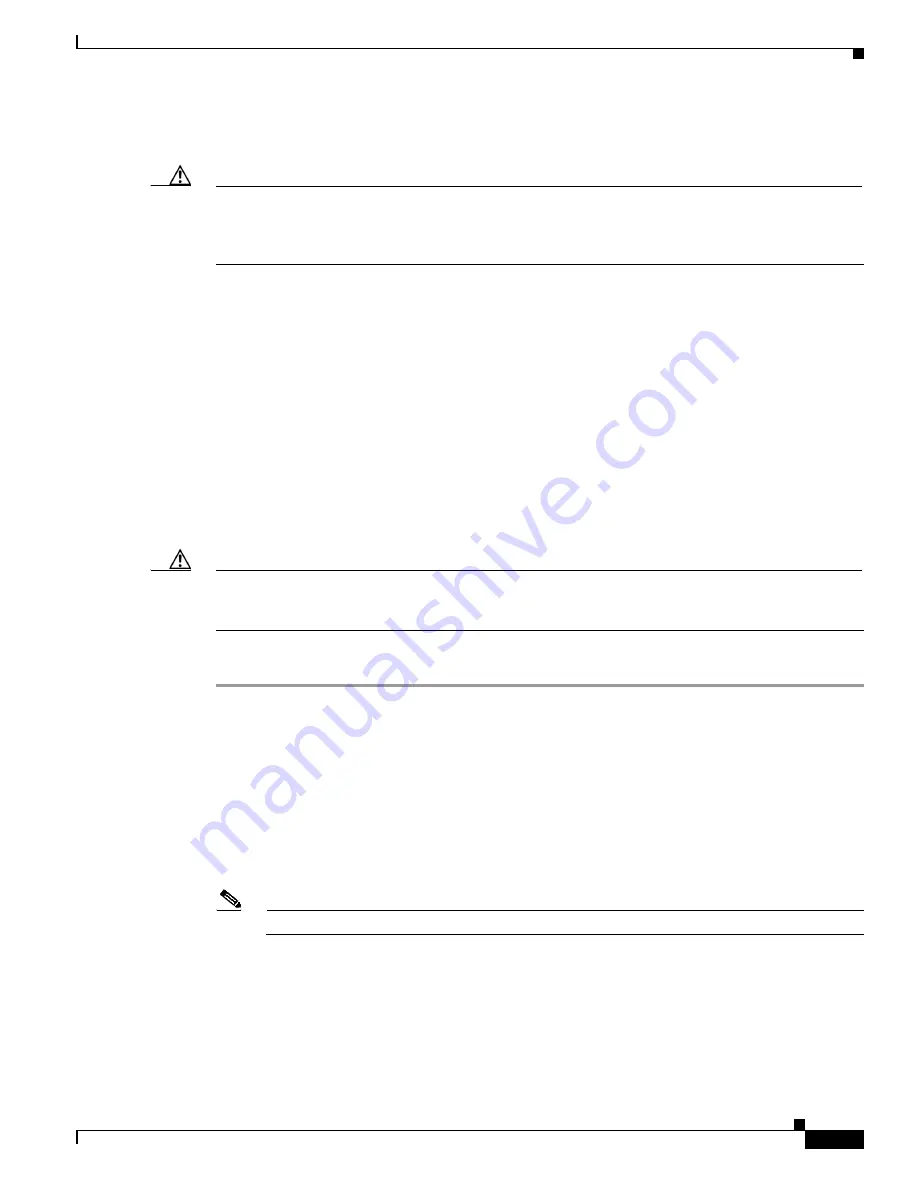
17-11
Cisco Intrusion Prevention System Sensor CLI Configuration Guide for IPS 5.0
78-16527-01
Chapter 17 Upgrading, Downgrading, and Installing System Images
Installing System Images
Overview
Caution
All user configuration settings are lost when you install the system image. Before trying to recover the
sensor by installing the system image, try to recover by using the
recover application-partition
command or by selecting the recovery partition during sensor bootup. For the procedure, see
Recovering
the Application Partition, page 17-9
.
ROMMON uses TFTP to download an image and launch it. TFTP does not address network issues such
as latency or error recovery. It does implement a limited packet integrity check so that packets arriving
in sequence with the correct integrity value have an extremely low probability of error. But TFTP does
not offer pipelining so the total transfer time is equal to the number of packets to be transferred times
the network average RTT. Because of this limitation, we recommend that the TFTP server be located on
the same LAN segment as the sensor. Any network with an RTT less than a 100 milliseconds should
provide reliable delivery of the image. Be aware that some TFTP servers limit the maximum file size that
can be transferred to ~32 MB.
Installing the IDS-4215 System Image
You can install the IDS-4215 system image by using the ROMMON on the appliance to TFTP the system
image onto the compact flash device.
Caution
Before installing the system image, you must first upgrade the IDS-4215 BIOS to version 5.1.7 and the
ROMMON to version 1.4 using the upgrade utility file IDS-4215-bios-5.1.7-rom-1.4.bin. For the
procedure, see
Upgrading the IDS-4215 BIOS and ROMMON, page 17-13
.
To install the IDS-4215 system image, follow these steps:
Step 1
Download the IDS-4215 system image file (IPS-4215-K9-sys-1.1-a-5.0-1.img) to the tftp root directory
of a TFTP server that is accessible from your IDS-4215.
For the procedure for locating software on Cisco.com, see
Obtaining Cisco IPS Software, page 18-1
.
Make sure you can access the TFTP server location from the network connected to your IDS-4215
Ethernet port.
Step 2
Boot IDS-4215.
Step 3
Press
Ctrl-R
at the following prompt while the system is booting:
Evaluating Run Options...
Note
You have five seconds to press
Ctrl-R
.
The console display resembles the following:
CISCO SYSTEMS IDS-4215
Embedded BIOS Version 5.1.7 02/23/04 15:50:39.31
Compiled by dnshep
Evaluating Run Options ...
Cisco ROMMON (1.4) #3: Mon Feb 23 15:52:45 MST 2004
Platform IDS-4215






























