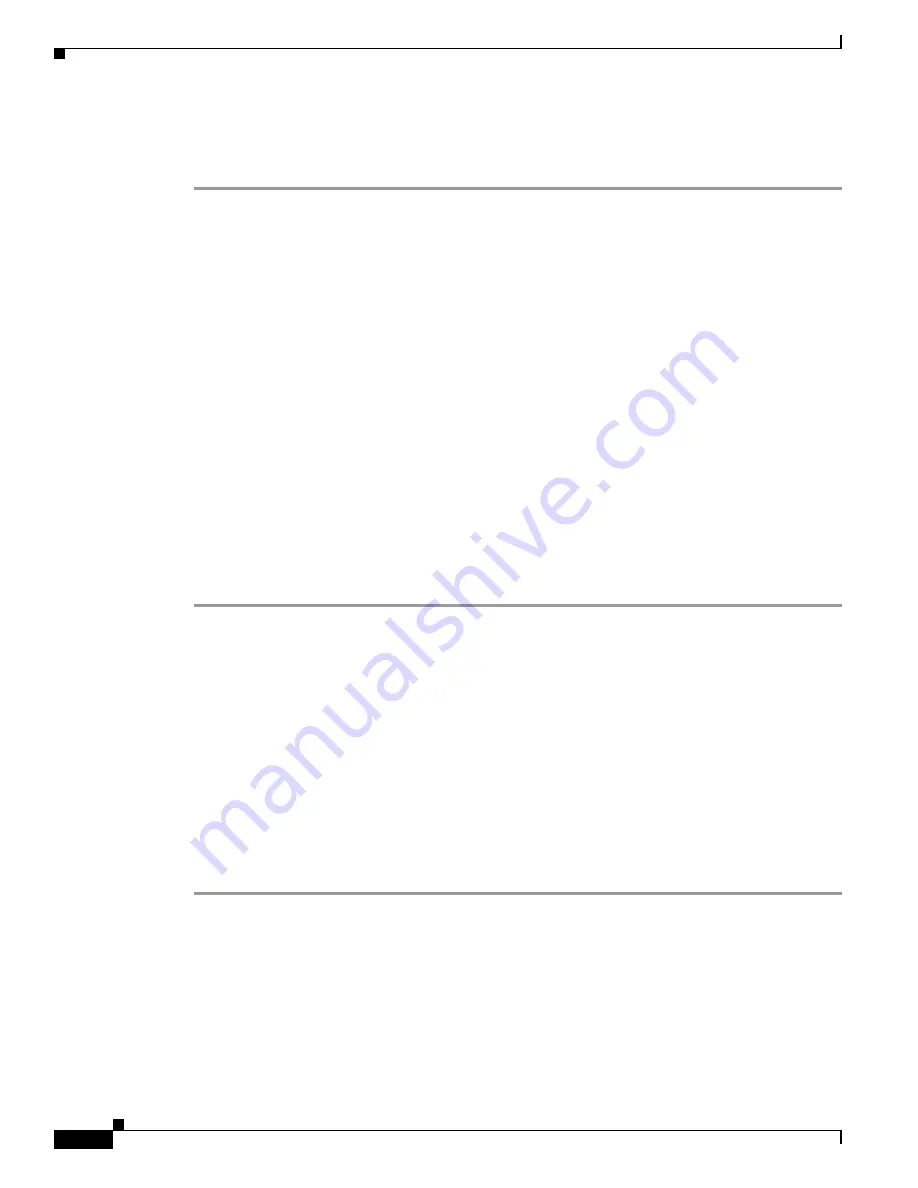
17-36
Cisco Intrusion Prevention System Sensor CLI Configuration Guide for IPS 5.0
78-16527-01
Chapter 17 Upgrading, Downgrading, and Installing System Images
Installing System Images
Cisco IOS Software
To upgrade the maintenance partition, follow these steps:
Step 1
Download the IDSM-2 maintenance partition file (c6svc-mp.2-1-1.bin.gz) to the FTP root directory of
a FTP server that is accessible from your IDSM-2. For the procedure for locating software on Cisco.com,
see
Obtaining Cisco IPS Software, page 18-1
.
Step 2
Log in to the switch CLI.
Step 3
Session in to the application partition CLI:
router#
session slot
slot_number
processor 1
Step 4
Enter configuration mode:
idsm2#
configure terminal
Step 5
Upgrade the maintenance partition:
idsm2(config)#
upgrade
ftp://
user@ftp_server_IP_address
/
directory_path
/c6svc-mp.2-1-1.bin.gz
Step 6
Specify the FTP server password:
Password: ********
You are prompted to continue:
Continue with upgrade?:
Step 7
Type
yes
to continue.
Installing the AIP-SSM System Image
You can reimage the AIP-SSM in one of the following ways:
•
From ASA using the
hw-module module 1 recover configure/boot
command. See the following
procedure.
•
Recovering the application image from the sensor’s CLI using the
recover application-partition
command. For the procedure, see
Recovering the Application Partition, page 17-9
.
•
Upgrading the recovery image from the sensor’s CLI using the
upgrade
command. For the
procedure, see
Upgrading the Recovery Partition, page 17-4
.
To install the AIP-SSM system image, follow these steps:
Step 1
Log in to the ASA.
Step 2
Enter enable mode:
asa>
enable
Step 3
Configure the recovery settings for AIP-SSM:
asa#
hw-module module 1 recover configure






























