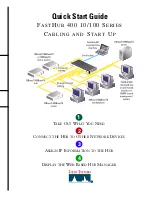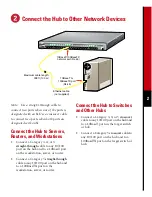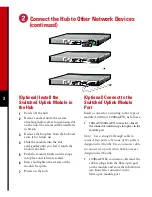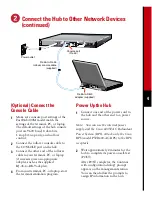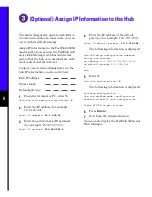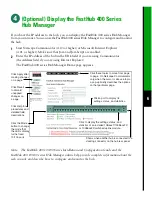4
Connect the Hub to Other Network Devices
(continued)
RATING
100-127 / 200-240 V~
2A /1A 50 / 60 Hz
CONSOLE
UP
MEDIA MODULE
DOWN
DC INPUT
DC INPUTS FOR REMOTE
POWER SUPPLY
SPECIFIED IN MANUAL
+5V @6A, +12V @1A
10/100 BASE-TX
STAT DUP 100
RJ-45-to-RJ-45
rollover console cable
(supplied)
RJ-45-to-DB-9
adapter (supplied)
Power outlet
Console port
(RJ-45)
(Optional) Connect the
Console Cable
1
Make sure console port settings of the
FastHub 400M model match the
settings of the terminal, PC, or laptop.
The default settings of the hub console
port are 9600 baud, 8 data bits,
1 stop bit, no parity, and no flow
control.
2
Connect the rollover console cable to
the CONSOLE port on the hub.
3
Connect the other end of the rollover
cable to your terminal, PC, or laptop
(if necessary, use an appropriate
adapter, such as the supplied
RJ-45-to-DB-9 adapter).
4
From your terminal, PC, or laptop, start
the terminal emulation program.
Power Up the Hub
1
Connect one end of the power cord to
the hub and the other end to a power
source.
Note: You can use the internal power
supply and the Cisco 600W AC Redundant
Power System (RPS). Attach only the Cisco
RPS (model PWR600-AC-RPS) to the RPS
receptacle.
2
Wait approximately 2 minutes for the
hub to complete its power-on self-test
(POST).
After POST completes, the Continue
with configuration dialog? prompt
appears on the management station.
You can then follow the prompts to
assign IP information to the hub.