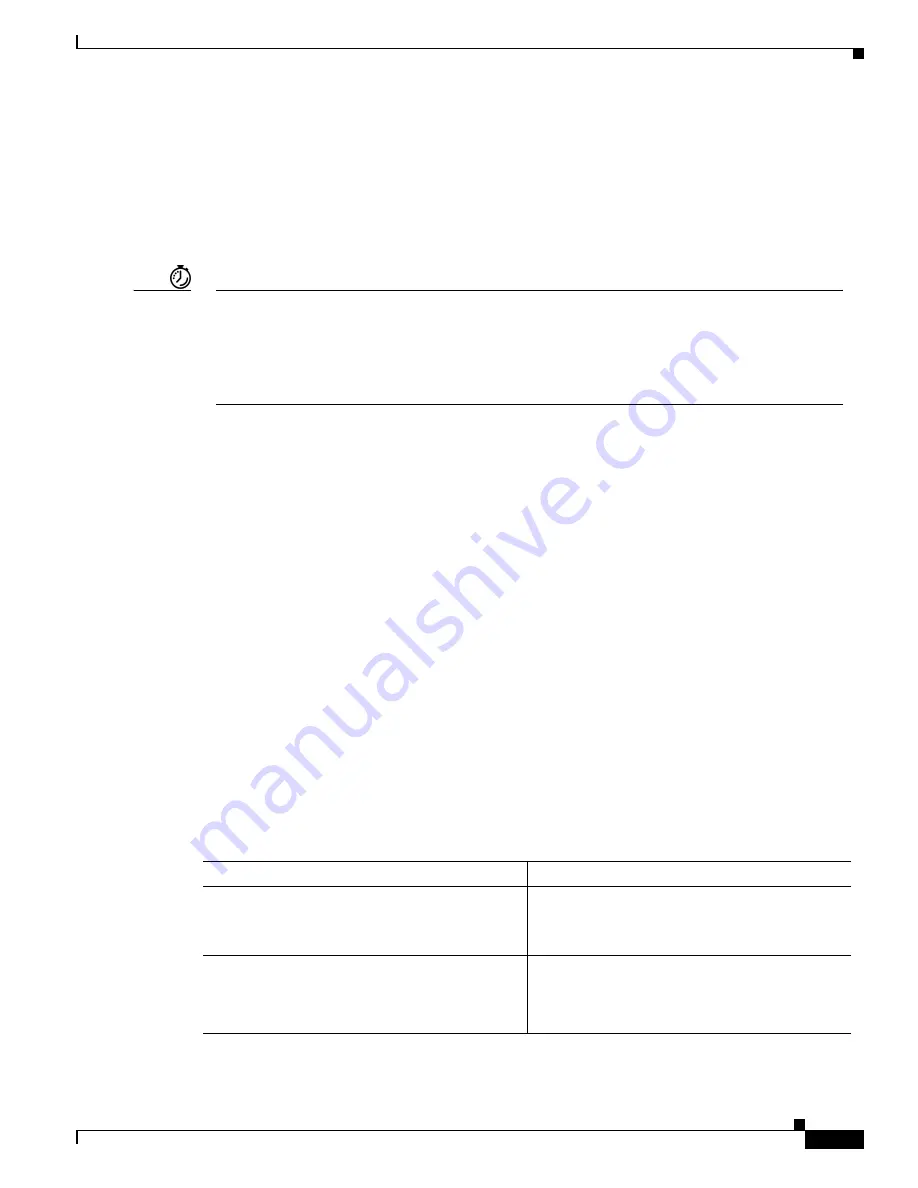
3-19
Software Configuration Guide for Cisco 2600 Series, Cisco 3600 Series, and Cisco 3700 Series Routers
OL-1957-03
Chapter 3
Configuring with the Command-Line Interface
Configuring T1 (FT1) WAN Interface Cards
Configuring T1 (FT1) WAN Interface Cards
The 1-port T1 and fractional (FT1) WAN interface card includes an integrated data service unit/channel
service unit (DSU/CSU) and can be configured either for full T1 service at 1.544 Mbps or for
fractionalized T1 service. You can configure the interfaces on your T1 WAN interface card manually by
entering Cisco IOS commands on the command line. This method, called configuration mode, provides
the greatest power and flexibility.
Timesaver
Before you begin, disconnect all WAN cables from the router to keep it from trying to run the
AutoInstall process. The router tries to run AutoInstall whenever you power it ON, if there is a WAN
connection on both ends and the router does not have a valid configuration file stored in nonvolatile
random-access memory (NVRAM) (for instance, when you add a new interface). It can take several
minutes for the router to determine that AutoInstall is not connected to a remote Transmission
Control Protocol/Internet Protocol (TCP/IP) host.
Before you begin configuring the BRI interface, make sure you:
•
Connect a console to the router.
•
Power on the router.
Default Configuration
The Cisco IOS software provides the following default configuration for CSU/DSU- and T1-specific
parameters:
service-module t1 clock source line
service-module t1 data-coding normal
service-module t1 timeslots all speed 64
service-module t1 framing esf
service-module t1 lbo none
service-module t1 linecode b8zs
no service-module t1 remote-alarm-enable
service-module t1 remote-loopback
no service-module t1 fdl
To change this configuration, enter commands in configuration mode, as described in the next section.
To view the current configuration, enter the show service-module serial slot/port command. For further
information about these commands, refer to the Cisco IOS configuration guides and command
references.
Command
Purpose
Step 1
Router> enable
Password: password
Router#
Enter enable mode. Enter the password.
You have entered enable mode when the prompt
changes to
Router#
.
Step 2
Router# configure terminal
Enter configuration commands, one per line.
End with CNTL/Z.
Router(config)#
Enter global configuration mode. You have
entered global configuration mode when the
prompt changes to
Router(config)#.






























