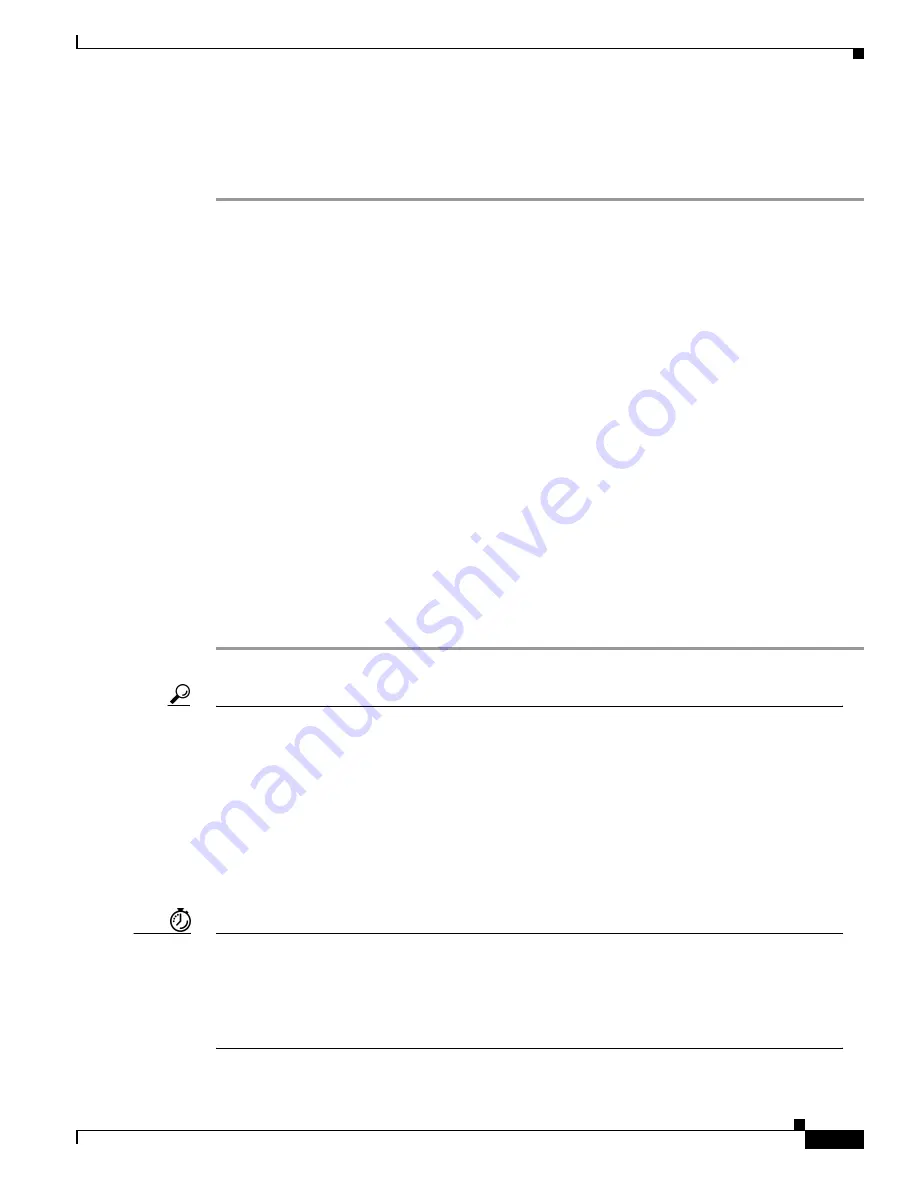
3-3
Software Configuration Guide for Cisco 2600 Series, Cisco 3600 Series, and Cisco 3700 Series Routers
OL-1957-03
Chapter 3
Configuring with the Command-Line Interface
Configuring 1-Port and 2-Port Ethernet Interfaces
Verifying the Host Name and Password
To verify that you configured the correct host name and password:
Step 1
Enter the show config command:
Router(config)# show config
Using 1888 out of 126968 bytes
!
version XX.X
.
.
.
!
hostname Router
!
enable secret 5 $1$60L4$X2JYOwoDc0.kqa1loO/w8/
.
.
.
Check the host name and encrypted password displayed near the top of the command output.
Step 2
Exit global configuration mode and attempt to re-enter it using the new enable password:
Router# exit
.
.
.
Router con0 is now available
Press RETURN to get started.
Router> enable
Password: guessme
Router#
Tip
If you are having trouble, check the following:
•
Caps Lock is off.
•
You entered the correct passwords. Passwords are case sensitive.
Configuring 1-Port and 2-Port Ethernet Interfaces
You can configure Ethernet interfaces manually by entering Cisco IOS commands on the command line.
This method, called configuration mode, provides the greatest power and flexibility.
Timesaver
Before you begin, disconnect all WAN cables from the router to keep it from trying to run the
AutoInstall process. The router tries to run AutoInstall whenever you power it on, if there is a WAN
connection on both ends and the router does not have a valid configuration file stored in nonvolatile
random-access memory (NVRAM) (for instance, when you add a new interface). It can take several
minutes for the router to determine that AutoInstall is not connected to a remote Transmission
Control Protocol/Internet Protocol (TCP/IP) host.






























