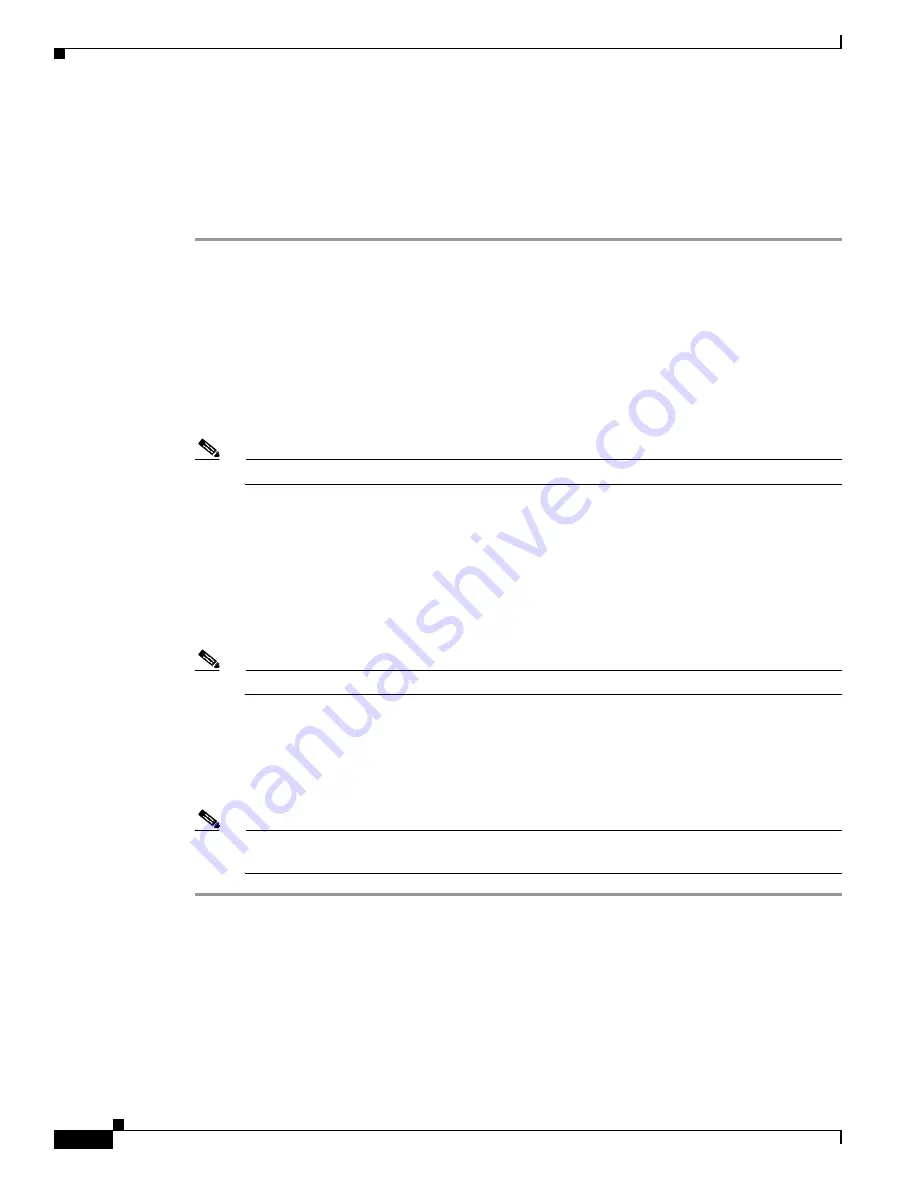
3-2
Installation and Upgrade Guide for Cisco Unified Videoconferencing 3545 PRI Gateway and 3545 Serial Gateway Releases 5.6 and 5.7
OL-17011-01
Chapter 3 Using the Cisco Software Upgrade Utility
Upgrading Software
Upgrading Software
You use the Software Upgrade Utility to upgrade Cisco software installed on Cisco devices.
Procedure
Step 1
In the
General Information
section of the
Upgrade Utility
dialog box, enter the IP address of the device
you want to upgrade.
Step 2
In the
Login Information
section, enter the administrator user name and password for the target device,
as configured in the device network configuration settings.
Step 3
(Optional) Modify the read and write community settings for the target device as follows:
•
C
lick Customize SNMP Settings.
The Customize SNMP Settings dialog box displays.
•
Enter th
e required read community and write community values.
Note
We recommend that you modify the default settings for security purposes.
•
Click
OK
to return to the
Upgrade Utility
dialog box.
Step 4
(Optional) Select the components of the target device you want to upgrade as follows:
•
Click
Customize
.
The
Customize
dialog box appears.
•
Check the device components you want to upgrade in the
Select the components you want to
upgrade
list.
Note
The components displayed vary according to the Cisco device upgraded.
•
Click
OK
to return to the
Upgrade Utility
dialog box.
Step 5
Click
Upgrade
to upgrade all components of the Cisco device software (or only those components you
manually selected via the
Customize
option).
The Cisco Software Upgrade Utility informs you whether or not the upgrade is successful.
Note
When the upgrade is complete, the Cisco device automatically resets itself and starts operation
with the new software version.






























