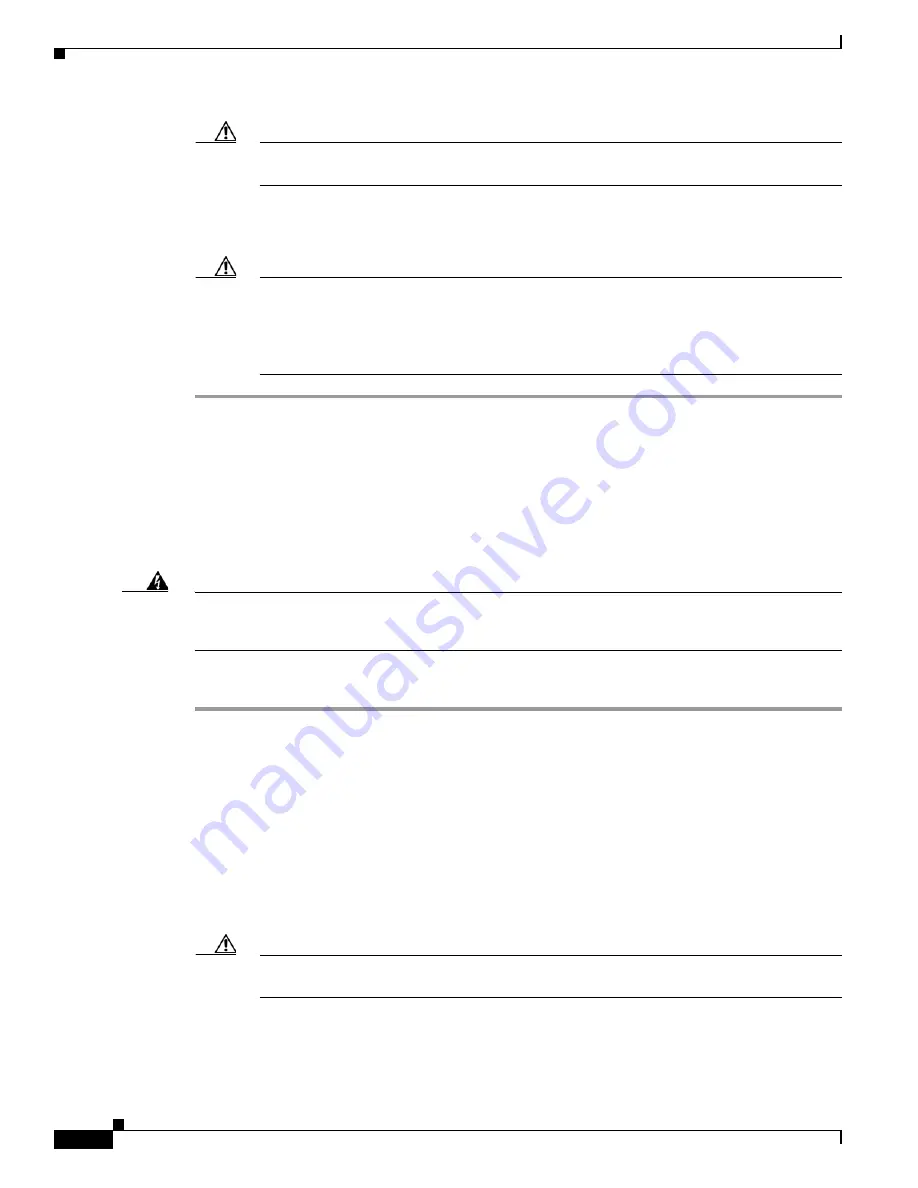
2-8
Installation and Upgrade Guide for Cisco Unified Videoconferencing 3545 PRI Gateway and 3545 Serial Gateway Releases 5.6 and 5.7
OL-17011-01
Chapter 2 Installing the Cisco Unified Videoconferencing 3545 Gateway
How to Install the Gateway
Caution
Do not force the connection. Forcing the connection can bend or damage the pins in the
connector inside the chassis.
Step 8
Snap the handles forward to secure the RTM module in the slot.
Step 9
Secure the RTM module screws.
Caution
Blank faceplates and cover panels serve three important functions: they prevent exposure to
hazardous voltages and currents inside the chassis; they contain electromagnetic interference
(EMI) that might disrupt other equipment; and they direct the flow of cooling air through the
chassis. Do not operate the system unless all cards, faceplates, front covers, and rear covers
are in place.
Installing the Gateway Module
This section describes how to install the Cisco Unified Videoconferencing 3545 Gateway module in the
Cisco Unified Videoconferencing 3545 chassis.
Before You Begin
Warning
You must install the RTM module before you install the gateway module. Inserting an RTM module in
the rear of the chassis when a gateway module is already installed in the same position at the front
of the chassis may damage the chassis.
Procedure
Step 1
On the front of the chassis, loosen the screws of the blank panel covering the slot into which the gateway
module is to be installed.
Step 2
Remove the blank panel.
Step 3
Remove the new gateway module from the antistatic bag.
Step 4
Press the red buttons and open the handles of the gateway module.
Step 5
Align the edges of the gateway module with the chassis guide rails.
Step 6
Slide the gateway module into the chassis until it stops (see
Figure 2-5
for the Cisco Unified
Videoconferencing 3545 chassis).
Step 7
Use even pressure to push the module further into the slot.
Caution
Do not force the connection. Forcing the connection can bend or damage the pins in the
connector inside the chassis.






























