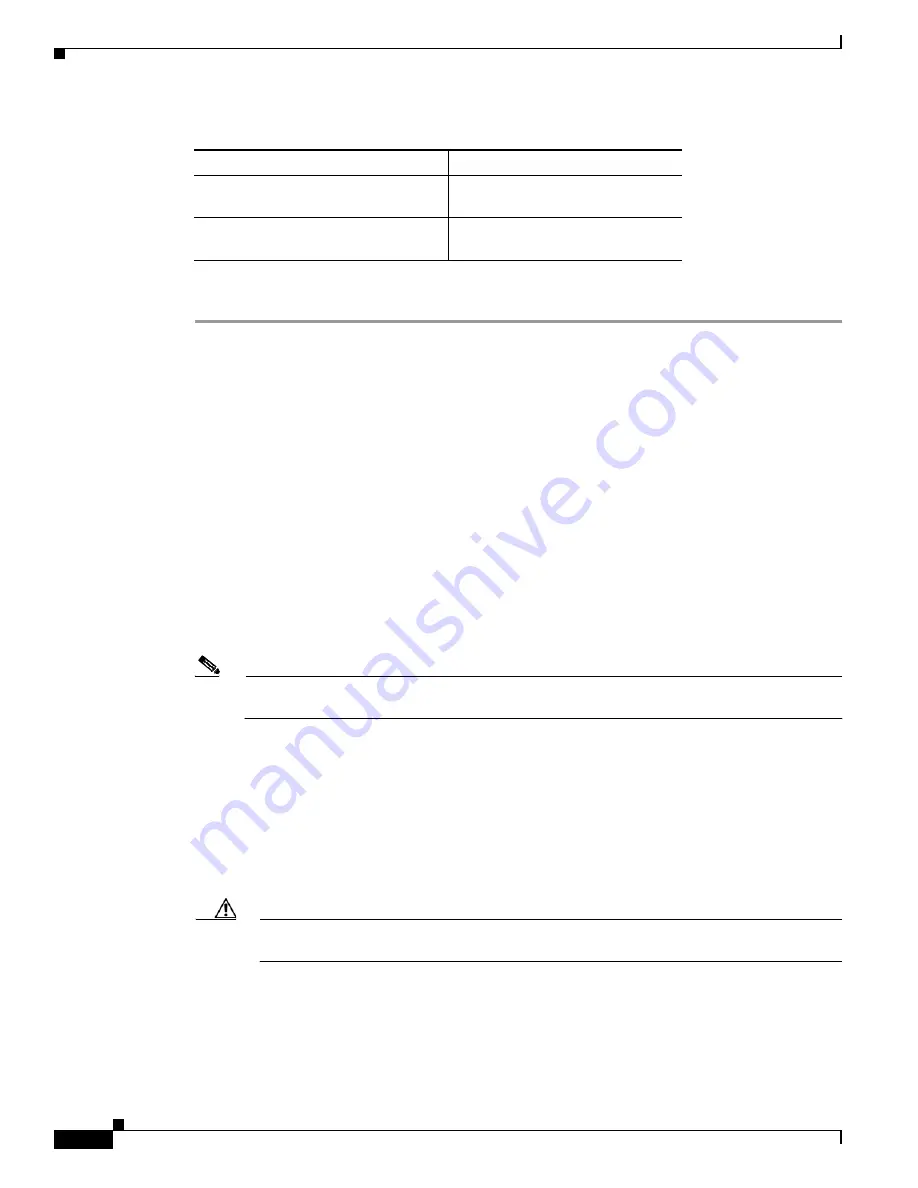
2-12
Installation and Upgrade Guide for Cisco Unified Videoconferencing 3545 PRI Gateway and 3545 Serial Gateway Releases 5.6 and 5.7
OL-17011-01
Chapter 2 Installing the Cisco Unified Videoconferencing 3545 Gateway
How to Perform the Initial Gateway Configuration
Procedure
Step 1
Connect the
supplied terminal
cable to the PC terminal.
Step 2
Connect the power cable.
Step 3
Start the terminal emulation application on the PC.
Step 4
Set the communication settings in the terminal emulation application on the PC as follows:
•
Baud rate: 9600
•
Data bits: 8
•
Parity: None
•
Stop bits: 1
•
Flow control: None
Step 5
Turn on the power to the gateway.
Step 6
After the terminal emulator session starts, press the
RST
button on the gateway front panel to reset the
module.
A log of the auto-boot events and a VxWorks banner scrolls across the computer monitor.
Note
When the gateway is started for the first time, two VxWorks banners appear. The configuration
option appears after the second banner.
Step 7
When the message “Press any key to start configuration” appears on the screen, press any key within 6
seconds.
The network configuration
Main
menu displays:
Press any Key To start configuration...
Main menu
Enter <N> to configure default network port values
Enter <P> to change the configuration software password
Enter <A> to display advanced configuration menu
Enter <Q> to quit configuration menu and start GW
Caution
If you do not press a key before the countdown ends, the device continues its initialization and
you can only configure the device by pressing the
RST
button on the front panel.
Step 8
At the prompt, type
N
to configure default network port values and press
Enter
.
Step 9
At the
Enter IP address for default interface
prompt, type the IP address you want to assign to the
gateway and press
Enter
.
PC with available serial port and
terminal emulator software installed
RS-232 terminal cable (shipped with
the unit)
Table 2-6
Requirements for Setting the IP Address
Requirements
Notes






























