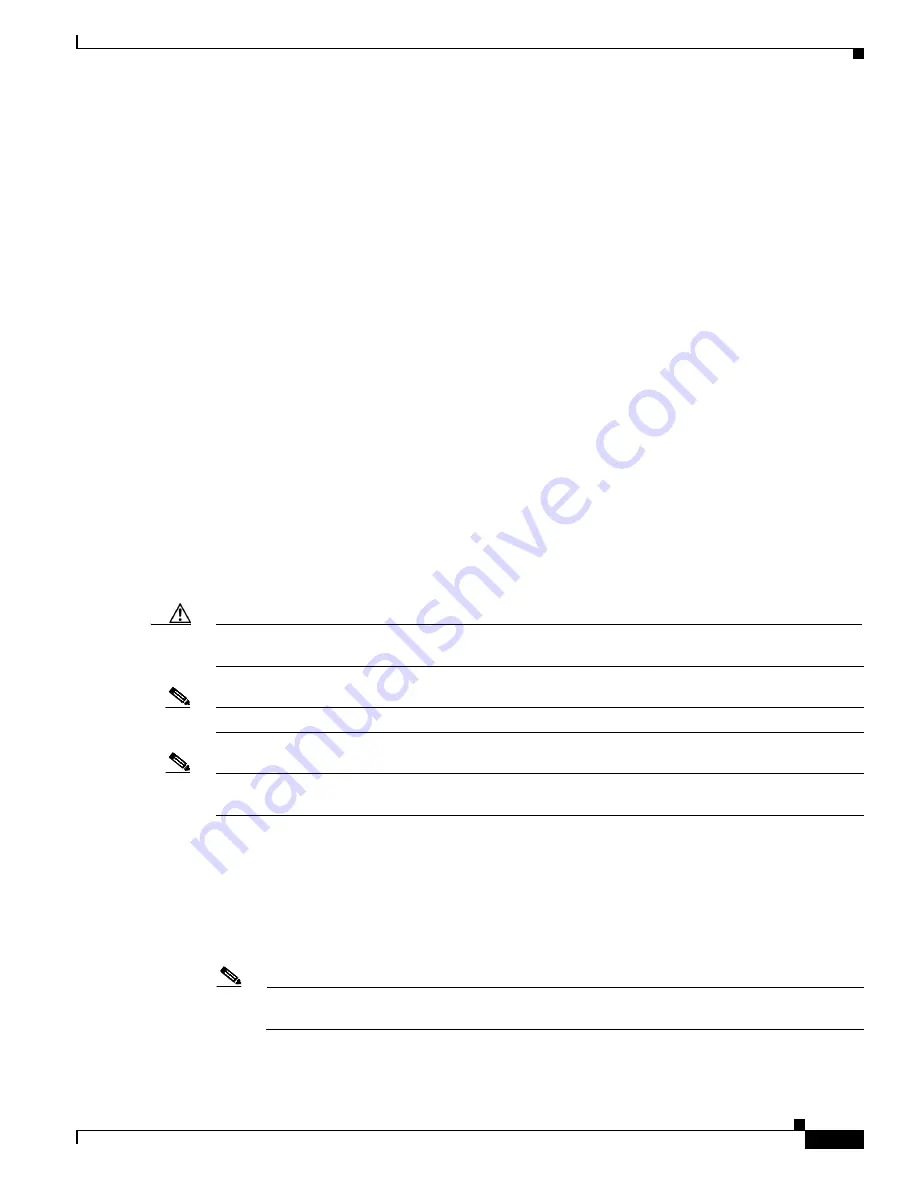
2-3
Cisco Catalyst Blade Switch 3020 for HP Hardware Installation Guide
OL-8914-02
Chapter 2 Switch Installation
Preparing for Installation
Installation Guidelines
Before you install the switch module in the blade server, read these guidelines:
•
Review and become familiar with the safety and handling guidelines specified in the blade server
Product Information Guide
.
•
Review the
“Warnings” section on page 2-2
and the
Regulatory Compliance and Safety Information
for the Cisco Catalyst Blade Switch 3020 for HP
that accompanies this guide.
Consider these prerequisites before installing your switch module:
•
Fill any unoccupied interconnect bays or any unoccupied power module bays in the blade server
with blanks.
•
Identify the bays in which you will insert the switch modules. Plan to install the first switch module
in bay 1, the second in bay 2, and so on up to bay 8, if possible. The bay in which you choose to
install each switch module depends on whether mezzanine or Ethernet cards are installed in the
blade server and how they are configured. See the blade server documentation for more information
about installing and configuring the mezzanine or Ethernet cards.
The interconnect module bays are physically interconnected in pairs through the blade server
backplane. That is, each of these pairs—bays 1 and 2, bays 3 and 4, bays 5 and 6, and bays 7 and
8—are interconnected. If you install two switch modules in one of the paired bays, they are
internally interconnected. You must configure the switch modules to logically enable the
interconnect ports, Gigabit Ethernet ports 23 and 24. See the switch module software configuration
guide for information on configuring these ports.
•
See the HP c-Class documentation for information on the port mapping between blade servers and
the switch modules.
Caution
To prevent electrostatic-discharge (ESD) damage when installing switch modules, follow your normal
board and component handling procedures.
Note
When you install a switch module, you do not need to power down the server modules or the enclosure.
Note
The initial configuration assumes that the switch module was never configured, that it is in the same state
as when it was received, and that it is not configured with a default username and password.
Be sure to observe these requirements:
•
For copper Ethernet ports, cable lengths from the switch module to connected devices can be up to
328 feet (100 meters).
•
See the documentation for the SFP module for more information about cable specifications for the
SFP module connections. Each port must match the wave-length specifications on the other end of
the cable, and the cable must not exceed the stipulated cable length for reliable communications.
Note
When using shorter lengths of single-mode fiber-optic cable, you might need to insert an inline
optical attenuator in the link to avoid overloading the receiver.




































