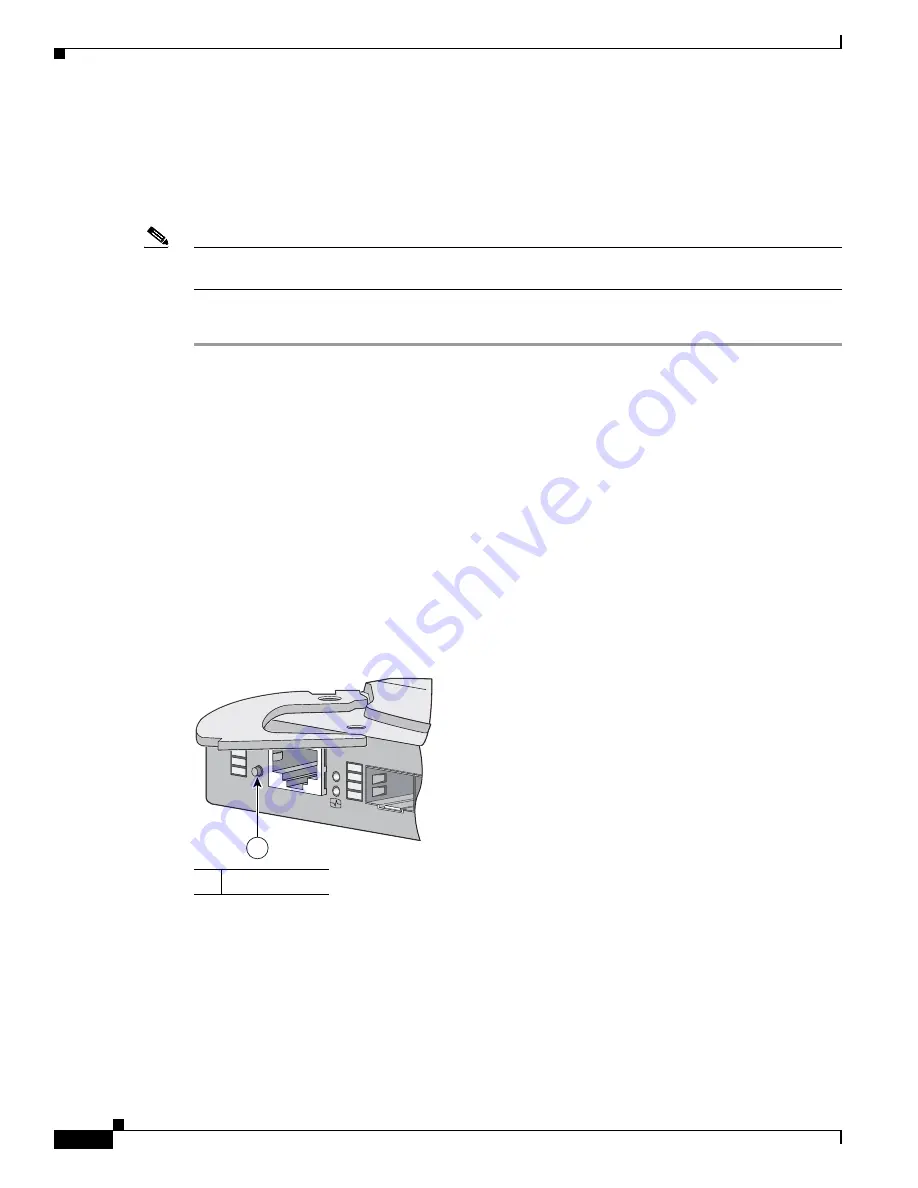
2-10
Cisco Catalyst Blade Switch 3020 for HP Hardware Installation Guide
OL-8914-02
Chapter 2 Switch Installation
Running Express Setup
Using Express Setup to Assign a VLAN 1 IP Address to the Switch Module
Use these steps to assign an IP address to the VLAN 1 interface through Express Setup. You must start
these steps immediately after you have installed the switch module (see the
“Installing the Switch
Module in the Blade Server” section on page 2-6
).
Note
If approximately 2 minutes pass after you press the Mode button, obtaining the VLAN 1 IP address
through Express Setup is no longer possible unless you remove and then re-install the switch module.
To prepare the switch module:
Step 1
Verify that no devices are connected to the switch module, because during Express Setup, the switch
module acts as a DHCP server. If your PC has a static IP address, before you begin you should change
your PC settings to temporarily use DHCP.
As the switch module powers on, it begins the power-on self-test (POST), a series of tests that runs
automatically to ensure that the switch module functions properly.
Step 2
Wait for the switch module to complete POST. It might take several minutes for the switch module to
complete POST.
Step 3
Verify that POST has completed by confirming that the system and status LEDs remain green.
Step 4
If the switch module fails POST, the system LED turns amber. If the POST fails, see the
“Understanding
POST Results” section on page 3-1
to determine a course of action. POST errors are usually fatal. Call
Cisco Systems immediately if your switch module fails POST.
Step 5
Press and hold the Mode button until the four LEDs next to the Mode button turn green. This takes
approximately 3 seconds. (See
Figure 2-5
.)
Figure 2-5
Press and Hold the Mode Button
Step 6
Release the Mode button.
If the LEDs next to the Mode button begin to blink after you press the button, release it. Blinking LEDs
mean that the switch module has already been configured and cannot go into Express Setup mode.
1
Mode button
17
20
SYST
STAT
DLX
SPD
CONSOLE
UID
WS-CBS-3020-HPQ
MODE
MEDIA
17
153156
1




















