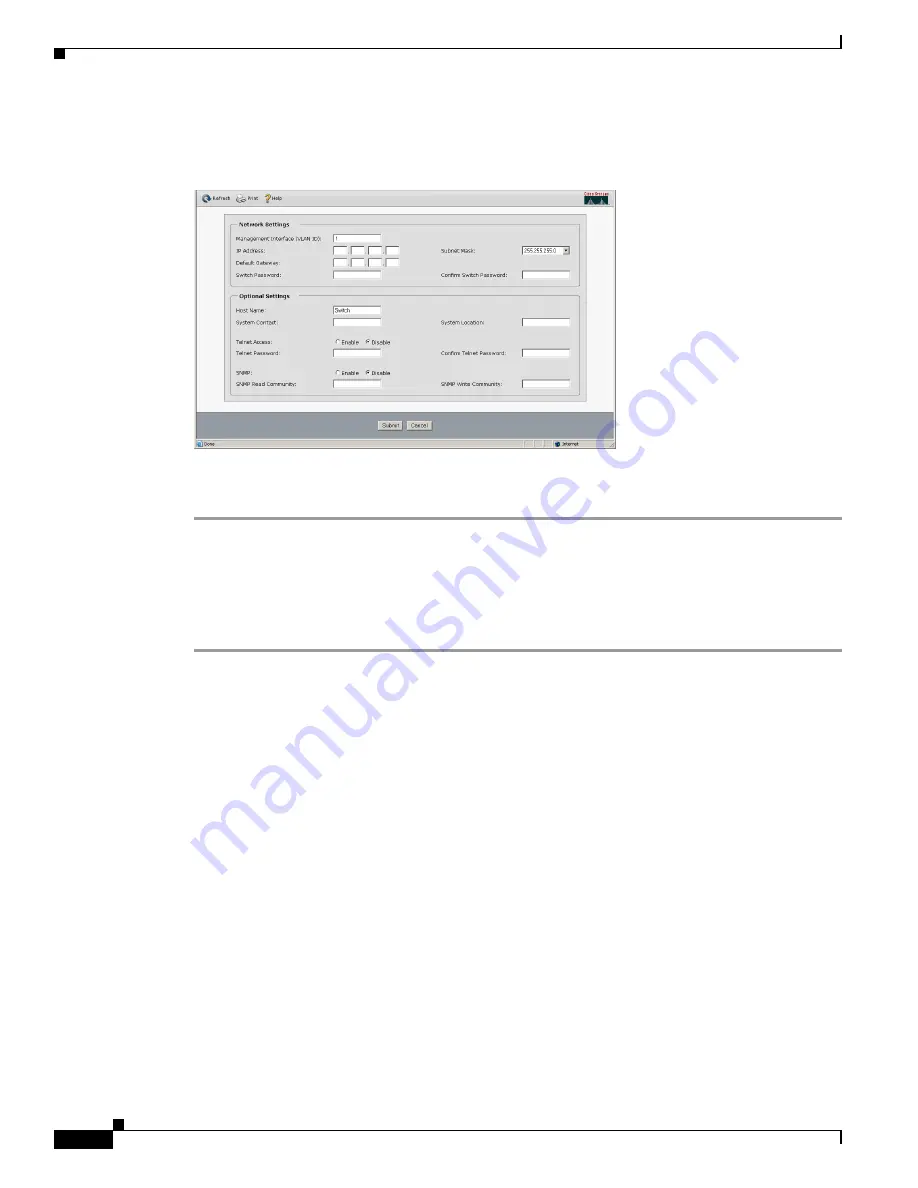
2-14
Cisco Catalyst Blade Switch 3020 for HP Hardware Installation Guide
OL-8914-02
Chapter 2 Switch Installation
Running Express Setup
The Express Setup page appears. (See
Figure 2-9
.)
Figure 2-9
Express Setup Page
Step 9
Go to
“Completing the Express Setup Fields” section on page 2-14
to finish setting up the switch module
using the Express Setup screen of the Device Manager.
Completing the Express Setup Fields
Follow these steps to finish setting up the switch module:
Step 1
Enter this information in the
Network Settings
fields:
–
In the
Management Interface (VLAN ID)
field, the default is
1
. Enter a new VLAN ID only
if you want to change the management interface through which you manage the switch module
and to which you assign IP information. The VLAN ID range is 1 to 1001.
–
In the
IP Address
field, enter the IP address of the switch module. In the
IP Subnet Mask
field,
click the drop-down arrow, and select an
IP Subnet Mask
.
–
In the
Default Gateway
field, enter the IP address for the default gateway (router).
–
Enter your password in the
Switch Password
field. The password can be from 1 to 25
alphanumeric characters, can start with a number, is case sensitive, allows embedded spaces,
but does not allow spaces at the beginning or end. In the
Confirm Switch Password
field, enter
your password again.
Step 2
(Optional) You can enter the
Optional Settings
information now or enter it later by using the device
manager interface:
–
In the
Host Name
field, enter a name for the switch module. The host name is limited to
31 characters; embedded spaces are not allowed.
–
In the
System Contact
field, enter the name of the person who is responsible for the switch
module. In the
System Location
field, enter the wiring closet, floor, or building where the
switch module is located.
–
In the
Telnet Access
field, click
Enable
if you are going to use Telnet to manage the switch
module by using the CLI. If you enable Telnet access, you must enter a Telnet password.




















