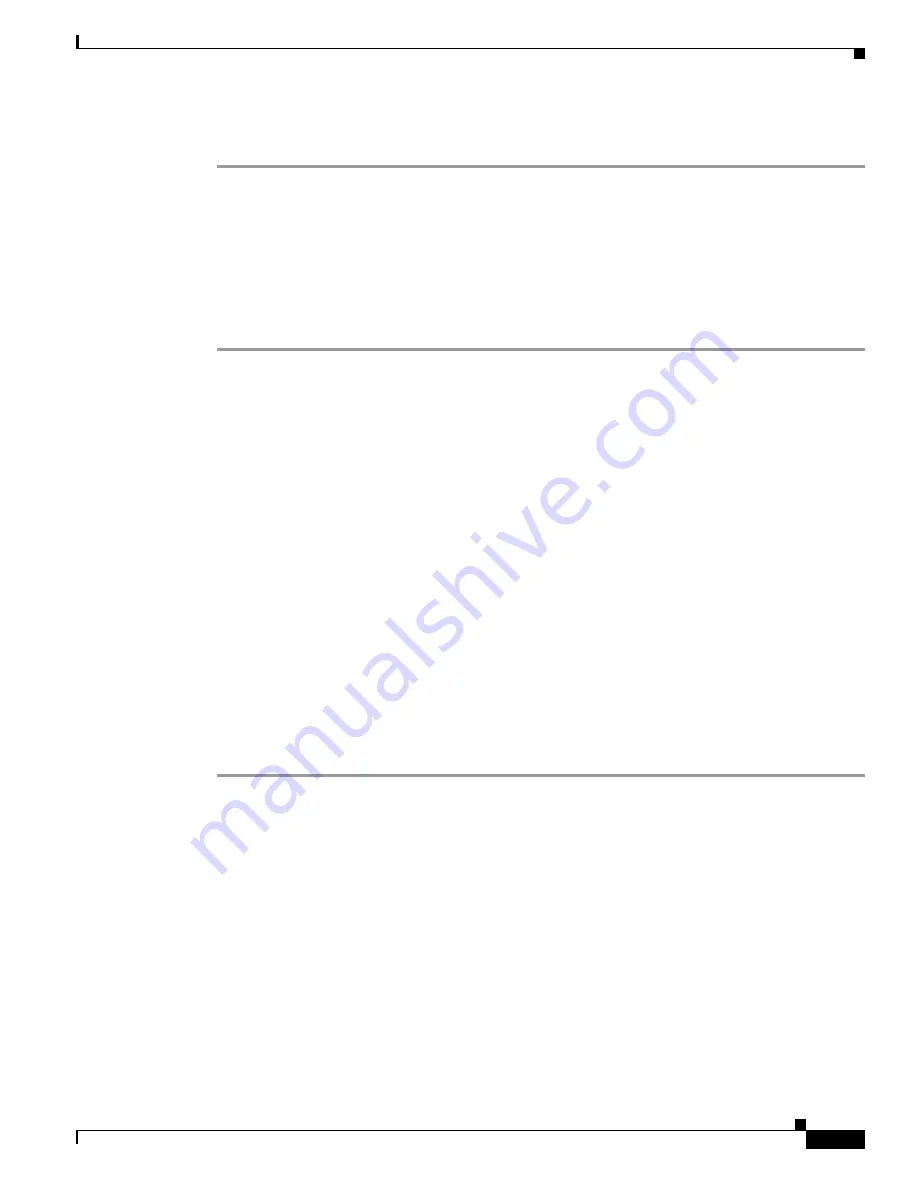
4-13
VPN 3000 Series Concentrator Getting Started
78-15733-03
Chapter 4 Using the Command-Line Interface for Quick Configuration
Configuring Authentication
At the cursor, enter the SDI port number; for example, 5500. To have the system supply the default port
number (5500), press
Enter
to accept 0 (the default).
To continue quick configuration, proceed to the next section, “
Configuring the IPSec Group
,” or to the
“Changing the Admin Password” section on page 4-17
.
Configuring Kerberos/Active Directory Authentication Server
To configure an external Kerberos/Active Directory Authentication server, follow these steps:
Step 1
You selected the Kerberos/Active Directory authentication server, and the system prompts you to enter
its hostname or IP address.
> Kerberos Server Address/Name
Quick -->_
At the cursor, enter the Kerberos/Active Directory server hostname or IP address; for example,
192.168.56.78.
Step 2
The system prompts you to enter the realm name for this server, for example: US.MYCOMPANY.COM.
You
must
enter this name, and it
must
be the correct realm name for the server whose IP address you
entered in Step 1. If it is incorrect, authentication will fail.
The following types of servers require that you enter the realm name in all uppercase letters: Windows
2000, Windows XP, and Windows .NET. For these types of servers, if the letters are not uppercase,
authentication will fail.
> Realm
Quick -->
Step 3
The system prompts you to enter the Kerberos server port number by which you access the server.
> Kerberos Server Port
Quick --> [0]_
At the cursor, enter the Kerberos server port number. To have the system supply the default port number
(88), press
Enter
to accept 0 (the default).
To continue quick configuration, proceed to the next section, “
Configuring the IPSec Group
,” or to the
“Changing the Admin Password” section on page 4-17
.
















































