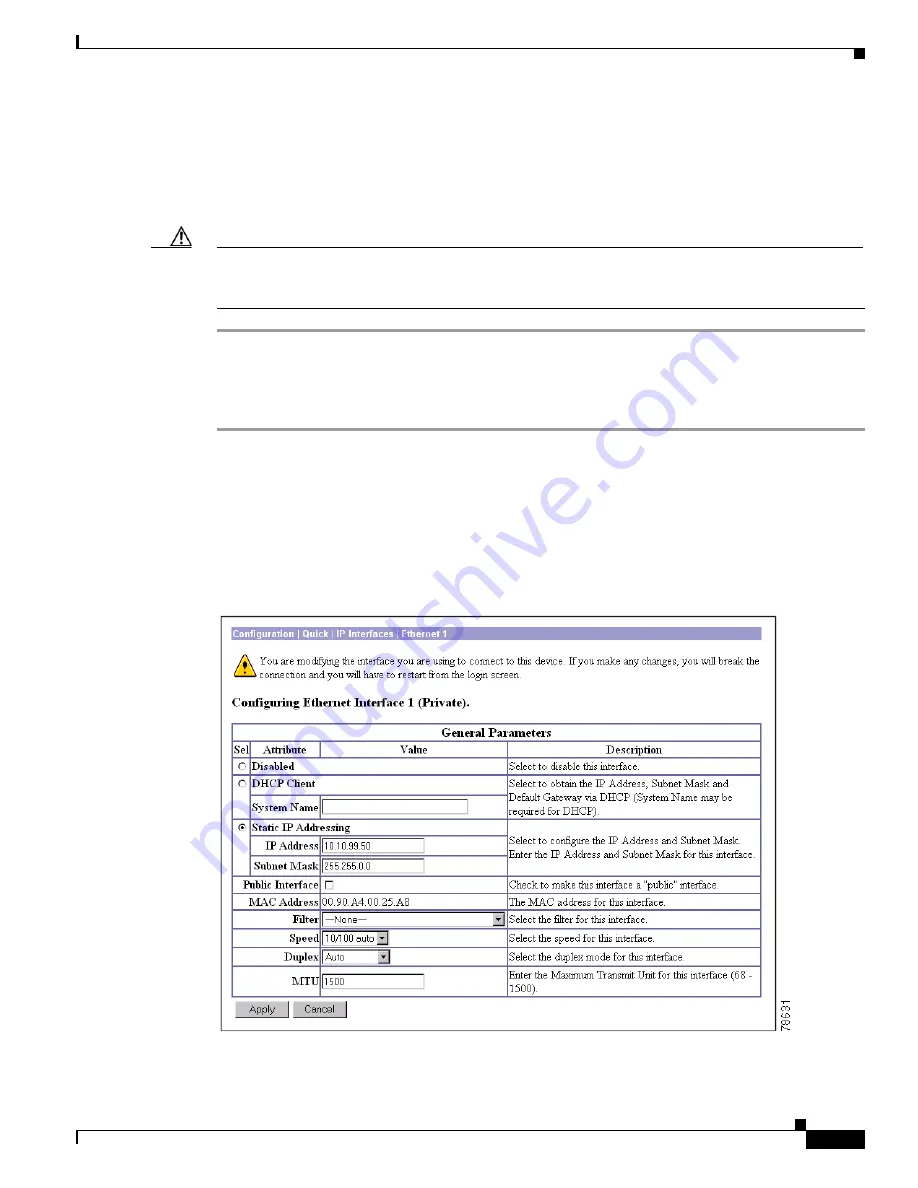
3-5
VPN 3000 Series Concentrator Getting Started
78-15733-03
Chapter 3 Using the VPN Concentrator Manager for Quick Configuration
Configuring IP Interfaces
For the VPN Concentrator to become fully operational, you must configure the two interfaces you
physically connected to your network under
Connecting Network Cables, page 2-9
.
The screen displays the current configuration settings. You entered the IP address and subnet mask for
Ethernet 1 in Step 7 and Step 8 under
Using the Console, page 2-15
. We assume that is the interface you
are using to connect to the device and configure it.
Caution
If you modify any parameters of the interface that you are currently using to connect to the VPN
Concentrator, you will break the connection, and you will have to restart the Manager and quick
configuration from the login screen.
Step 1
To enter or modify parameters for an interface, click on the interface and continue, using the directions
in the following section.
If you are not modifying an interface, click
Continue
to proceed, and skip to
Configuring Tunneling
Protocols and Options, page 3-9
.
Modifying Ethernet Interface Configuration Parameters
When you click on an Ethernet interface, the Manager displays the Configuration | Quick | IP Interfaces |
Ethernet screen for the interface you selected (see
Figure 3-4
).
Figure 3-4
Configuration | Quick | IP Interfaces | Ethernet Screen






























