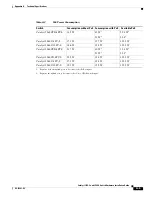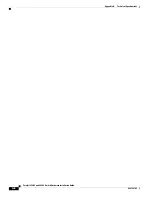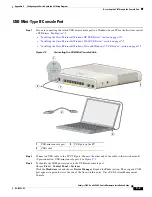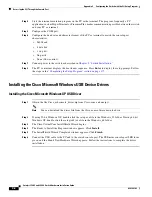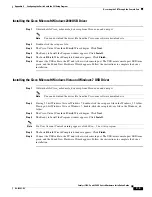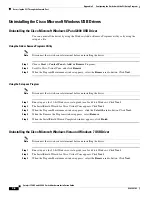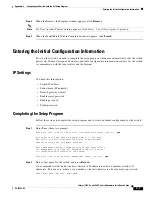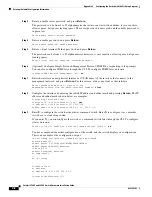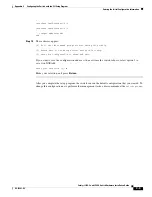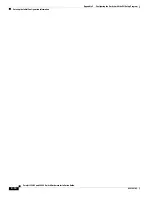C-7
Catalyst 3560-C and 2960-C Switch Hardware Installation Guide
OL-23803-02
Appendix C Configuring the Switch with the CLI Setup Program
Entering the Initial Configuration Information
Step 4
When the Remove the Program window appears, click
Remove
.
Note
If a User Account Control warning appears, click
Allow - I trust this program
to proceed.
Step 5
When the InstallShield Wizard Completed window appears, click
Finish
.
Entering the Initial Configuration Information
To set up the switch, you need to complete the setup program, which runs automatically after the switch
powers on. You must assign an IP address and other configuration information necessary for the switch
to communicate with the local routers and the Internet.
IP Settings
You need this information:
•
Switch IP address
•
Subnet mask (IP netmask)
•
Default gateway (router)
•
Enable secret password
•
Enable password
•
Telnet password
Completing the Setup Program
Follow these steps to complete the setup program and to create an initial configuration for the switch:
Step 1
Enter
Yes
at these two prompts.
Would you like to enter the initial configuration dialog? [yes/no]:
yes
At any point you may enter a question mark '?' for help.
Use ctrl-c to abort configuration dialog at any prompt.
Default settings are in square brackets '[]'.
Basic management setup configures only enough connectivity
for management of the system, extended setup will ask you
to configure each interface on the system.
Would you like to enter basic management setup? [yes/no]:
yes
Step 2
Enter a host name for the switch, and press
Return
.
On a command switch, the host name is limited to 28 characters and on a member switch to 31
characters. Do not use
-n
, where
n
is a number, as the last character in a host name for any switch.
Enter host name [Switch]:
host_name