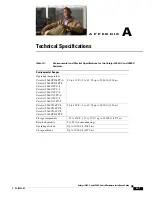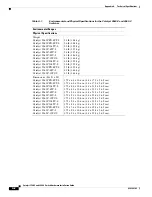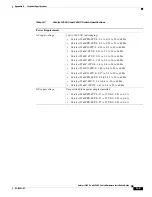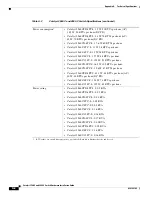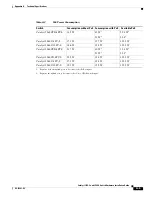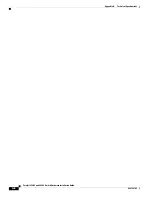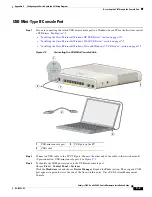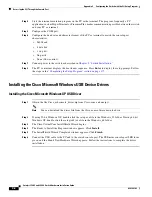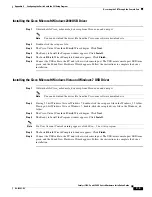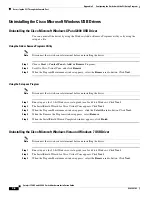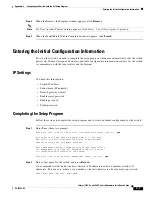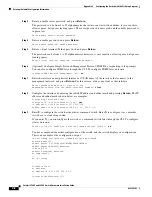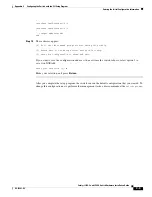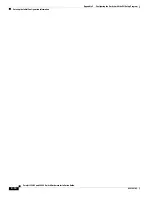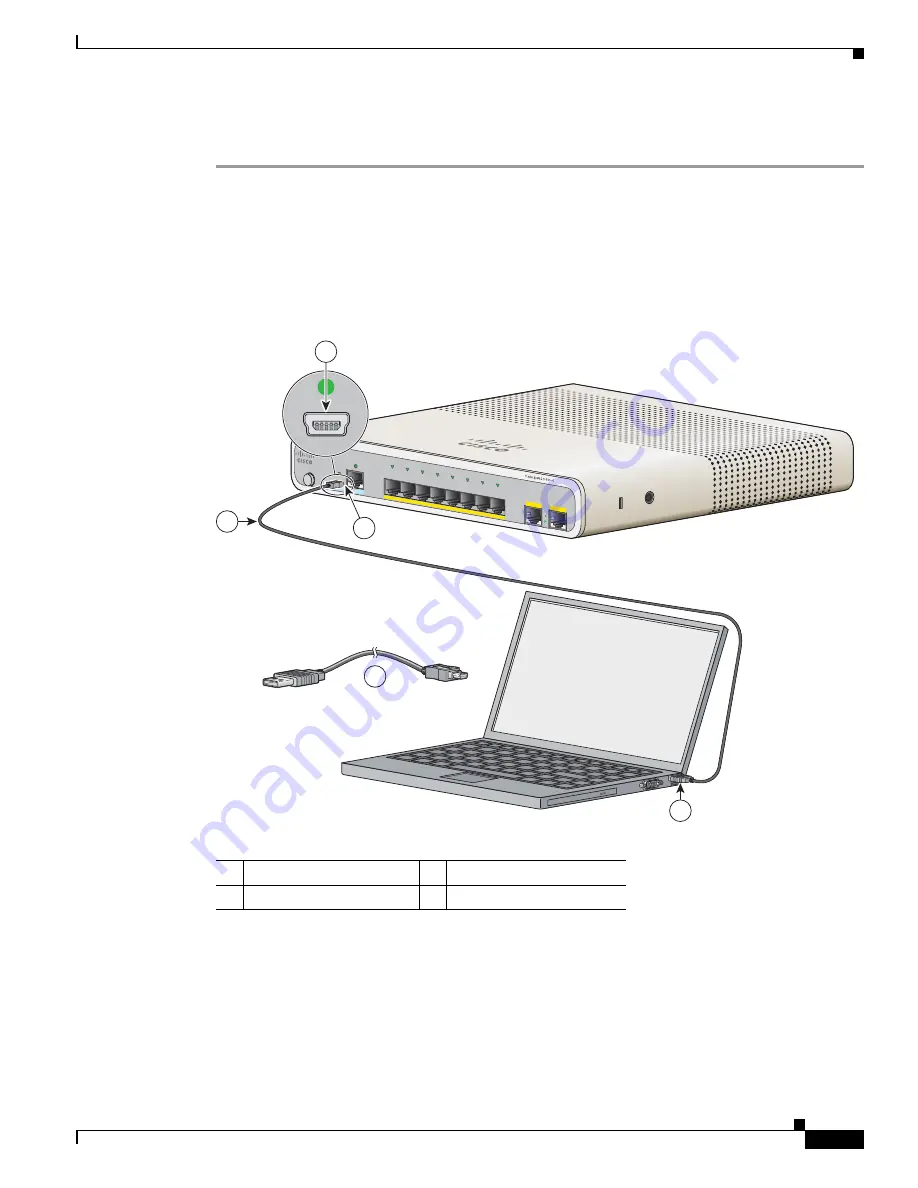
C-3
Catalyst 3560-C and 2960-C Switch Hardware Installation Guide
OL-23803-02
Appendix C Configuring the Switch with the CLI Setup Program
Accessing the CLI Through the Console Port
USB Mini-Type B Console Port
Step 1
If you are connecting the switch USB-mini console port to a Windows-based PC for the first time, install
a USB driver. See
Figure C-2
.
•
“Installing the Cisco Microsoft Windows XP USB Driver” section on page C-4
•
“Installing the Cisco Microsoft Windows 2000 USB Driver” section on page C-5
•
“Installing the Cisco Microsoft Windows Vista and Windows 7 USB Driver” section on page C-5
Figure C-2
Connecting the USB-Mini Console Cable
Step 2
Connect an USB cable to the PC USB port. Connect the other end of the cable to the switch mini-B
(5-pin-connector) USB-mini console port. See
Figure C-2
.
Step 3
To identify the COM port assigned to the USB-mini console port:
Choose
Start
>
Control Panel
>
Systems.
Click the
Hardware
tab and choose
Device Manager
. Expand the
Ports
section. The assigned COM
port appears in parenthesis at the end of the line with this entry: Cisco USB System Management
Console.
1
USB-mini console port
3
USB port on the PC
2
USB cable
M O D E
C O NSO LE
1
2
S eries
P D
P O W ER
O VER ETH E
R N ET
1
2
3
4
5
6
7
8
PD
SPD
P oE
D PLX
STAT
SYST
282403
3
2
2
1
1