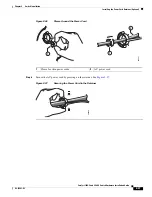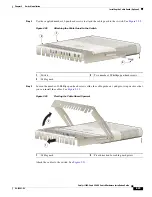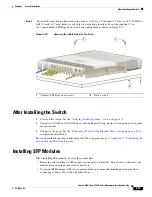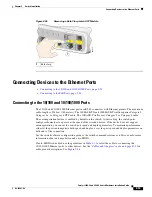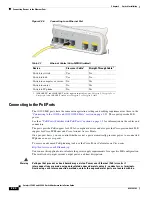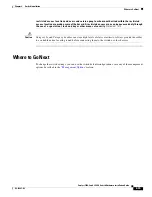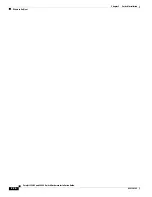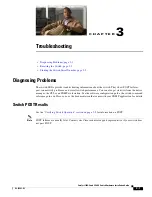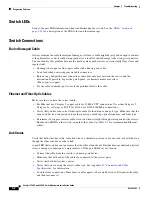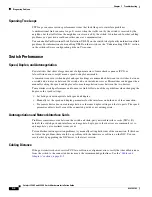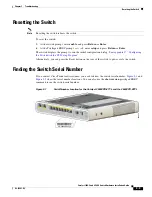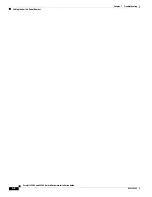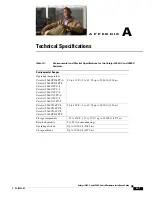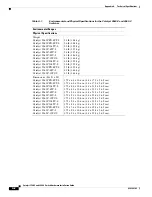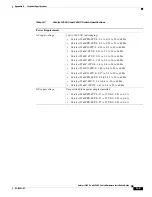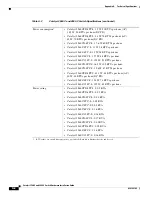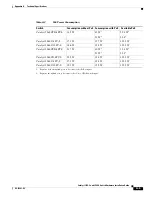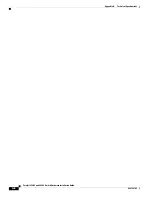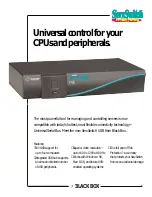3-2
Catalyst 3560-C and 2960-C Switch Hardware Installation Guide
OL-23803-02
Chapter 3 Troubleshooting
Diagnosing Problems
Switch LEDs
Look at the port LEDs information when troubleshooting the switch. See the
“LEDs” section on
page 1-12
for a description of the LED colors and their meanings.
Switch Connections
Bad or Damaged Cable
Always examine the cable for marginal damage or failure. A cable might be just good enough to connect
at the physical layer, but it could corrupt packets as a result of subtle damage to the wiring or connectors.
You can identify this problem because the port has many packet errors or it constantly flaps (loses and
regains link).
•
Exchange the copper or fiber-optic cable with a known good cable.
•
Look for broken or missing pins on cable connectors.
•
Rule out any bad patch panel connections or media convertors between the source and the
destination. If possible, bypass the patch panel, or eliminate media convertors
(fiber-optic-to-copper).
•
Try the cable in another port to see if the problem follows the cable.
Ethernet and Fiber-Optic Cables
Make sure that you have the correct cable:
•
For Ethernet, use Category 3 copper cable for 10 Mb/s UTP connections. Use either Category 5,
Category 5e, or Category 6 UTP for 10/100 or 10/100/1000 Mb/s connections.
•
Verify that you have the correct fiber-optic cable for the distance and port type. Make sure that the
connected device ports match and use the same type encoding, optical frequency, and fiber type.
•
Determine if a copper crossover cable was used when a straight-through was required or the reverse.
Enable auto-MDIX on the switch, or replace the cable. See
Table 2-1
for recommended Ethernet
cables.
Link Status
Verify that both sides have link. A broken wire or a shutdown port can cause one side to show link even
though the other side does not have link.
A port LED that is on does not guarantee that the cable is functional. It might have encountered physical
stress, causing it to function at a marginal level. If the port LED does not turn on:
•
Connect the cable from the switch to a known good device.
•
Make sure that both ends of the cable are connected to the correct ports.
•
Verify that both devices have power.
•
Verify that you are using the correct cable type. See
Appendix B, “Connector and Cable
Specifications”
for information.
•
Look for loose connections. Sometimes a cable appears to be seated but is not. Disconnect the cable,
and then reconnect it.