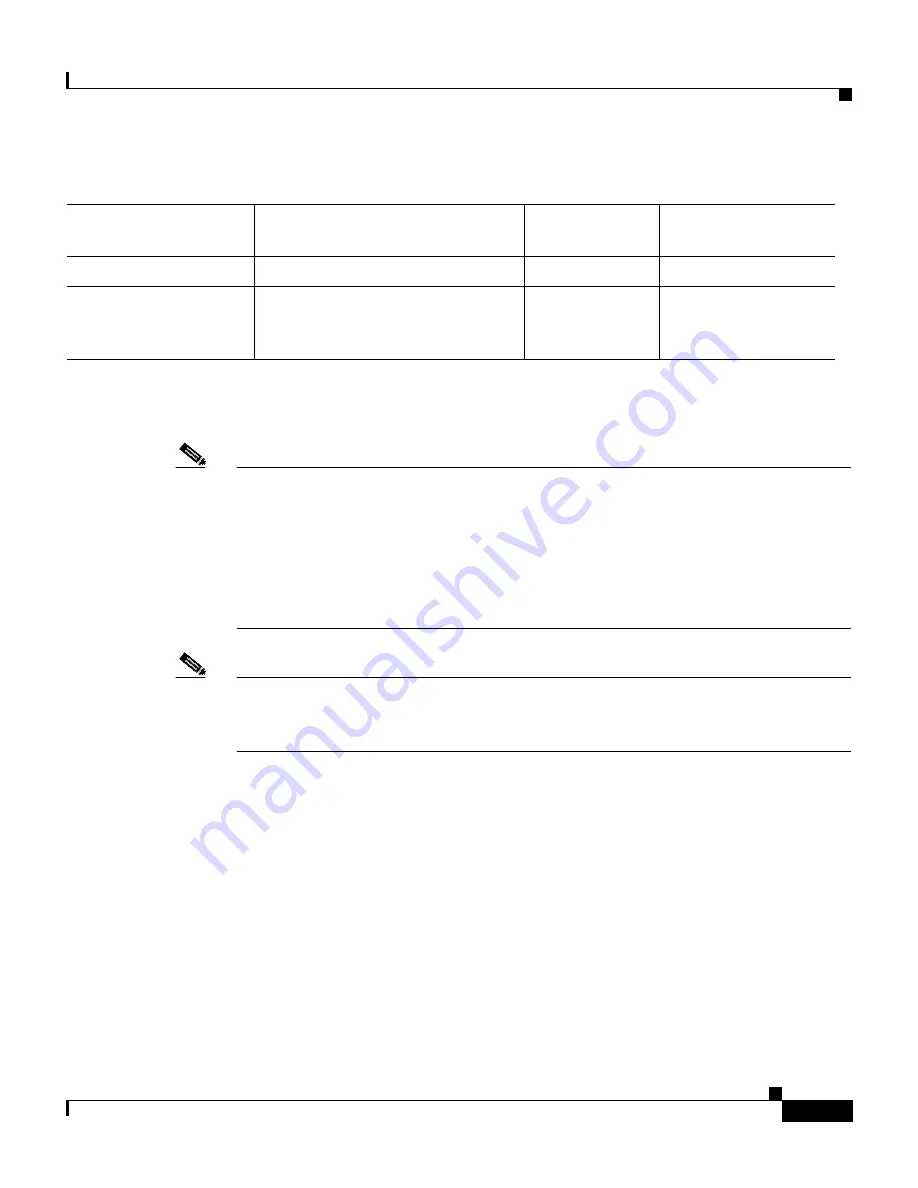
1-13
Catalyst 2950 Desktop Switch Hardware Installation Guide
78-11157-05
Chapter 1 Quick Installation
Accessing the Switch from Your Browser
Note
If your browser is Internet Explorer and you receive an error message stating that
the page might not display correctly because your security settings prohibit
running ActiveX controls, this might mean that your security settings are set too
high. To lower security settings, go to Tools > Internet Options, and select the
Security tab. Select the indicated Zone, and move the Security Level for this
Zone slider from High to Medium (the default) or select the Custom Level
button and enable the Run ActiveX controls and plug-ins.
Note
In Cluster Management displays, Internet Explorer versions 4.01 and 5.0 might
not display edge devices that are not connected to the command switch. Other
functionality is similar to that of Netscape Communicator.
Guidelines for Installing and Enabling the Java Plug-In
A Java plug-in is required for the browser to access and run the Java-based CMS.
Download and install the plug-in before you start CMS.
If CMS does not launch automatically, you might not have a supported Java
plug-in installed, or the Java plug-in might not be enabled. CMS does not
automatically detect if a supported Java plug-in is installed. If you start CMS
without the required Java plug-in installed, the CMS splash screen remains open,
and CMS does not launch.
Windows XP
None
4.75 or 6.2
5.5 or 6.0
Solaris 2.5.1 or later
Sun-recommended patch cluster
for the OS and Motif library patch
103461-24
4.75 or 6.2
Not supported
1.
Netscape Communicator version 6.0 is not supported.
2.
Service Pack 1 or higher is required for Internet Explorer 5.5.
Table 1-2
Supported Operating Systems and Browsers (continued)
Operating System
Minimum Service Pack or Patch
Netscape
Communicator
1
Microsoft Internet
Explorer
2






























