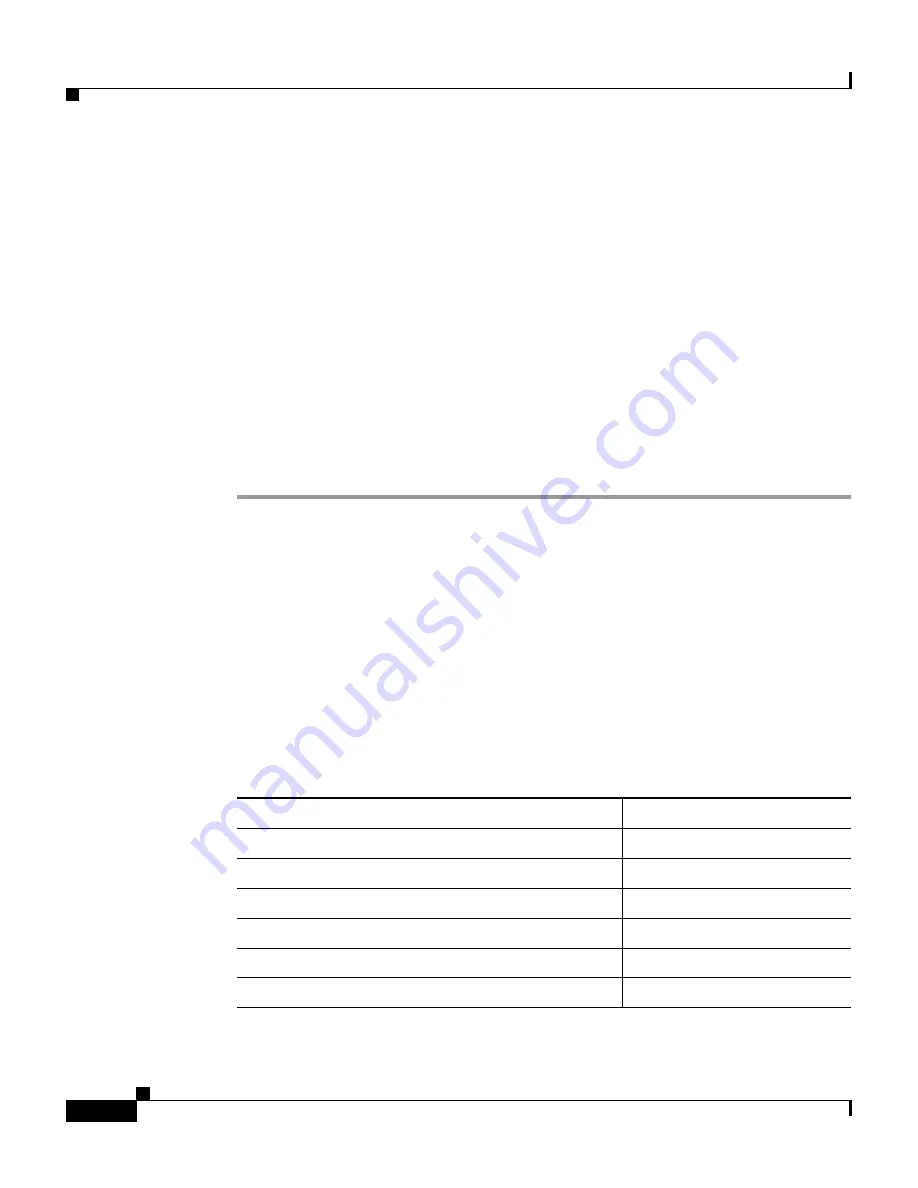
Chapter 3 Installation
Connecting to 100BASE-FX and 1000BASE-SX Ports
3-36
Catalyst 2950 Desktop Switch Hardware Installation Guide
78-11157-05
Step 2
Insert the other cable end in an RJ-45 connector on the target device.
Step 3
Observe the port status LED.
The LED turns green when the switch and the target device have an established
link.
The LED turns amber while Spanning Tree Protocol (STP) discovers the network
topology and searches for loops. This process takes about 30 seconds, and then
the LED turns green.
If the LED is off, the target device might not be turned on, there might be a cable
problem, or there might be a problem with the adapter installed in the target
device. See
Chapter 4, “Troubleshooting,”
for solutions to cabling problems.
Step 4
Reconfigure and restart the target device if necessary.
Step 5
Repeat Steps 1 through 4 to connect each port.
Connecting to 100BASE-FX and 1000BASE-SX Ports
The 100BASE-FX and 1000BASE-SX ports operate only in full-duplex mode.
You can connect a 100BASE-FX or 1000BASE-SX port to an SC or ST port on a
target device by using one of the MT-RJ fiber-optic patch cables listed in
Table 3-1
. Use the Cisco part numbers in
Table 3-1
to order the patch cables that
you need.
Table 3-1
MT-RJ Patch Cables for 100BASE-FX and 1000BASE-SX Connections
Type
Cisco Part Number
1-meter, MT-RJ-to-SC multimode cable
CAB-MTRJ-SC-MM-1M
3-meter, MT-RJ-to-SC multimode cable
CAB-MTRJ-SC-MM-3M
5-meter, MT-RJ-to-SC multimode cable
CAB-MTRJ-SC-MM-5M
1-meter, MT-RJ-to-ST multimode cable
CAB-MTRJ-ST-MM-1M
3-meter, MT-RJ-to-ST multimode cable
CAB-MTRJ-ST-MM-3M
5-meter, MT-RJ-to-ST multimode cable
CAB-MTRJ-ST-MM-5M






























