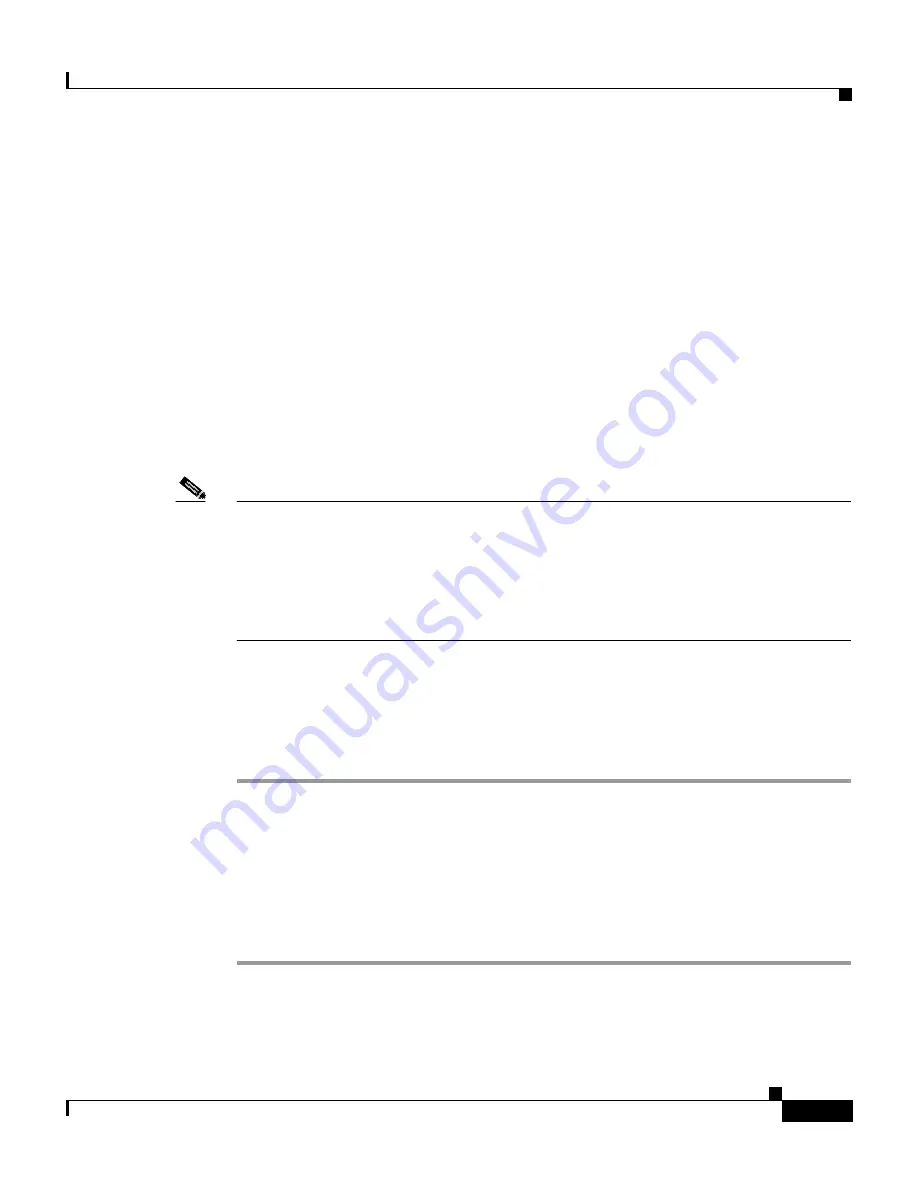
1-11
Catalyst 2950 Desktop Switch Hardware Installation Guide
78-11157-05
Chapter 1 Quick Installation
Accessing the Switch from Your Browser
Accessing the Switch from Your Browser
Before using the web-based CMS tools, see these sections for information about
appropriate browser and plug-in requirements:
•
Recommended Platform Configuration for Web-Based Management,
page 1-12
•
Operating System and Browser Support, page 1-12
•
Guidelines for Installing and Enabling the Java Plug-In, page 1-13
•
Installing the Required Java Plug-In, page 1-14
After you have assigned an IP address to the switch and installed the plug-in, you
can access the switch from your browser and use the CMS to configure the switch.
Note
If you have downloaded a new version of CMS, you must clear your browser
cache before launching the new CMS version.
When you clear the cache, remove all the jar_cache*.tmp files from the temporary
directory. The path to the directory is different for these operating systems:
Windows NT and Windows 2000: \TEMP
Windows 95 and 98: \Windows\Temp
The browser prompts for a username and password when you access CMS. If no
username is configured on your switch (the default), enter only the enable
password in the password field.
To display the switch access page, follow these steps:
Step 1
Enter the switch IP address in the browser Location field (Netscape
Communicator) or Address field (Internet Explorer), and press Return.
Step 2
Enter your username and password when prompted.
The Cisco Systems Access page appears. For more information about setting
passwords and privilege levels, refer to the switch software configuration guide.
Step 3
Click Web Console to launch the CMS interface.






























