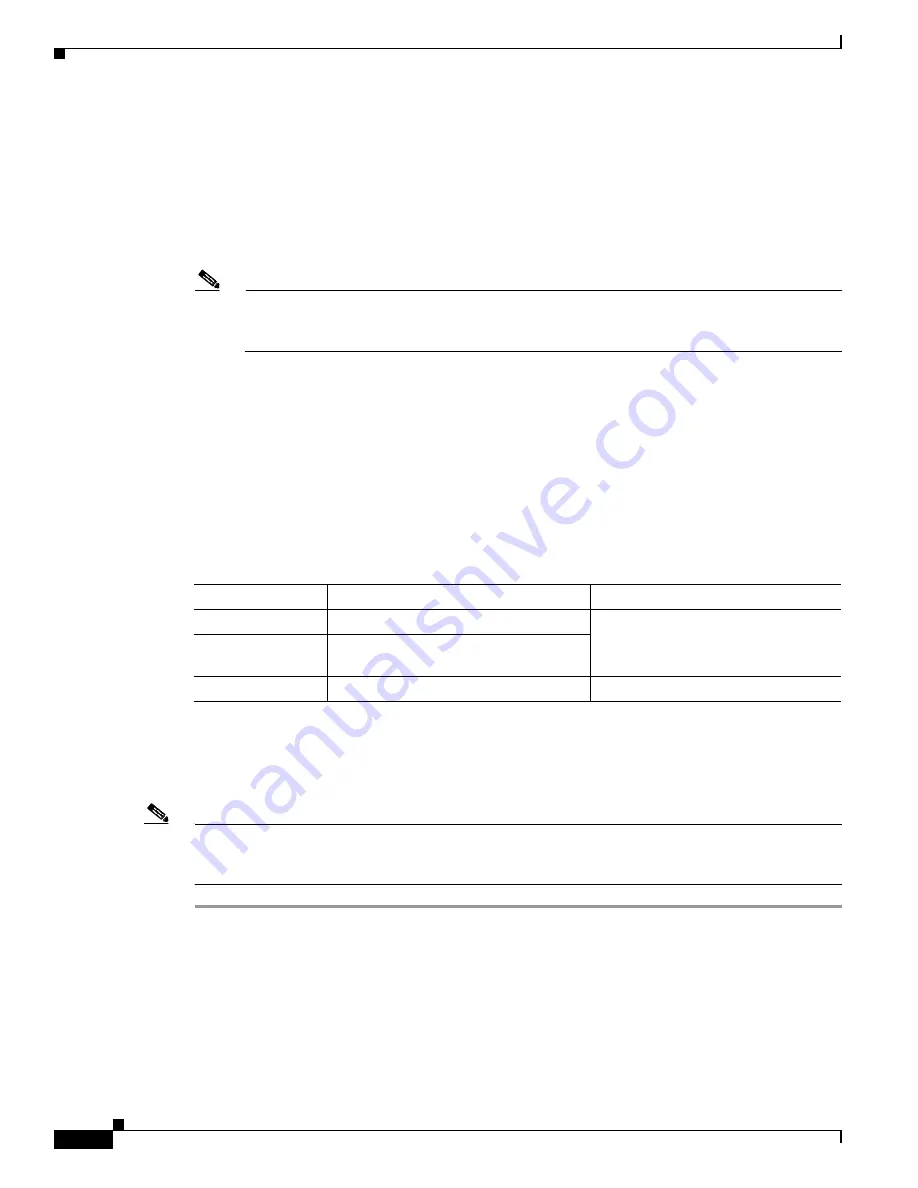
R E V I E W D R A F T — C I S C O C O N F I D E N T I A L
3-10
Cisco Connected Grid Routers 2010 Hardware Installation Guide
OL-21559-01
Chapter 3 Installing and Connecting the Router
Connecting to a Console Terminal or Modem
The power supplies on the Cisco 2010 CGR router are hot swappable, so merely removing them
from the router will remove power from the router and shut it down.
•
Install a disconnect device for the Cisco 2010 CGR router.
A disconnect device must be located in the proximity of the Cisco 2010 CGR router and must be
readily accessible. The disconnect device must also comply with IEC 60947-1 and IEC 60947-3 or
an equivalent approved disconnect device appropriate for the country of installation and be
identified as the disconnect device for this equipment.
Note
The maximum current rating for the power disconnect circuit breaker or overcurrent device must
be 15 Amps. Operational power must be internally fused. This fuse cannot be replaced by the
user. In the event of the disconnect device failing, return the unit to the factory for repair.
Connecting to a Console Terminal or Modem
The router has asynchronous serial ports and auxiliary ports. These ports provide administrative access
to the router either locally (with a console terminal or a PC) or remotely (with a modem). To configure
the router through the Cisco IOS command-line interface (CLI), you must establish a connection
between the router console port and either a terminal or a PC.
shows cables and adapters to establish a local or remote connection.
Connecting to the Serial Port with Microsoft Windows
This section describes using Microsoft Windows to connect to the serial port.
Note
Install the USB device driver before establishing a physical connection between the router and the PC
using the USB Console cable plugged into the USB serial port, otherwise the connection will fail. See
the
“Installing the Cisco Microsoft Windows USB Device Driver” section on page 3-13
Step 1
Connect the end of the console cable with the RJ-45 connector to the light blue console port on the router.
or
Connect a USB 5-pin mini USB Type-B to the USB console port, as shown in
. If you are using
the USB serial port for the first time on a Windows-based PC, install the USB driver now according to
the instructions in the following sections.
•
Installing the Cisco Microsoft Windows XP USB Driver
Table 3-1
Local and Remote Connections
Port Type
Cable
Section
Serial (RJ-45)
EIA RJ-45
Connecting to the Serial Port with
Microsoft Windows
Serial (USB)
USB 5-pin mini USB Type-B-to-USB
Type-A
Auxiliary (Modem) DB-9-to-DB-25






























