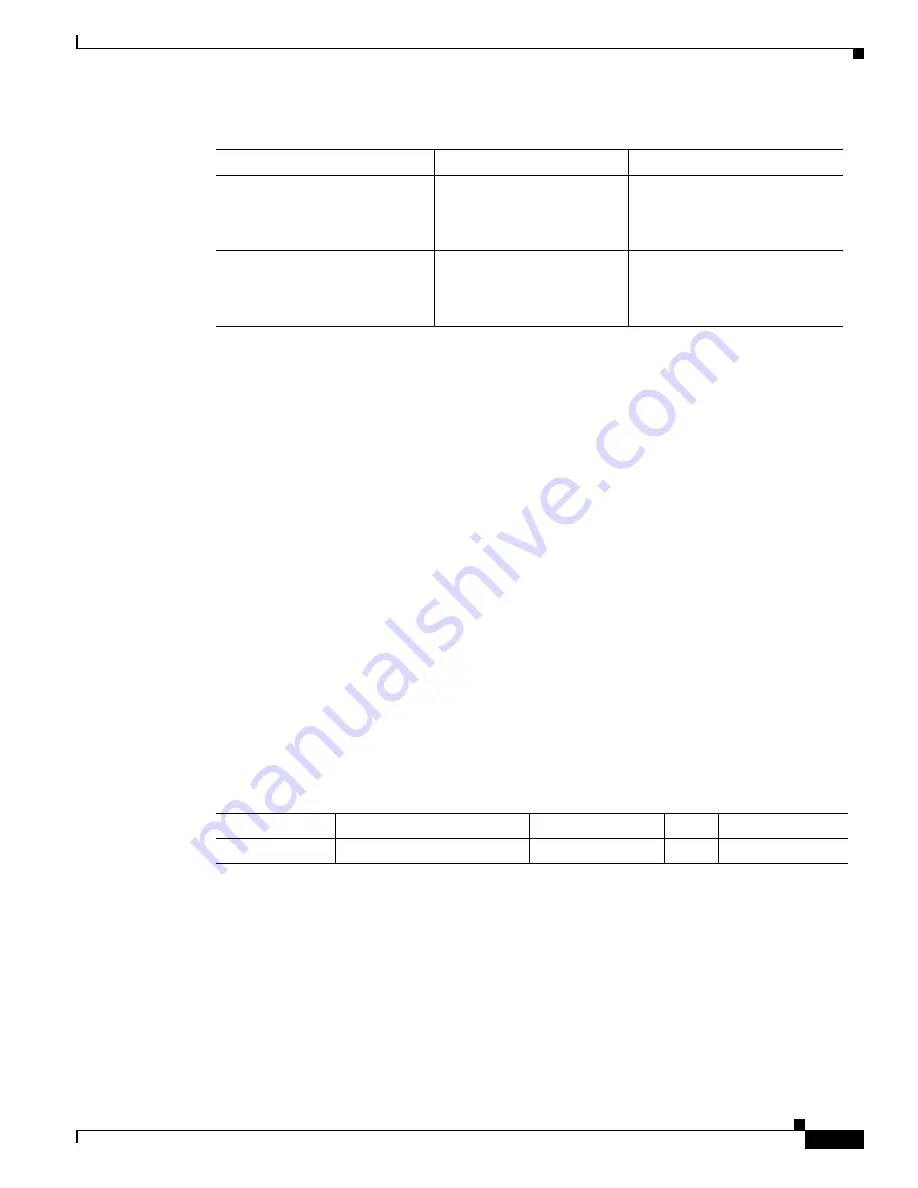
2-5
Cisco 1800 Series Routers (Modular) Hardware Installation Guide
OL-5876-03
Chapter 2 Overview of Cisco 1800 Series Routers (Modular)
Hardware Features
* Only one optional VIC can be factory installed in a Cisco 1861 Integrated Services Router.
Removable and Interchangeable Modules
Various optional modules can be installed in the router to provide specific capabilities. These modules
can be installed either by inserting them into slots on the chassis, or by opening the chassis and plugging
them into connectors inside the chassis.
•
Flash memory and interface cards fit into slots on the chassis and can be installed or removed
without opening the chassis.
There are three types of interface cards for the 1800 series modular routers:
–
WAN interface cards (WICs)
–
Voice WAN interface cards (VWICs—in data mode only on the Cisco 1841)
–
High-speed WAN interface cards (HWICs)
•
The following components plug into connectors inside the chassis and can be installed or removed
only by opening the chassis:
–
Advanced integration module (AIM)
–
Synchronous dynamic RAM (SDRAM) small-outline dual in-line memory module (SODIMM)
Table 2-2
summarizes the optional modules:
Memory
Cisco 1800 series routers contain the following types of memory:
•
SDRAM—Serves two functions. It stores the running configuration and routing tables, and it is used
for packet buffering by the network interfaces. Cisco IOS software executes from SDRAM.
•
Flash memory—Stores the operating system software image, configuration files, and log files. It is
implemented in an external CompactFlash memory card.
(Factory Option) VIC: FXO*
VIC2-2FXO and 0-1
VIC2-4FXO and 0-3
port 0/2/0 to 0/2/1
or
port 0/2/0 to 0/2/3
(Factory Option) VIC: FXS*
VIC3-2FXS/DID and 0-1
VIC-4FXS/DID and 0-3
VIC3-4FXS/DID and 0-3
port 0/2/0 to 0/2/1
or
port 0/2/0 to 0/2/3
Table 2-1
Cisco 1861 Integrated Services Router: Interfaces
Description
Label
Value in Software Configuration
Table 2-2
Summary of Cisco 1800 Series Removable and Interchangeable Modules
Model
CompactFlash Memory
Interface Cards
AIMs
SDRAM SODIMM
Cisco 1841
1
2 single-wide cards 1
1
















































