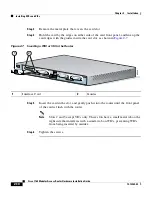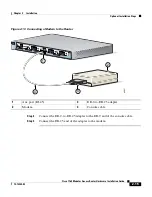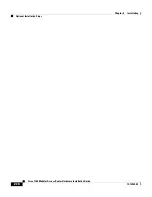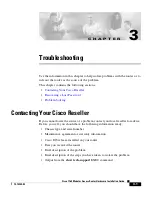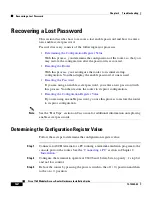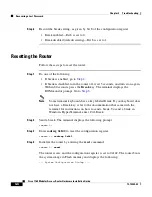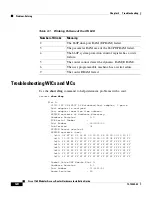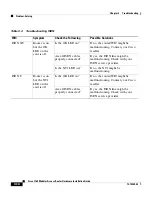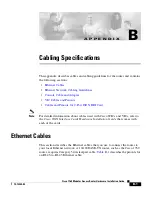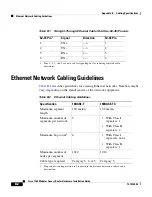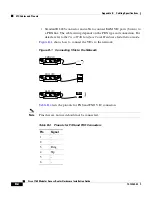3-7
Cisco 1760 Modular Access Router Hardware Installation Guide
78-13342-03
Chapter 3 Troubleshooting
Problem-Solving
Step 3
Press
Ctrl-Z
to exit configuration mode:
Router(config)#
Ctrl-Z
Step 4
Reboot the router, and enter the recovered enable password.
Problem-Solving
The key to problem-solving is to isolate the problem to a specific subsystem by
comparing what the router is doing to what it should be doing.
When problem-solving, consider the following subsystems of the router:
•
WICs and VICs—Observe the LEDs on the cards and the LEDs on the router
front panel to help identify a failure. For more information on WICs and
VICs, refer to the
Cisco WAN Interface Cards Hardware Installation Guide
that comes with each card.
•
Cables—Check all the external cables that connect the router to the network.
•
Power system—Check the external power source, power cable, router power
supply, and circuit breaker. Check for inadequate ventilation or air circulation
that might cause overheating.
•
ISDN configuration—Consider ISDN-specific hardware and software
configurations (ISDN BRI WICs only).
OK LED Diagnostics
Use the OK LED to help determine any problems with the router. When the router
first boots up, it performs a power-on self-test (POST). If the router detects a
problem during the POST, the OK LED blinks in a different pattern (described in
Table 3-1
), depending on the problem. A pattern is a specific number of blinks
that is repeated until the router is turned off. If the router experiences any of these
problems, contact your Cisco reseller.
Содержание 1760 - VPN Bundle Router
Страница 4: ......
Страница 18: ...Preface Conventions xx Cisco 1760 Modular Access Router Hardware Installation Guide 78 13342 03 ...
Страница 19: ...xxi Cisco 1760 Modular Access Router Hardware Installation Guide 78 13342 03 Preface Conventions ...
Страница 106: ...Appendix E E 4 Cisco 1760 Modular Access Router Hardware Installation Guide 78 13342 03 ...