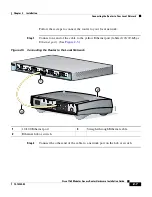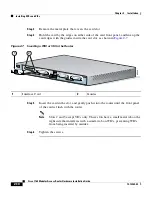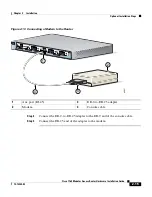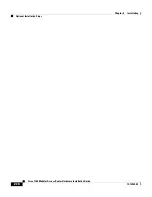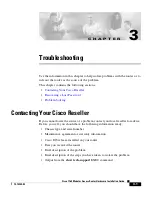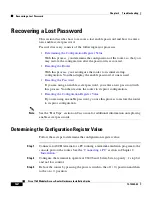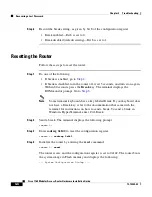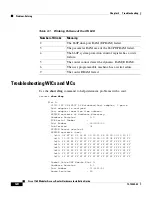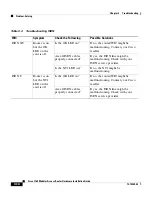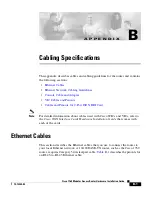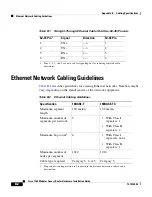3-5
Cisco 1760 Modular Access Router Hardware Installation Guide
78-13342-03
Chapter 3 Troubleshooting
Recovering a Lost Password
Step 5
Enter
no
in response to the prompts until the following message is displayed:
Press RETURN to get started!
Step 6
Press
Return
. The following prompt appears:
Router>
Step 7
Enter the
enable
command to enter privileged EXEC mode. Configuration
changes can be made only in this mode.
Router>
enable
The prompt changes to the privileged EXEC prompt:
Router#
Step 8
Enter the
show startup-config
command to display an enable password in the
configuration file:
Router#
show startup-config
If you are using an enable password, it will appear in the startup configuration.
Write down the password and keep the record secure.
If you are using a secret enable password, there will be no enable password in the
startup configuration.
Step 9
Enter the
copy startup-config running-config
command to return to your startup
configuration:
Router#
copy startup-config running-config
If you are recovering an enable password, skip the next section, “
Resetting the
Password
,” and complete the password recovery process by performing the steps
in the
“Resetting the Configuration Register Value”
section.
If you are resetting an enable secret password, you will not see it displayed in the
show startup-config
command output. Complete the password recovery process
by performing the steps in the
“Resetting the Password”
section, which follows.
Содержание 1760 - VPN Bundle Router
Страница 4: ......
Страница 18: ...Preface Conventions xx Cisco 1760 Modular Access Router Hardware Installation Guide 78 13342 03 ...
Страница 19: ...xxi Cisco 1760 Modular Access Router Hardware Installation Guide 78 13342 03 Preface Conventions ...
Страница 106: ...Appendix E E 4 Cisco 1760 Modular Access Router Hardware Installation Guide 78 13342 03 ...