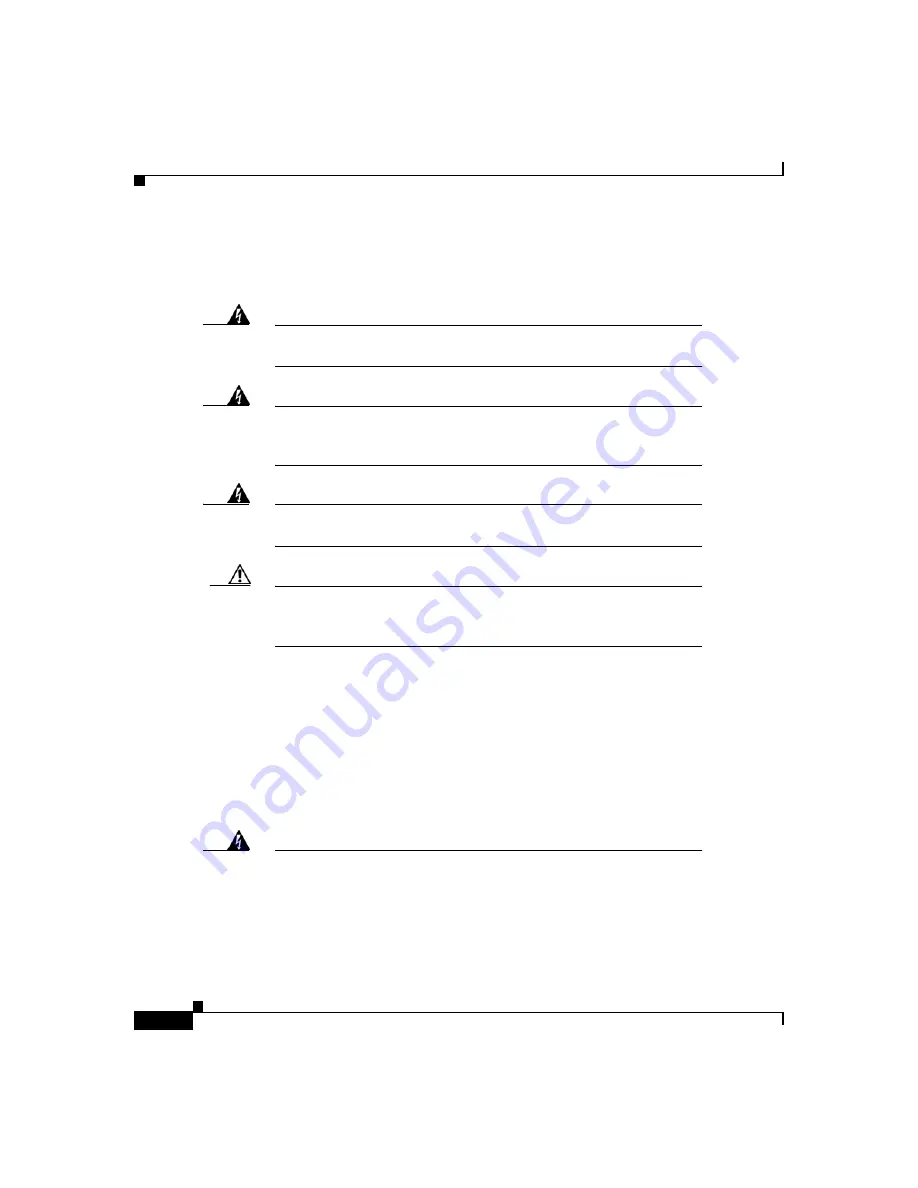
Connecting the Router to Your Local Network
ii
Cisco 1750 Router Hardware Installation Guide
78-6169-02
Be sure to read the safety information in the
Regulatory Compliance and Safety
Information for the Cisco 1600 and Cisco 1700 Routers
document that came with
your router.
Warning
Read the installation instructions before you connect the system to
its power source.
Warning
This equipment needs to be grounded. Use a green and yellow 14
AWG ground wire to connect the host to earth ground during
normal use.
Warning
Do not work on the system or connect or disconnect cables during
periods of lightning activity.
Caution
Do not place anything on top of the router that weighs more than
10 pounds (4.5 kg). Excessive weight on top of the router could
damage the chassis.
Connecting the Router to Your Local Network
The router is connected to your local Ethernet network through the yellow 10/100
Ethernet port. You must provide the following items for this connection:
•
A straight-through, RJ-45-to-RJ-45 Ethernet cable
•
A 10/100-Mbps Ethernet hub or switch
Warning
The ports labeled
10/100-Mbps Ethernet port
and
Console port
are
safety extra-low voltage (SELV) circuits. SELV circuits should only
be connected to other SELV circuits. Because BRI circuits are
treated like telephone-network voltage, avoid connecting the
SELV circuits to the telephone network voltage (TNV) circuits. (To
Содержание 1750
Страница 4: ......
Страница 8: ...Contents viii Cisco 1750 Router Hardware Installation Guide 78 6169 02 ...
Страница 42: ...Optional Installation Steps xvi Cisco 1750 Router Hardware Installation Guide 78 6169 02 ...
Страница 56: ...Problem Solving xiv Cisco 1750 Router Hardware Installation Guide 78 6169 02 ...
Страница 66: ...VIC Cables and Pinouts viii Cisco 1750 Router Hardware Installation Guide 78 6169 02 ...
















































