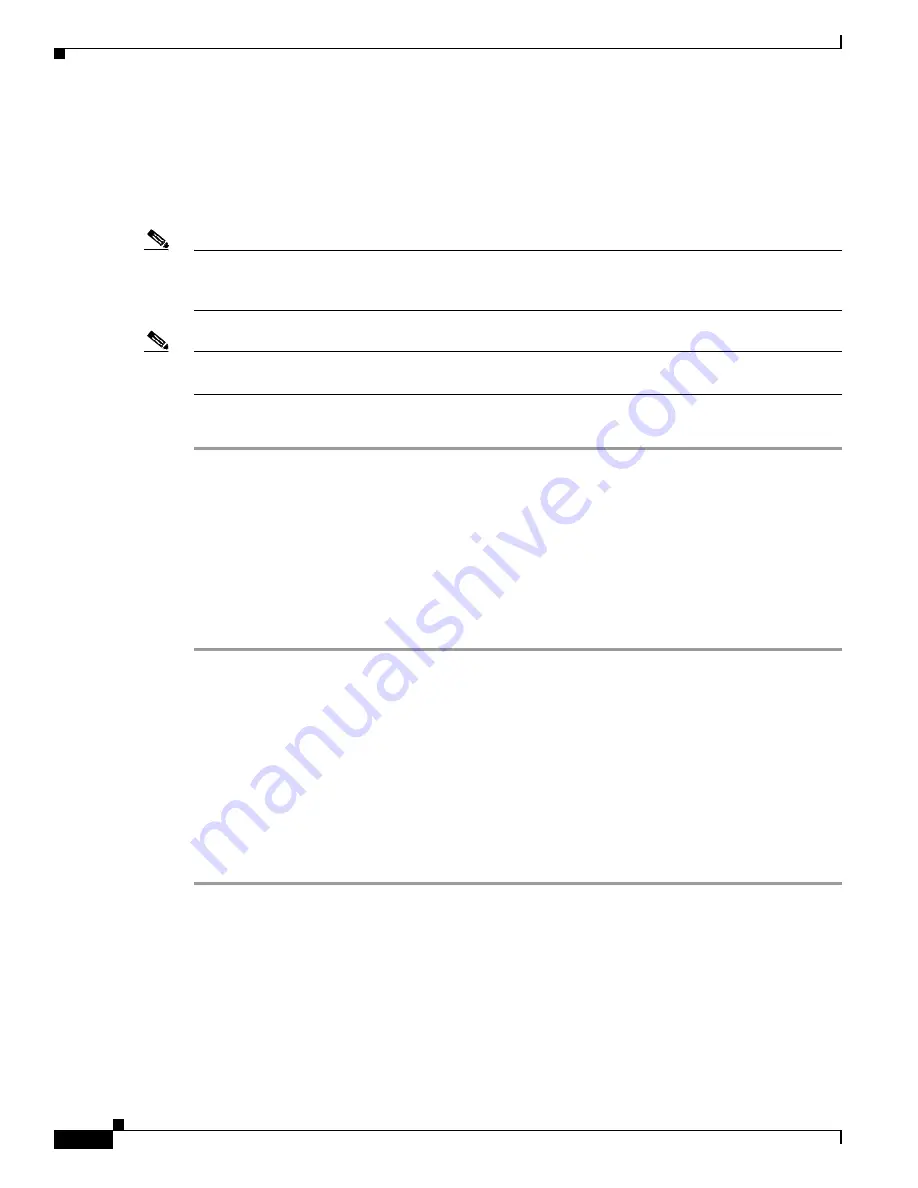
6-14
Cisco Aironet 1130AG Series Access Point Hardware Installation Guide
OL-6226-02
Chapter 6 Troubleshooting
Running the Carrier Busy Test
Running the Carrier Busy Test
You can use the carrier busy test to determine the least conjested channel for a radio interface (802.11g
or 802.11a). You should typically run the test several times over several days to obtain the best results
and to avoid temporary activity spikes.
Note
The carrier busy test is primarily used for single access points or bridge environments. For sites with
multiple access points, a site survey is typically performed to determine the best operation location and
operating frequency for the access points.
Note
All associated clients on the selected radio will be deassociated during the 6 to 8 seconds needed for the
carrier busy test.
Perform these steps to activate the carrier busy test:
Step 1
Use your web browser to access the access point browser interface.
Step 2
Click
Network Interfaces
and the Network Interface Summary screen appears.
Step 3
Choose the radio interface experiencing problems by clicking
Radio0-802.11G
or
Radio1-802.11A
.
The respective radio status page appears.
Step 4
Click the
Carrier Busy Test
tab and the Carrier Busy Test screen appears
Step 5
Click
Start
to begin the carrier busy test.
When the test completes, the results are displayed on the screen. For each of the channel center
frequencies, the test produces a value indicating the percentage of time that the channel is busy.
Running the Ping Test
You can use the ping test to evaluate the link to and from an associated wireless device. The ping test
provides two modes of operation:
a.
Performs a test using a specified number of packets and then displays the test results.
b.
Performs a test that continuously operates until you stop the test and then displays the test results.
Follow these steps to activate the ping test:
Step 1
Use your web browser to access the access point browser interface.
Step 2
Click
Association
and the main association page appears.
Step 3
Click the MAC address of an associated wireless device and the Statistics page for that device appears.
Step 4
Click the
Ping/Link Test
tab and the Ping/Link Test page appears.
Step 5
If you want to specify the number of packets to use in the test, follow these steps:
a.
Enter the number of packets in the Number of Packets field
b.
Enter the packet size in the Packet Size field.






























