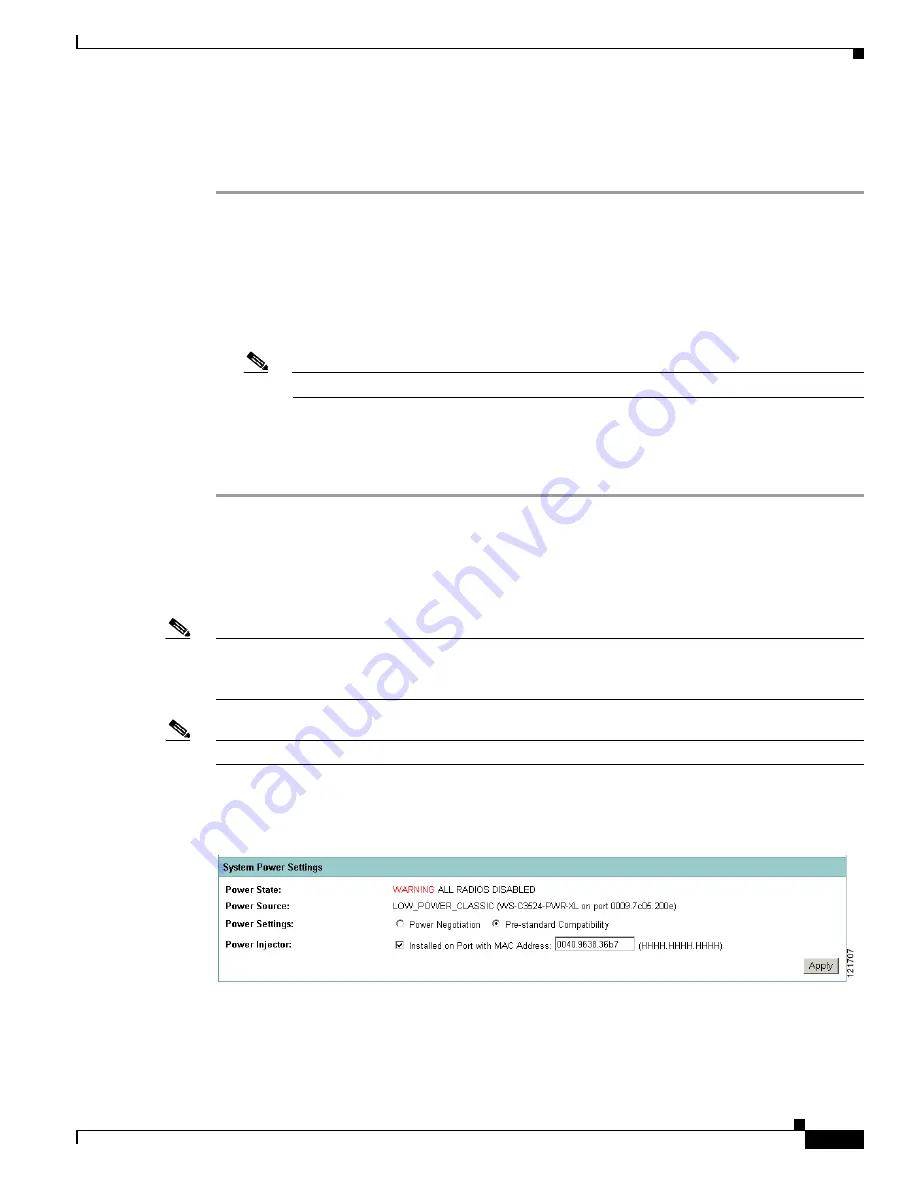
6-11
Cisco Aironet 1130AG Series Access Point Hardware Installation Guide
OL-6226-02
Chapter 6 Troubleshooting
Low Power Condition
Issuing the Cisco IOS Command Using the CLI
Follow these steps to issue the Cisco IOS command for your power scenario:
Step 1
Connect a PC to the access point console port and use a terminal emulator to establish a session with the
access point (refer to the
“Connecting to the Access Point Locally” section on page 3-4
).
Step 2
From the privileged EXEC mode (refer to the
“Cisco IOS Command Modes” section on page 5-2
), enter
the command below that applies to your power configuration (see
•
power inline negotiation injector xxxx.xxxx.xxxx
(where xxxx.xxxx.xxxx is the MAC address of the switch port to which the access point is
connected)
Note
The MAC address might be available from the Inline Power Status message.
•
power inline negotiation prestandard source
Step 3
Enter the
write memory
command to save the setting to the access point memory.
Step 4
Enter the
quit
command to exit the terminal session.
Configuring the Access Point System Power Settings Using a Browser
You can also use your browser to set the access point System Power Settings.
Note
The access point web-browser interface is fully compatible with Microsoft Internet Explorer version 6.0
on Windows 98 and 2000 platforms and with Netscape version 7.0 on Windows 98, Windows 2000, and
Solaris platforms.
Note
When using the access point browser interface, you should disable your browser pop-up blocker.
shows the system power setting options and indicates the power status of the access point.
Figure 6-2
System Power Settings
















































