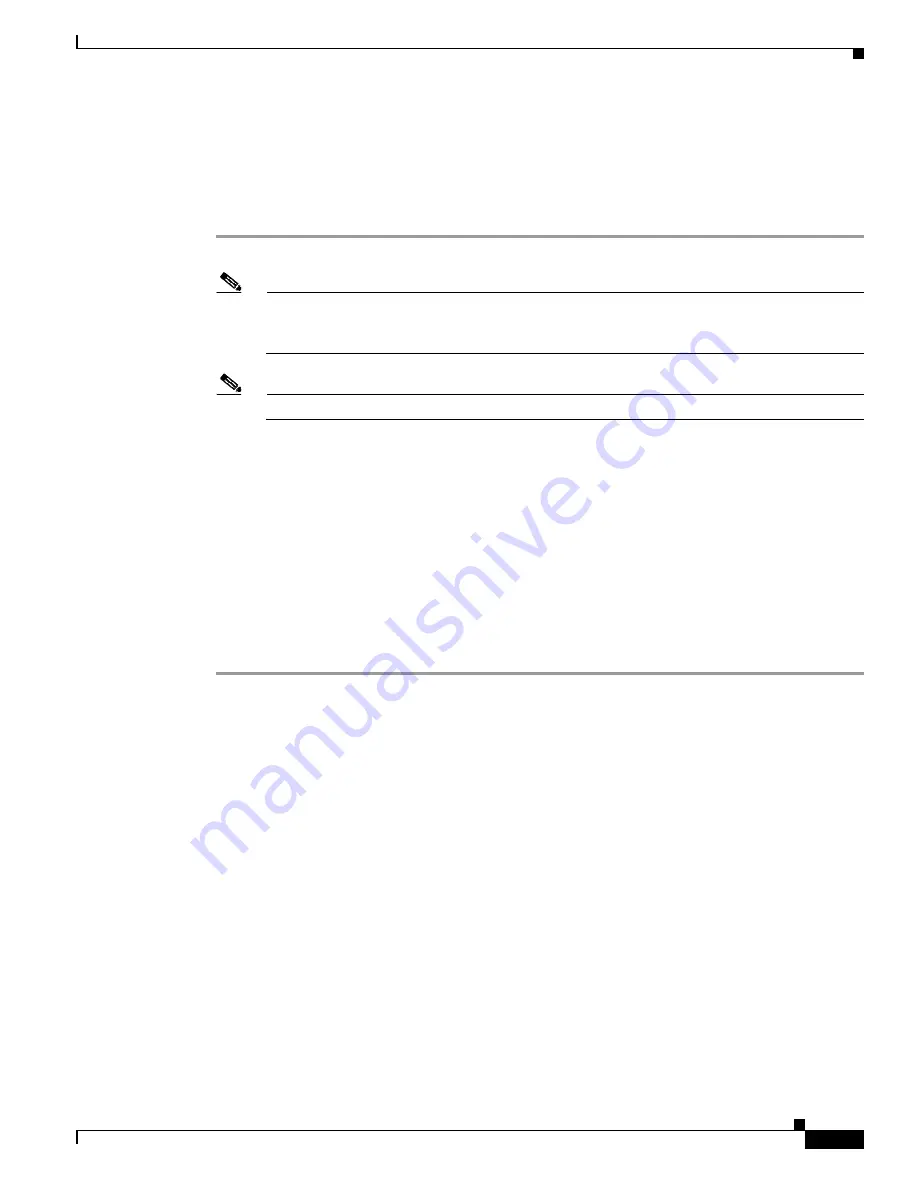
3-3
Cisco Aironet 1130AG Series Access Point Hardware Installation Guide
OL-6226-02
Chapter 3 Configuring the Access Point for the First Time
Before You Start
Using the Web-Browser Interface
Prior to using the web-browser interface, you must have the access point IP address (see the
and Assigning an IP Address” section on page 3-4
Follow these steps to return to default settings using the web-browser interface:
Step 1
Open your Internet browser.
Note
The access point web-browser interface is fully compatible with Microsoft Internet Explorer
version 6.0 on Windows 98 and 2000 platforms and with Netscape version 7.0 on Windows 98,
Windows 2000, and Solaris platforms.
Note
When using the access point browser interface, you should disable your browser pop-up blocker.
Step 2
Enter the access point’s IP address in the browser address line and press
Enter
. An Enter Network
Password window appears.
Step 3
Enter your username in the User Name field. The default username is
Cisco
.
Step 4
Enter the access point password in the Password field and press
Enter
. The default password is
Cisco
.
The Summary Status page appears.
Step 5
Click
System Software
and the System Software screen appears.
Step 6
Click
System Configuration
and the System Configuration screen appears.
Step 7
To return to factory default settings, click
Reset to
Defaults
.
Step 8
To retain the IP address and return all other settings to factory default values, click
Reset to Defaults (Except IP)
.
Default IP Address Behavior
When you connect an 1130AG access point running Cisco IOS Release 12.3(2)JA or later software with
a default configuration to your LAN, the access point requests an IP address from your DHCP server
and, if it does not receive an IP address, continues to send requests indefinitely.
Default SSID and Radio Behavior
In Cisco IOS Relese 12.3(2)JA2 and earlier, the access point radios are enabled by default and the default
SSIDs are
tsunami
.
In Cisco IOS Release 12.3(4)JA, the access point radios are disabled by default, and there are no default
SSIDs. You must create an SSID and enable the radio before the access point will allow wireless
associations from other devices. These changes to the default configuration improve the security of
newly installed access points. Refer to the
“Configuring Basic Security Settings” section on page 3-10
for instructions on configuring the SSID and the
“Enabling the Radio Interfaces” section on page 3-9
for
instructions on enabling the radio interfaces.






























