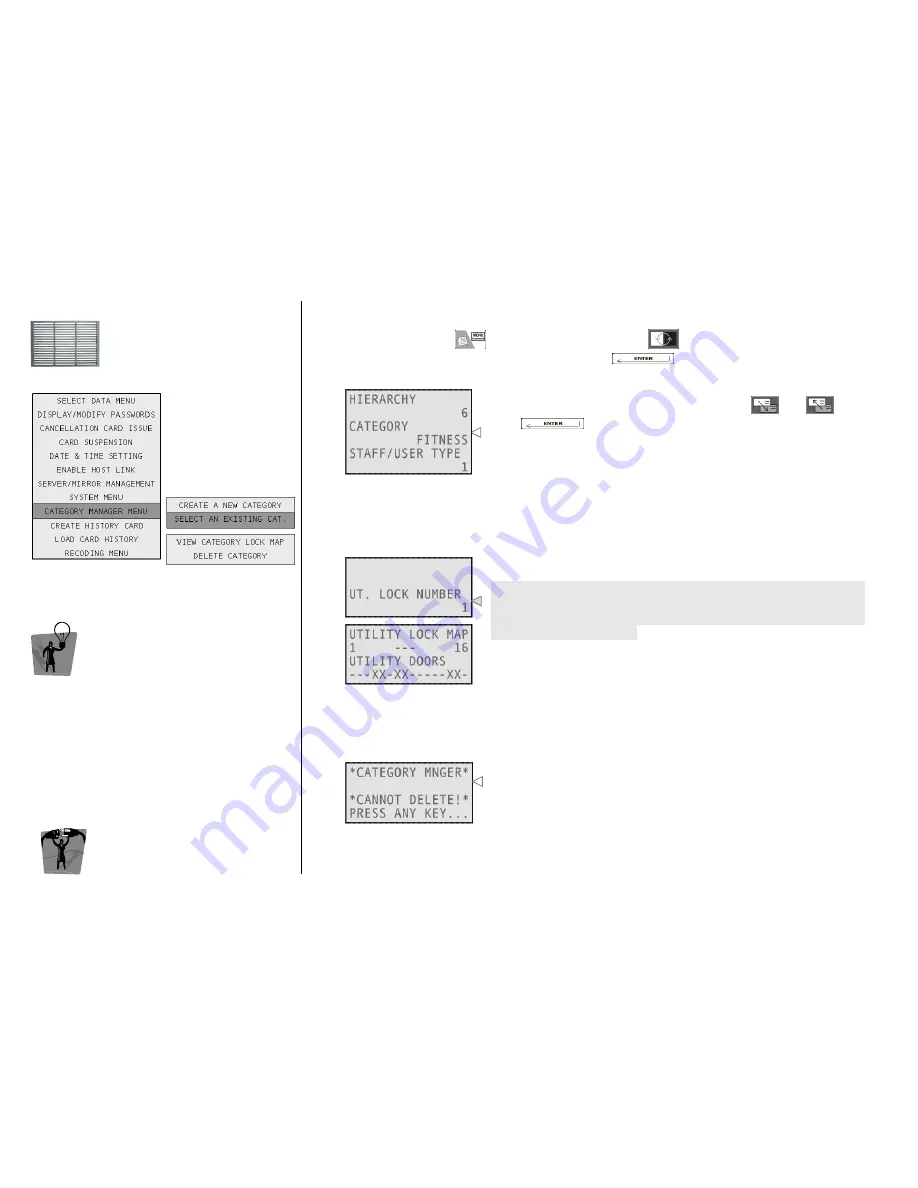
ESIGNO_SYSTEM_USER_MANUAL_101.DOCX
41/71
C
C
C
C
ATEGORY
ATEGORY
ATEGORY
ATEGORY
M
M
M
M
ANAGER
ANAGER
ANAGER
ANAGER
M
M
M
M
ENU
ENU
ENU
ENU
((((2
2
2
2))))
TIP
TIP
TIP
TIP
From this menu it is possible to choose an
existing category and delete it, print it or view its
utility lock map.
E
E
E
E
NCODER
NCODER
NCODER
NCODER
M
M
M
M
ODE
ODE
ODE
ODE
M
M
M
M
ENU
ENU
ENU
ENU
SELECT AN EXISTING CATEGORY
SELECT AN EXISTING CATEGORY
SELECT AN EXISTING CATEGORY
SELECT AN EXISTING CATEGORY
To access this menu, press
, navigate into the menu with
and select Category Manager
Menu and then Select an Existing Category by pressing
.
1
1
1
1
Select the category you want to manage, using
and
,
then
press
.
Now choose one of the following functions: View Category Lock
Map or Delete Category.
VIEW
VIEW
VIEW
VIEW CATEGORY
CATEGORY
CATEGORY
CATEGORY LOCK MAP
LOCK MAP
LOCK MAP
LOCK MAP
The system shows the utility pattern of the selected category. This pattern cannot be edited after
creation.
2a
2a
2a
2a
Type here the number of the utility you want to see, considering that
the system will visualize utilities in groups of 16 (e.g. typing a random
number between 1 and 16, you can see all the first 16 utilities, then
17 - 32, 33 - 48 and so on).
DELETE CATEGORY
DELETE CATEGORY
DELETE CATEGORY
DELETE CATEGORY
The system cancels the selected category.
2b
2b
2b
2b
This function can be used only:
•
if no active card is using the selected category;
•
if the category has not been defined as default category for guest
or staff cards.
Otherwise, this message will be prompted.






























