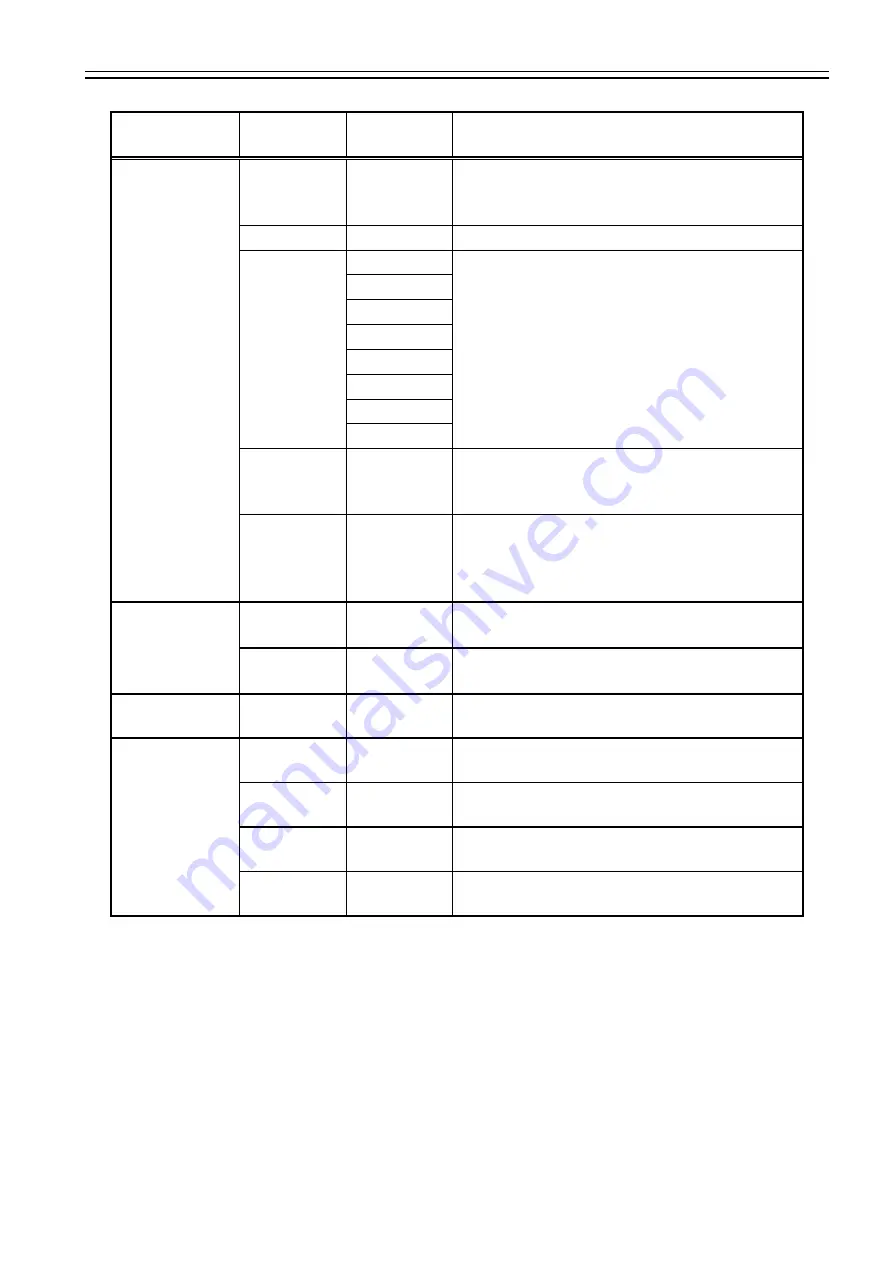
VCC-HD3N
Rev. 905-0160-01
©2018 CIS Corporation. All rights reserved.
26
Top Menu
Setting Menu
Selected
Items
Explanation
OSD Color Change
Default
Set(White &
Cyan)
None
To get the OSD color back to the default setting with
the CENTER button.
User Setting
To set the color to display the OSD menu.
Menu Color
Black
To select the color to display the OSD menu with the
◀
/
▶
button.
Blue
Green
Cyan
Red
Magenta
Yellow
White
Highlight
Color
Same as
Menu Color
To select the highlight color to display on the OSD
menu with the
◀
/
▶
button.
Set Color
None
Confirm the menu color and the highlight color with
the CENTER button.
When the same colors are specified for both menu
color and highlight color, they will not be settled.
Flip
Horizontal
Flip
OFF/ON
Horizontal flip (right and left) OFF/ON
Vertical Flip
OFF/ON
Vertical flip (top and bottom) OFF/ON
INIT
None
None
To get the camera settings back to the initial settings
with the CENTER button.
Save/Load
Set Save Data
0~3
To save the data to the preset number selected, with
the CENTER button.
Really?
NO/YES
To make sure if you really want to save the data to
the selected preset.
Enter
None
To execute SAVE or NOT SAVE, then get back to the
original screen.
Get Save
Data
0~3
To call up the data of the selected preset number and
reflect it on the screen with the CENTER button.




































