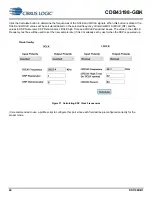Отзывы:
Нет отзывов
Похожие инструкции для CDB43198-GBK

2013
Бренд: Patton electronics Страницы: 3

CQ-C8400
Бренд: Panasonic Страницы: 2

SAE5-35
Бренд: SANDIA aerospace Страницы: 20

blueplanet 29.0 TL3 Series
Бренд: Kaco Страницы: 64

ENC120
Бренд: Reach Страницы: 13

SG10KTL-EC
Бренд: Sungrow Страницы: 136

Atlantic 2 TRP
Бренд: Lampizator Страницы: 32

GP 2600
Бренд: Wacker Neuson Страницы: 36

RVHC-09
Бренд: York Страницы: 41

43246
Бренд: Lindy Страницы: 2

ACD-10
Бренд: Viking Страницы: 6

VT-6605103
Бренд: V-TAC Страницы: 21

LCTP-10BT-10B2
Бренд: l-com Страницы: 11

Hi5-3D
Бренд: AJA Страницы: 29

Type I
Бренд: Dometic Страницы: 40

RPI M50A
Бренд: Delta Страницы: 166

SPM3500
Бренд: Sveon Страницы: 45

HDMI Encoder 8x
Бренд: NetUP Страницы: 44