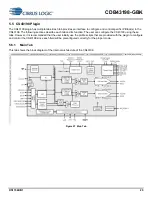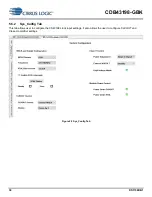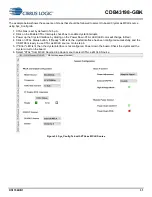CDB43198-GBK
18
DS1156DB1
3.1.2
Output Port 2
Address: 0x05
Default: 0x0F
R/W
Bit Position
7
6
5
4
3
2
1
0
Bitfield
Name
XSP_DSD/S
PDIF
ASP_PCM/S
PDIF
XSP_M/S
ASP_M/S
MCLK2_HD
R_M/S
MCLK1_HD
R_M/S
XTI_MCLK2
_BRD_EN
XTI_MCLK1
_BRD_EN
Default
Value
1
1
1
1
0
0
0
0
Bits
Name
Description
7
XSP_DSD/SPDIF
Set Codec in DSD/SPDIF Mode
0 DSD
1 SPDIF (Default)
6
ASP_PCM/SPDIF
Set Codec in PCM/SPDIF Mode
0 PCM
1 SPDIF (Default)
5
XSP_M/S
Set XSP as Master/Slave
1 Master (Default)
0 Slave
4
ASP_M/S
Set ASP as Master/Slave
1 Master (Default)
0 Slave
3
MCLK2_HDR_M/S
Set Codec as Master to MCLK2
1 Master (Default)
0 Slave
2
MCLK1_HDR_M/S
Set Codec as Master to MCLK1 1 Master (Default)
0 Slave
1
XTI_MCLK2_BRD_EN
Enable ASP MCLK to be used as input to CODEC
0 Enabled
1 Disabled (Default)
0
XTI_MCLK1_BRD_EN
Enable XSP MCLK to be used as input to CODEC
0 Enabled
1 Disabled (Default)