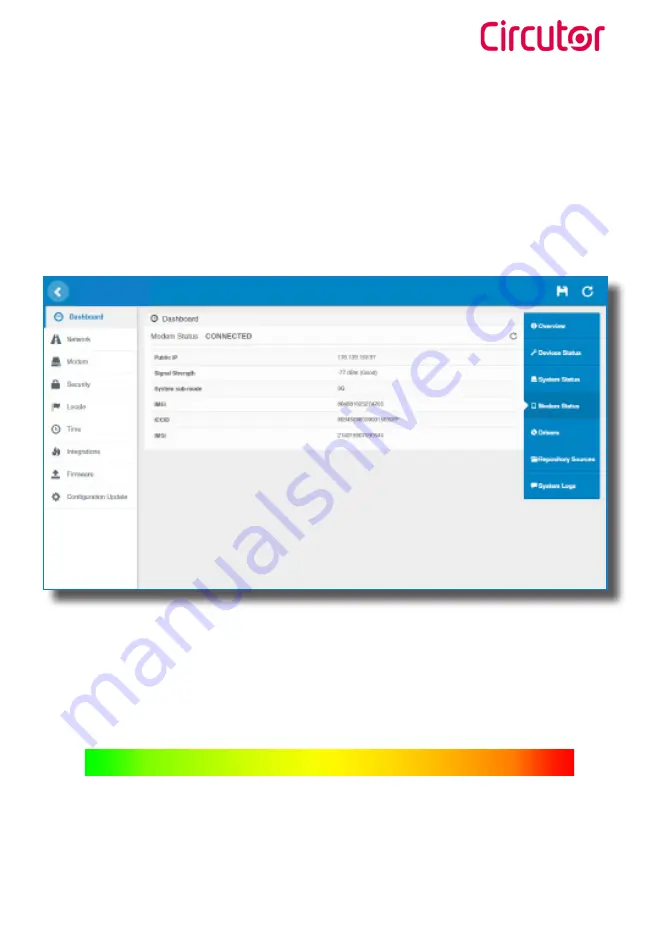
Wallbox ePark
Instruction manual
17
Modem Status
When the cellular connection is successful, this section shows the public IP, the
signal strength and other information related to the SIM Card.
Good signal
Bad signal
Moderate signal
-80 dBm
-90 dBm
-50 dBm
-100 dBm
The following diagram shows an approximated range of signal strength that
can be obtained depending on the location of the Charge Point:
Содержание Wallbox ePark
Страница 1: ...Wallbox ePark INSTRUCTION MANUAL M262B01 03 19A...
Страница 5: ...Wallbox ePark Instruction manual 5 8 Monitoring 58 9 Technical Data 60 Need help 63 Guarantee 63...
Страница 31: ...Wallbox ePark Instruction manual 31...
Страница 48: ...Wallbox ePark Instruction manual 48 A window will pop up in order to choose the file then click on upload...
Страница 59: ...Wallbox ePark Instruction manual 59 Monitoring...
Страница 62: ...Wallbox ePark Instruction manual 62...
















































